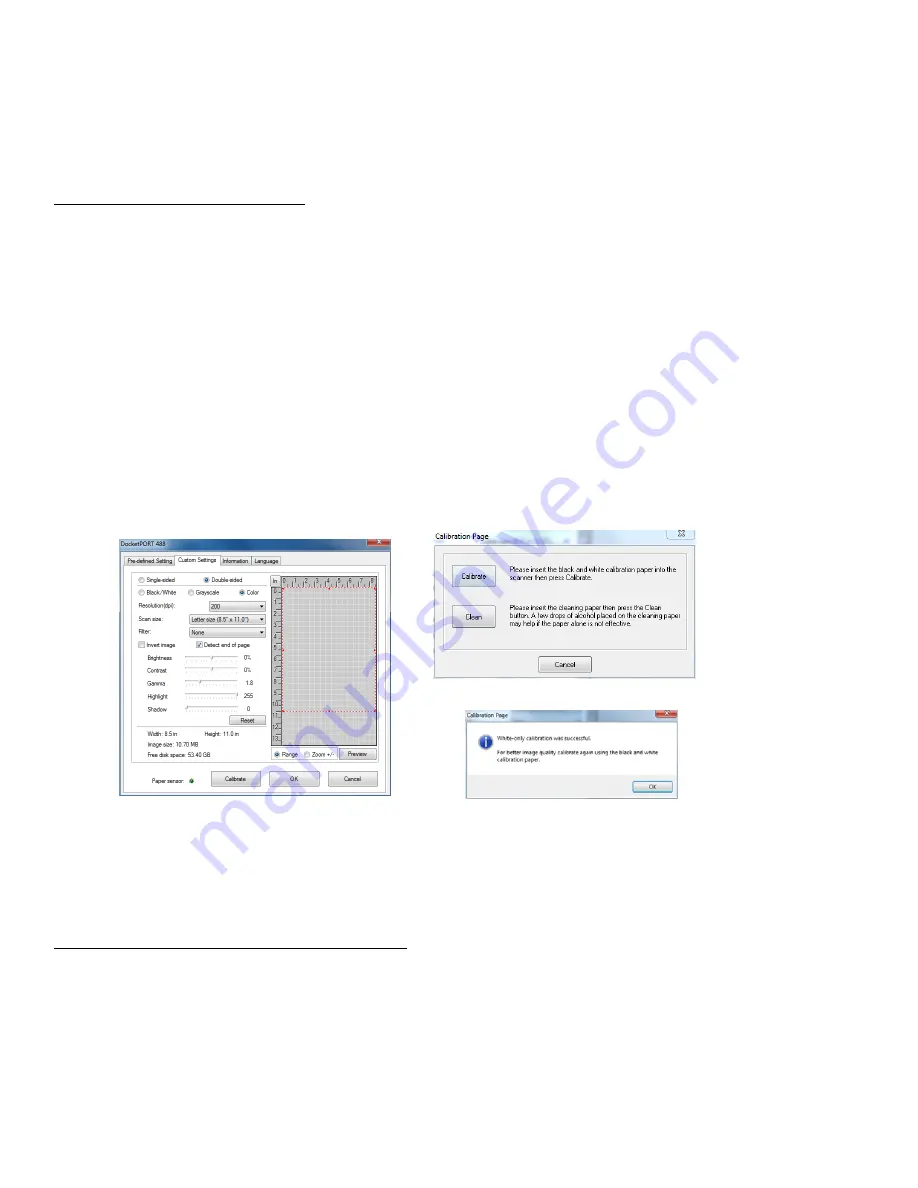
- 6 -
Using your Scanner …………………
Note: Before using your scanner for the first time you must calibrate the unit.
Performing Initial Scanner Calibration
There are two different ways to calibrate your scanner:
1)
From Windows
a.
Go to: Windows “START” / Control Panel / Devices and Printers (Scanners and Cameras for Windows Vista users)
and you will see your model listed.
b.
Right click on your scanner model and a pull down window will appear. (Windows Vista users need to right click on
the scanner model and go to “Properties.”) Select “Scan properties” option.
c.
Go to the “Advanced” tab and select “Calibrate” button.
d.
Insert the calibration target and click on “Calibrate.”
2)
From DocketSCAN II application (or your own TWAIN compliant application)
a.
Select your scanner model “DocketPORT 488”. DO NOT select the “WIA-DocketPORT 488” at this time.
b.
Click on “Custom” button and the TWAIN user interface appears (Fig. 1).
c.
Insert the calibration target that came with your scanner then select “Calibrate” (Fig. 2).
Fig. 2
Fig. 1
Fig. 3
NOTE: If scanned image quality has become unsatisfactory, we recommend you first clean the scanner with
the included cleaning sheet and then recalibrate the scanner.
NOTE: Should you lose or forget the calibration target when traveling, you can simply use any plain “white” piece of
printer paper to perform the calibration. Accept the message to proceed to scanning (Fig. 3).
Using DocketPORT
®
488 scanner with other applications
DocketPORT
®
488 scanner is fully TWAIN compliant, you can use it with literally hundreds of applications that use
standard TWAIN device input. From desktop publishing to games, and from faxing to business card scanning, you will
discover many useful applications for this scanner. Simply select the scanner source from your program’s “source”
options and look for the DocketPORT
®
488 list. Sometimes these “source” scanner options may be found under “TWAIN
devices available” or “import from”.
Содержание DocketPORT 488
Страница 1: ...Compact Fast and Easy to Use User Guide...









