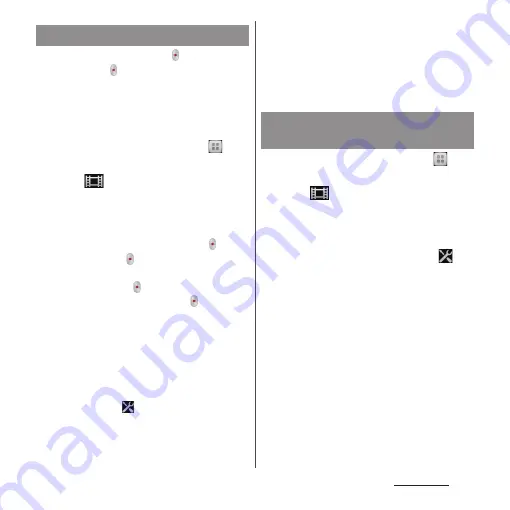
195
Applications
Tap the start recording icon ( )/stop
recording icon ( ) or the recording screen for
recording a video. For video recording
screen, only landscape screen is supported.
Recorded videos are automatically saved in
the internal storage/microSD card.
1
From the Home screen, tap
and
[Camera].
2
Tap
of photo/video switch
icon (P.187).
・
The video recording screen (P.187)
appears.
■
Tapping the start recording ( )/stop
recording ( ) icon
On the recording screen, tap the start
recording icon ( ) to start recording, and
tap the stop recording icon ( ) to stop
recording.
■
Tapping the recording screen
Set "Touch capture", then tap the start
recording icon to start recording, and tap
the stop recording icon to stop recording.
・
To set "Touch capture", on the recording
screen, tap
, then tap [Capturing
method]
u
[Touch capture].
❖
Information
・
Do not cover the microphone with fingers etc. when
recording videos.
・
When you connect Stereo Headset with Microphone
(Sample), commercially available earphone set or
other Bluetooth device, shutter sound may be softer.
1
From the Home screen, tap
and
[Camera].
2
Tap
of photo/video switch
icon (P.187).
・
The video recording screen (P.187)
appears.
3
On the shooting screen, tap
,
then tap item to set.
・
Several setting icons are displayed on
the shooting screen in advance. The
displayed setting icons change
depending on the setting conditions.
・
For setting items and icons, see "Video
camera setting" (P.196).
4
Tap an option in the selected
setting.
・
If you change setting options, icons
displayed on the shooting screen
change to the set items.
Recording videos
Changing the recording
settings
Содержание SO-01E
Страница 1: ...12 11 INSTRUCTION MANUAL...
















































