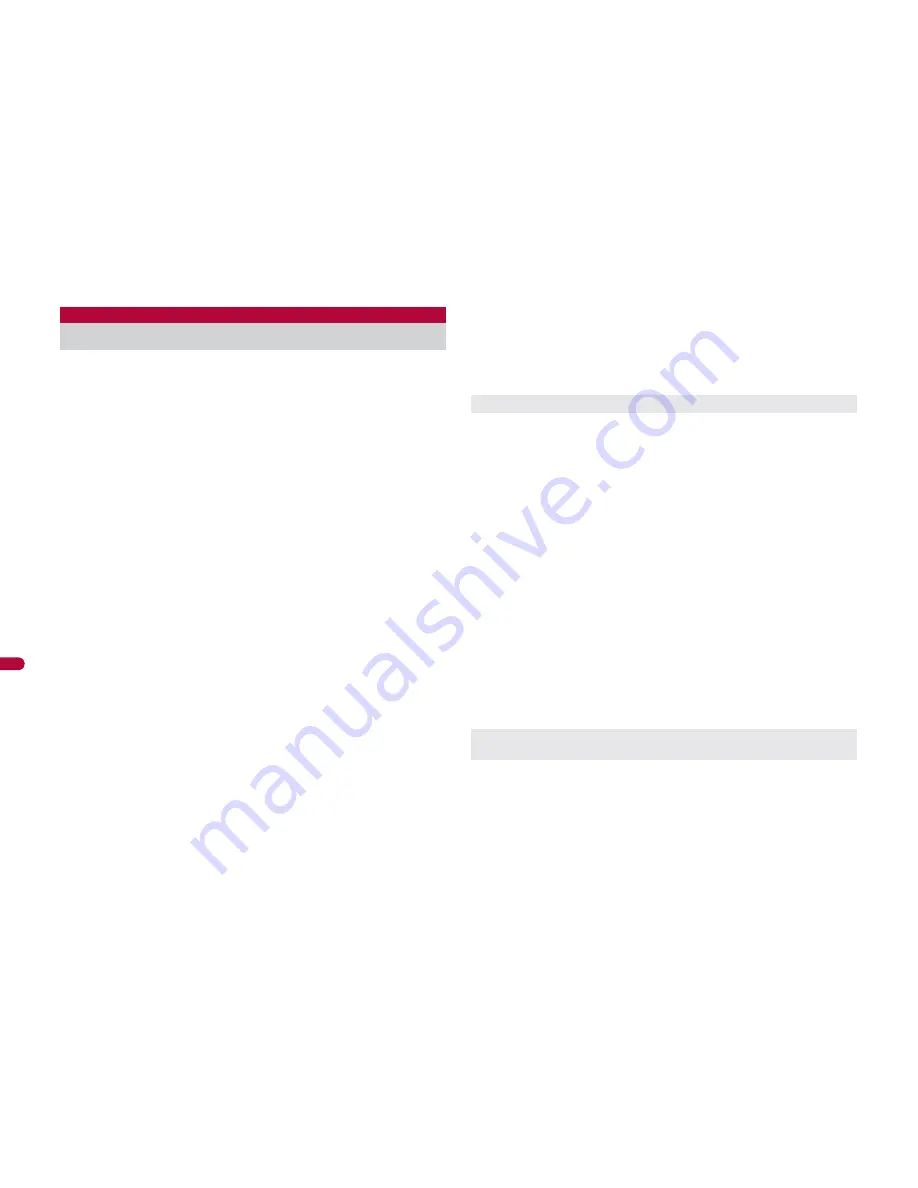
302
Map/GPS Function
Set whether to provide the present location on the request from
the other party.
Location provision may require the subscription to an information
provider supporting the service and the service usage fee.
To use a service supporting location provision, set Location provision
ON/OFF to [Loc. provision:ON] or [Reject No. unset]. In addition, usage
settings for each service (GPS Service settings) may be required. To use
“imadoco-search”, settings accessed by [iMenu]
/
[
̤ݖအεȜΠ
]
/
[
ڎ
ਅ୭
(
ږȆ་ࢵȆ၌ဥ
)]
/
[
̷͈ఈȜΫΑ୭Ȇږ
]
/
[
պ౾ૂ༭၌ဥ
୭
]
/
[
ͼζΡȜΙ୭
] is required.
Sent location information may not reach an information provider
depending on the signal strength.
Location information may be sent to an information provider without any
operation when Location provision ON/OFF is set to [Loc. provision:ON]
or [Reject No. unset]. Under [Loc. provision:OFF], even if the location
information from the other party is received, it is automatically rejected,
and the history of location provision does not remain.
[
A
] (blue) appears when Location provision ON/OFF is set to [Loc.
provision:ON] or [Reject No. unset]. Until a location provision permission
schedule ends if it is set, [
A
] (blue) is displayed while permitted and [
A
]
(gray) while rejected.
If Location provision ON/OFF is set to [Reject No. unset], calls are
automatically rejected when the location information from callers not
saved in the phonebook are received. However, a request for Location
provision may be received depending on the operating condition of other
functions.
Change sound/volume/LED color for Location provision (
n
P. 91,
P. 104).
Location information is provided free of charge.
For the use of location information, check the information of an
information provider and DOCOMO website. Charges may apply for
these functions.
1
In the Custom menu, select [LifeKit]
/
[Map/GPS]
/
[Loc. request menu]
/
[Loc. prov. ON/OFF].
2
Enter the terminal security code
/
t
.
3
Select the setting
/
t
.
ɡ
Setting permission schedule onto Location provision
1
In the Location provision ON/OFF setting screen,
select [Permission sched.].
2
Select [Start]
/
enter the start time (24-hour format)
/
t
.
3
Select [End]
/
enter the end time (24-hour format)
/
t
.
4
Select [Repeat]
/
select the repeat method.
;
Select [Daily].
;
Select [Set day of week]
/
select a day of the week
/
t
/
C
.
;
Select [Not set]
/
proceed to step 6.
5
Select [From]
/
[Start date setting]
/
enter the start
date
/
t
/
[End date setting]
/
enter the end date
/
t
.
:
To not set valid period: Select [End date]
/
[Not set].
6
Press
i
/
select the setting of Reject No. unset
/
t
.
ɡ
Setting Positioning mode of Location provision
<Positioning mode>
1
In the Custom menu, select [LifeKit]
/
[Map/GPS]
/
[Loc. request menu]
/
[Positioning mode].
2
Select the Positioning mode
/
t
/
[OK].
Loc. request menu
Providing location information on request
Location provision can also be set from initial settings (
n
P. 52).
If an end time is set to the time before the scheduled time, location
information is not provided for the day.






























