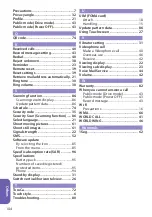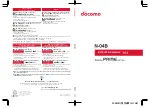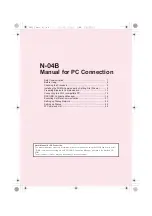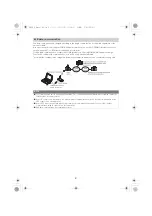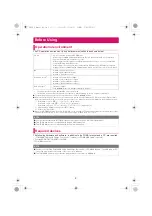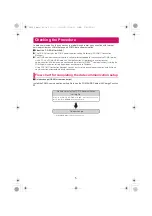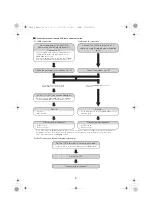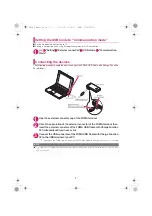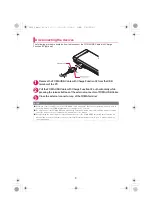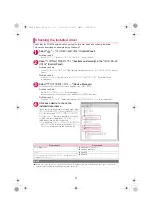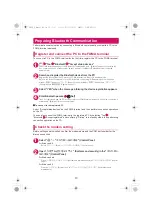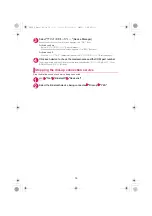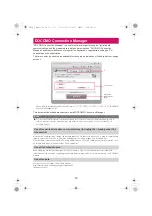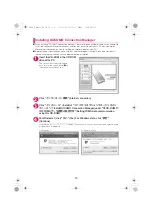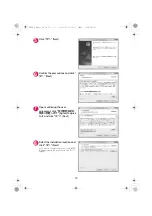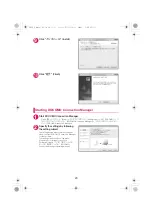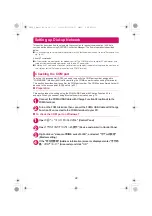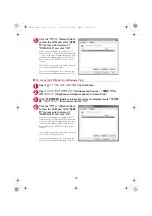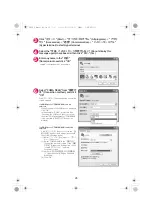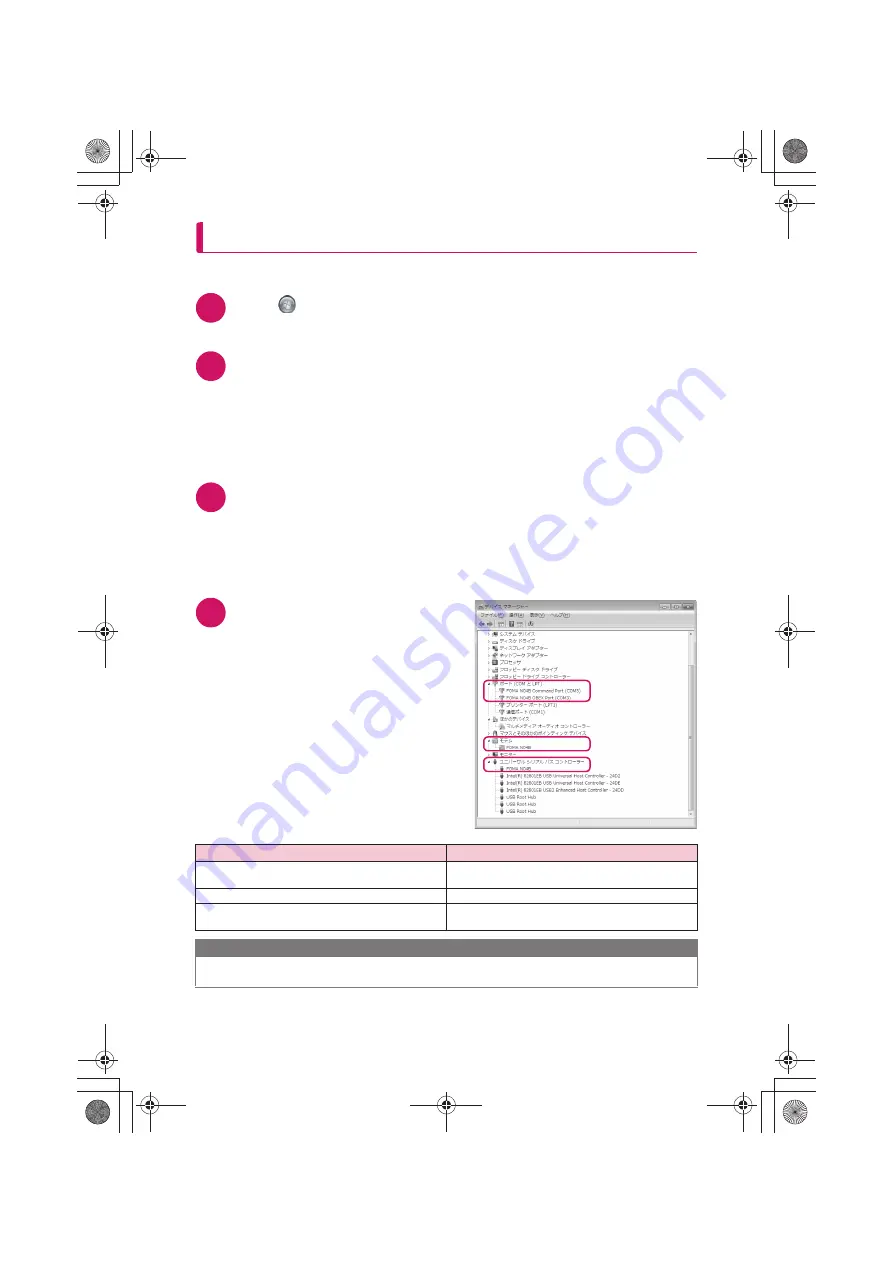
11
Checking the installed driver
Check that the FOMA communication setting file (drivers) has been correctly installed.
This section describes an example using Windows 7.
1
Select "
"
→
"
コントロールパネル
" (Control Panel)
For Windows XP
Select "
スタート
" (Start)
→
"
コントロールパネル
" (Control Panel)
2
Open "
システムとセキュリティ
" (Systems and security) in the "
コントロール
パネル
" (Control Panel)
For Windows Vista
Open "
システムとメンテナンス
" (System and maintenance) in the "
コントロールパネル
" (Control
Panel)
For Windows XP
Click the "
システム
" (System) icon in "
パフォーマンスとメンテナンス
" (Performance and
maintenance)
3
Select "
デバイスマネージャー
" (Device Manager)
When the User Account Control screen appears, click "
はい
" (Yes).
For Windows Vista
Select "
デバイスマネージャ
" (Device Manager)
When the User Account Control screen appears, click "
続行
" (Continue).
For Windows XP
Click the "
ハードウェア
" (Hardware) tab and click "
デバイスマネージャ
" (Device manager)
4
Click each device to check the
installed driver name
Check that all the driver names are displayed under
"
ポート(
COM
と
LPT
)
" (Ports (COM& LPT)), "
モ
デム
" (Modems) and "
ユニバーサルシリアルバス
コントローラー
"* (Universal Serial Bus Controller)
or "USB
(
Universal Serial Bus
)コントローラー
"*
(USB (Universal Serial Bus) controller).
*
:
It is displayed "
ユニバーサルシリアルバスコン
トローラ
" or "USB (Universal Serial Bus)
コント
ローラ
" on Windows Vista and Windows XP.
Device name
Driver name
ポート
(COM
と
LPT)
a
FOMA N04B Command Port
a
FOMA N04B OBEX Port
モデム
a
FOMA N04B
ユニバーサルシリアルバスコントローラー
or USB (Universal
Serial Bus)
コントローラー
a
FOMA N04B
NOTE
d
When you check the above, if not all the driver names appear, follow the uninstall instructions (p.12) to delete the
FOMA communication setting file and install the proper file.
N-04B_E_Manual_04.fm 11 ページ 2010年3月26日 金曜日 午後7時4分
Содержание N-04B
Страница 161: ...Kuten Code List...