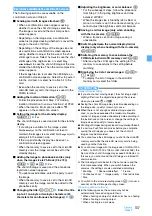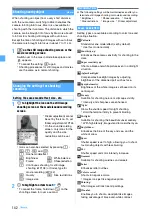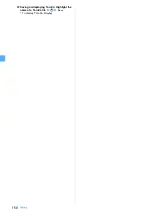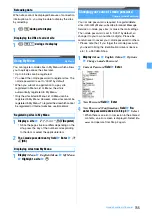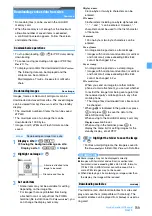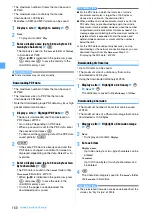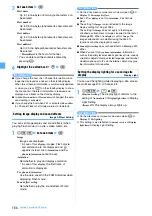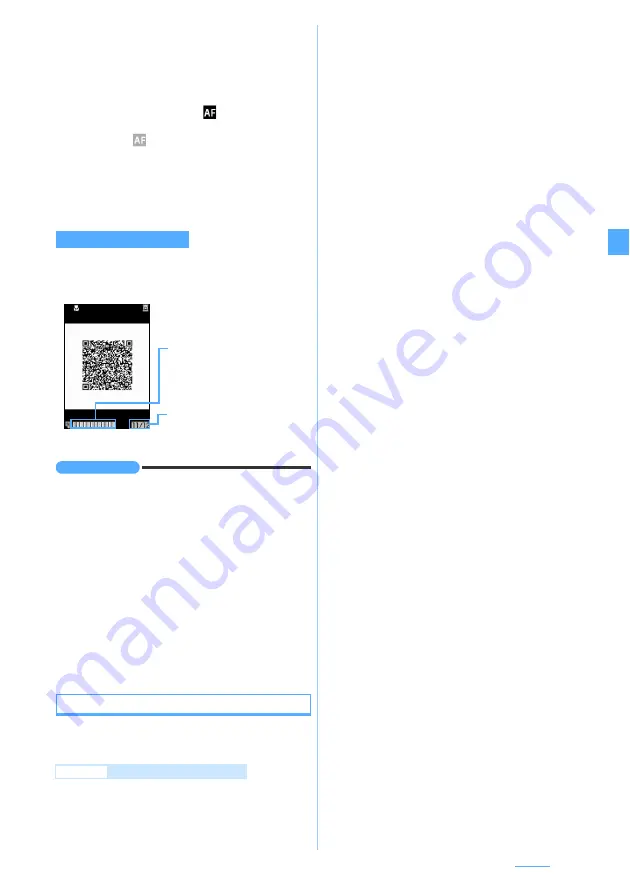
149
Camera
■
Switching the same-size or double-size display:
d
/
u
■
Scanning the code with auto focus: Point the
out-camera at the code
z
n
The focus is adjusted automatically and the code is
scanned.
・
During the focus adjusting,
(black) appears on
the screen. When the focus is locked, the mark
changes to
(green).
■
Setting flicker adjustment:
m2
z
1
-
3
・
For details of settings
・
This setting also applies to the flicker adjustment
setting for the videophone and camera.
When the data is divided into multiple parts (up to 16),
scan them one by one according to the messages
displayed on the screen.
・
To cancel scanning on the way:
c
z
Yes
INFORMATION
●
To Switch the mode to Bar Code Reader on the still
image shooting screen or movie recording screen:
m
z
Switch mode
z
Bar code reader
●
To switch the mode to still image shooting or movie
recording on the code reading screen, press
m4
z
1
or
2
. When Bar Code Reader is started from the
character entry screen or i-
α
ppli, switching is not
available.
●
The scanned data is given a file name made up of the
scanned date and time + serial file .jan or .qr
(“.jan” is for JAN code and “.qr” for QR code). The file
name 20080123123400.jan, for example, means the
JAN code scanned at 12:34 on January 23, 2008. When
there are any previously saved data at the same date
and time, 1 is added as the serial file number. The file
name cannot be changed.
Using the scanned data
The available operations vary depending on the
scanned data.
1
m
z
LifeKit
z
1
z
p
2
Highlight the scanned data
z
o
■
Deleting the scanned data: Highlight the data
z
m31
z
Yes
・
To delete all:
m32
z
Enter the
terminal security code
z
Yes
3
Highlight the data to add to the phonebook
z
m31
(Add new data) or
m3
2
(Update)
z
1
or
2
The phonebook registration screen appears.
・
To update saved entries, select the party to add
the data.
■
Adding all data to the phonebook at one
time:
Add to phonebook
z
1
or
2
The phonebook registration screen appears.
The name and the reading are also entered
depending on the data.
■
Sending i-mode Mail: Highlight a mail
address
z
o
or
Compose message
The mail composition screen appears.
・
When
Compose message
is selected, the
subject and the text are entered depending on
the data.
■
Connecting i-mode sites or Internet
websites: Highlight a URL
z
o
z
Yes
・
When the display is possible in both i-mode
and Full Browser, selecting
Yes
displays
i-mode and selecting
t
displays Full
Browser.
■
Saving URLs as bookmarks:
a
Highlight a URL
z
m33
or select
Add bookmark
b
Highlight a folder
z
o
z
Enter a title
name (up to 24 one-byte or 12 two-byte
characters)
z
p
・
When
Add bookmark
is selected, the title
name is also entered depending on the
data.
■
Starting i-
α
ppli:
Start i-
α
ppli
■
Making voice/videophone/PushTalk calls or
composing SMS:
a
Highlight a phone number
o
z
Highlight
a call type in
Call type
field of Call Option
z
o
b
m
z
Yes
・
To make a call after invalidating the settings
other than Chaku-moji and call type:
m
z
No
,
use original
■
Saving or displaying still images: Highlight
the file name of a still image
z
o
z
Save
・
Follow the procedure from Step 3 in
“Downloading images”.
・
To display a still image:
Display
■
Saving or playing melodies: Highlight a file
name of melody
z
o
・
Follow the procedure from Step 2 in
“Downloading melodies”.
・
The melody is saved in the
Data transfer
folder
of Melody in Data Box.
Scanning divided QR codes
Example
Adding data to the phonebook
Remaining number of QR codes/
total number of QR codes
State of scanning the QR code
Green: Last scanned code
Blue: Scanned codes
Gray: Remaining unscanned codes
Next
▲
Содержание FOMA D905I
Страница 1: ......
Страница 152: ...150 Camera Saving or displaying ToruCa Highlight the name of a ToruCa file z o z Save To display ToruCa Display...
Страница 269: ...267 Full Browser Viewing web pages designed for PC Full Browser 268 Setting Full Browser Browser Setting 272...
Страница 446: ...444 MEMO...
Страница 447: ...445 MEMO...
Страница 448: ...446 MEMO...
Страница 449: ...447 MEMO...
Страница 450: ...448 MEMO...
Страница 451: ...449 MEMO...
Страница 452: ...450 MEMO...
Страница 453: ...451 Index Quick Manual Index 452 Quick Manual 458...