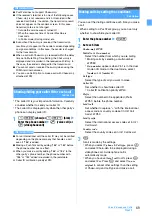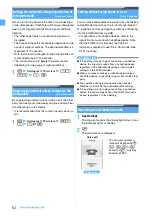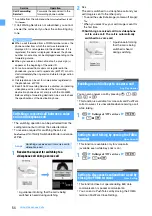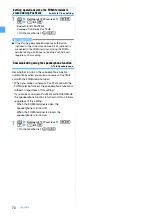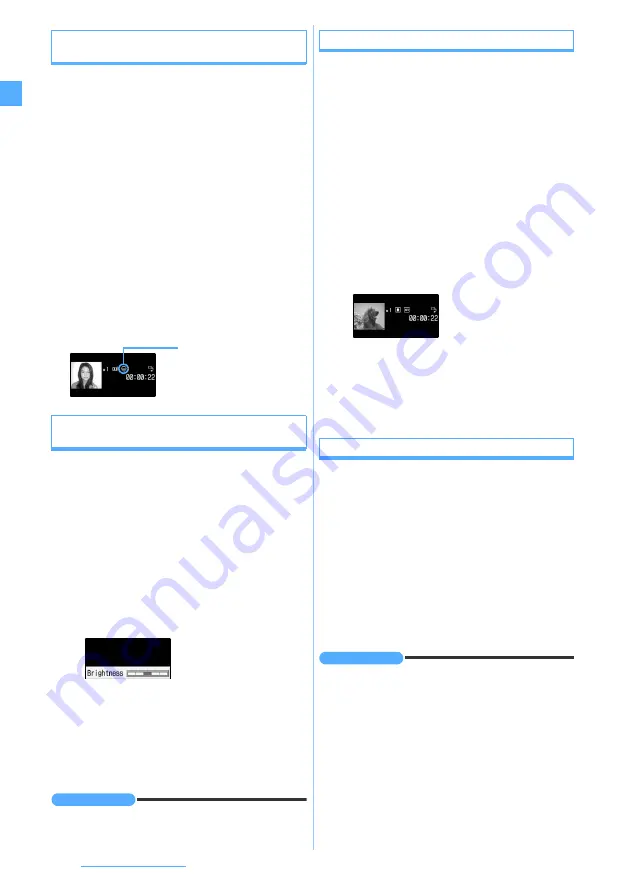
62
Voice/Videophone Calls
Applying special effects to outgoing images
Scene Mode/Effect
You can apply the following effects to your image that
is being sent.
・
Full auto
(default)
・
Sensitivity up
・
Super sensitivity up
・
Adjust backlight
・
Spot photometry
・
Scenery
・
Night
・
Twilight
・
Surf&Snow
・
Sport
・
Pet
・
Gourmet
・
Letter
・
Color reversal
・
Painting
・
Woodcut
・
Whiten
・
Suntan
・
Soft touch
・
Mono tone (red)
・
Mono tone (green)
・
Mono tone (blue)
・
Monochrome
・
Sepia
・
For details of scene modes/effects
1
m21
during a call
z
Highlight the
scene mode/effect
z
o
Adjusting the brightness/flicker of outgoing
images
Camera Setting
You can adjust the brightness of your image being
sent. Also, you may be able to control the flicker of
images, if it occurs, by making settings according to the
power supply frequency in your area.
・
The brightness may not be changed depending on
the settings of Scene Mode/Effect.
・
This setting is retained even after the call is finished.
・
The defaults are as follows: level 3 for brightness and
Auto
for flicker adjustment.
1
m2
during a call
z
Select an item
■
Adjusting brightness:
2
z
&
z
p
・
Your self image is displayed on the main
screen while adjusting.
・
If you do nothing on the terminal for some time
after changing the slider’s position, the
settings are not changed and the talking
screen reappears.
■
Adjusting flicker:
3
z
1
-
3
INFORMATION
●
The flicker adjustment settings for the camera and Bar
Code Reader will reflect changes in this setting.
Sending the still image/camera-off image
Send a still image or the image displayed as
Camera off
(camera-off image).
・
This setting is not available while a frame is being
sent.
・
Only the still image that is 176 x 144 or smaller and is
permitted to output from the FOMA terminal can be
set.
1
m3
during a call
z
Select an item
■
Sending the camera-off image:
3
When you set the camera-off image, the
substitute image set in Videophone Image
Setting is sent. However, if the substitute image
is set to Chara-den,
Default image
(camera-off
image) is sent.
■
Sending a still image:
a
4
z
Highlight a folder
z
o
b
Highlight a still image
z
o
・
To view a still image: Highlight a still image
z
p
・
To send the previous image:
o
while
sending a still image
Switching display magnifications
Zoom
・
This setting is available only while your self image is
being sent.
1
&
during a call
・
Each press of
r
switches the magnification of
image as follows. Press
l
to switch in the
reverse order.
In-camera
: normal (default)
→
2 times
Out-camera : normal (default)
→
2 times
→
4 times
→
6 times
→
8 times
→
10 times
→
12 times
→
16 times
INFORMATION
●
Zooming will be canceled if you switch between the in-
camera and out-camera.
Current effect applied
Содержание FOMA D905I
Страница 1: ......
Страница 152: ...150 Camera Saving or displaying ToruCa Highlight the name of a ToruCa file z o z Save To display ToruCa Display...
Страница 269: ...267 Full Browser Viewing web pages designed for PC Full Browser 268 Setting Full Browser Browser Setting 272...
Страница 446: ...444 MEMO...
Страница 447: ...445 MEMO...
Страница 448: ...446 MEMO...
Страница 449: ...447 MEMO...
Страница 450: ...448 MEMO...
Страница 451: ...449 MEMO...
Страница 452: ...450 MEMO...
Страница 453: ...451 Index Quick Manual Index 452 Quick Manual 458...