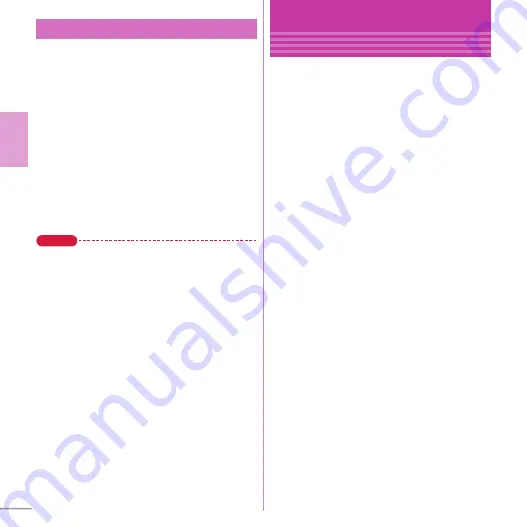
32
Basic O
p
e
ra
tion
You can set a character to be displayed on the
stand-by display. A message can be changed to
the speech in Machi-chara talk expression. You
can also use Friendly message support Machi-
chara that displays a message according to the
FOMA terminal condition or content of entered
text. "
くーまん
" and "
リーフロボット
"stored by
default are the friendly message support Machi-
chara.
Dora communications
a
m
e
h
Settings & NWservices
e
b
Display
e
g
Display Machi-chara
e
Set
required items
e
C
[Set]
Point
・
Machi-chara does not appear when moving picture/i-
motion/i-
α
ppli is set for the stand-by display.
・
If you set Friendly message to "ON", Machi-chara
asks your call name when you return to the stand-by
display. Press
g
twice to enter your user name. You
can set a desired call name (user name) which Machi-
chara calls to you. User name is stored for each
Machi-chara. If you perform Reset all information
from the submenu on the Machi-chara list in the Data
Box, stored user name is deleted.
Setting Machi-chara
Sound/Screen Setting
Kisekae Tool
You can set the stand-by display, menu, incoming/
outgoing call screens, etc. at once with a
predefined combination. By default, Kisekae Tool
matched to the FOMA terminal color is set.
<Example>
Setting preinstalled Kisekae Tool
a
m
e
e
Data Box
e
g
Kisekae Tool
e
b
Preinstalled
Place the cursor on a Kisekae Tool and press
a
to display details on the Kisekae Tool.
Place the cursor on a Kisekae Tool and press
g
to zoom in images of the stand-by display
and menu screen.
b
Move the cursor to a Kisekae Tool
e
C
[Set]
e
"Yes"
















































