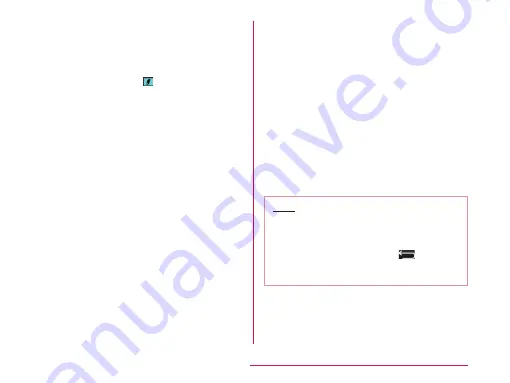
b
Menu key
Select Input mode (character type) and
Handwriting input field (handwriting
methods). Touch and hold down to set the
advanced settings of handwriting.
Set execute mode to to display two input
fields of handwriting. Enter one character
after the other alternately.
c
Symbol key
Displays a list of pictographs, symbols,
emoticons and pictogram-D list.
d
Keyboard type key/clip board key/setting
key
• Switch to software keyboard displayed
prior to handwriting input keyboard.
• Touch and hold down to display clipboard
key and setting key.
e
Space key
Enter half space.
f
Left cursor/Right cursor
Move cursor position. Touch and hold down
left cursor key to switch to arrow key mode.
g
OK/line feed key
Confirms the entered characters or
converted characters. If the entered
characters or converted characters have
already been confirmed, this executes the
function (line feed) of the text box in which
the characters were entered.
h
Delete key
Deletes the character to the left of the
cursor's position. Touch and hold down this
to delete the characters continuously.
When you are writing characters in
handwriting input field, you can delete all the
characters, one character or a line within the
field.
Note
• The key display varies depending on the
entry screen or character mode.
• When you no longer need the keyboard,
you can close it by tapping
. To
display it again, tap the text box on the
screen.
57
Confirmation and Settings before Using
Содержание DM-01G
Страница 1: ...DM 01G INSTRUCTION MANUAL 15 5...






























