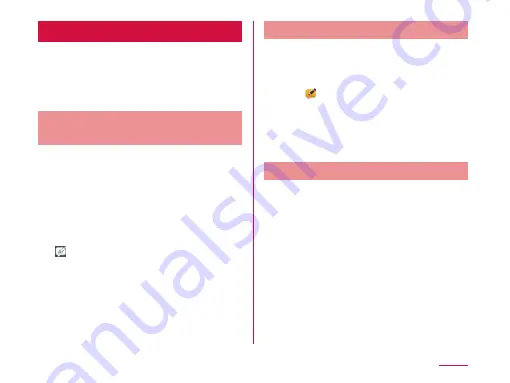
VuTalk
You can share pictures and maps, or draw your
own pictures to communicate with a friend who
is on your contact list.
• Download "Contacts" before using "VuTalk".
For details, refer to "Downloads" (P286).
Adding Phone Number to Vu
Server
Adding your phone number to Vu server is
required before using VuTalk.
a
From the Home screen, "Contacts"
• If Apps layout setting is set to "Apps list",
tap "Apps"
u
"Contacts" from the Home
screen.
• "Contacts" tab is displayed.
• Tap "OK" if VuTalk tutorial is displayed.
b
• VuTalk guide screen is displayed.
c
From VuTalk guide screen,
"Skip"/"Next"
u
"Next"
u
"Done"
• Your phone number is added to Vu server.
Sending VuTalk Request
a
From the Home screen, "Contacts"
• "Contacts" tab is displayed.
b
From "Contacts" tab, tap a contact
with
• The profile screen is displayed.
c
"VuTalk"
• VuTalk is activated when your request is
accepted.
Receiving VuTalk Request
a
Receive a VuTalk request
• Press power key or volume key (up)/
volume key (down) to stop the sound
when receiving a request.
b
"Accept"
• VuTalk is activated.
• Tap "Reject" to stop activating VuTalk.
• Tap "Close" to close the window. You can
also choose "Reject" or "Accept" from
notification panel.
191
Apps
Содержание DM-01G
Страница 1: ...DM 01G INSTRUCTION MANUAL 15 5...






























