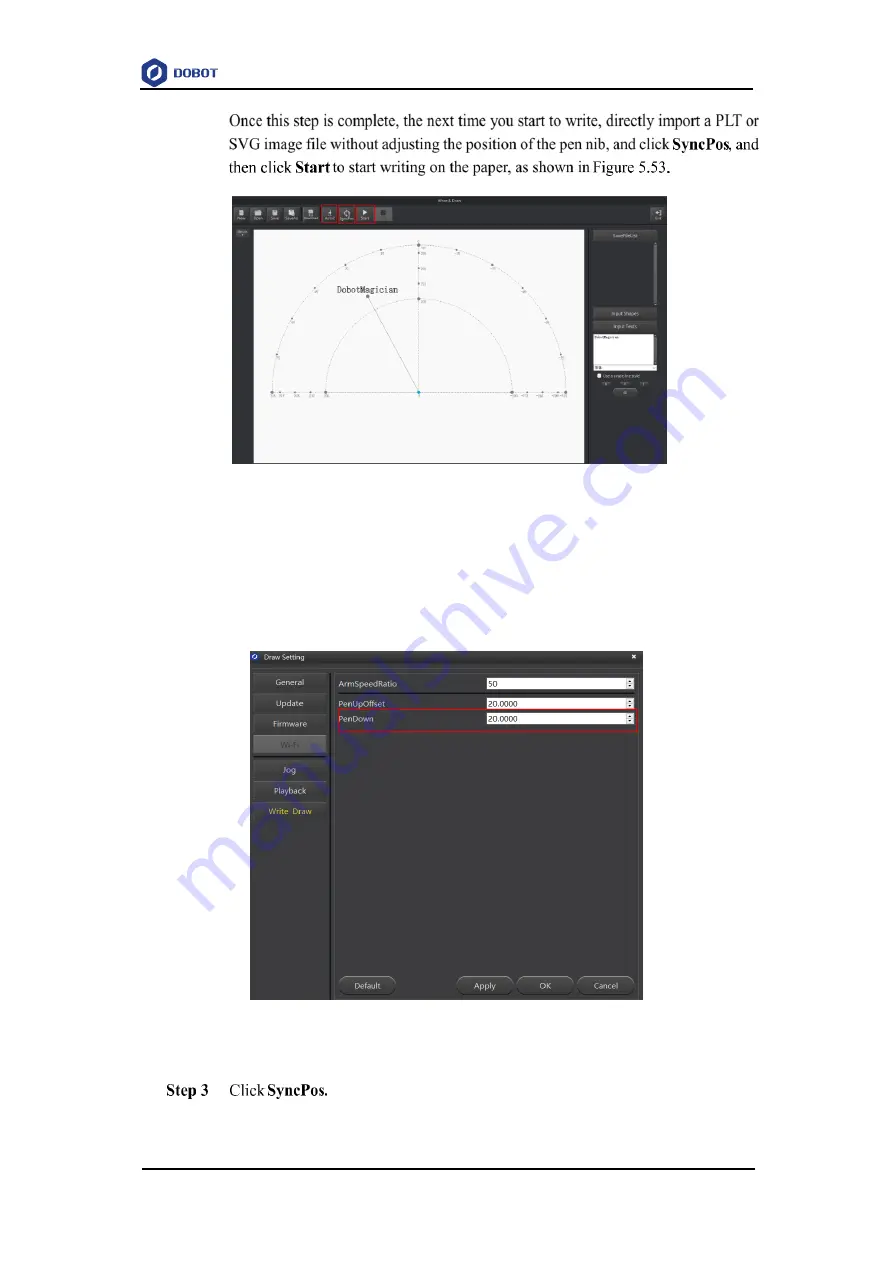
Dobot Magician Lite User Guide
5
Operation
Issue V1.9.1 (2020-01-11)
User Guide
Copyright © Yuejiang Technology Co., Ltd.
63
Figure 5.53 Lock the height of writing
NOTE
The value of the Z axis is the
PenDown
parameter. This parameter can be set by selecting
Setting
>
Write Draw
>
PenDown
on the
Write & Draw
page, as shown in Figure 5.54.
If the effect of writing is not satisfactory, slightly raise and lower the height of the writing
and drawing kit or directly change the value of
PenDown
.
Figure 5.54 The PenDown parameter
Magician Lite automatically moves above the position (
PenDown
) of the start point



















