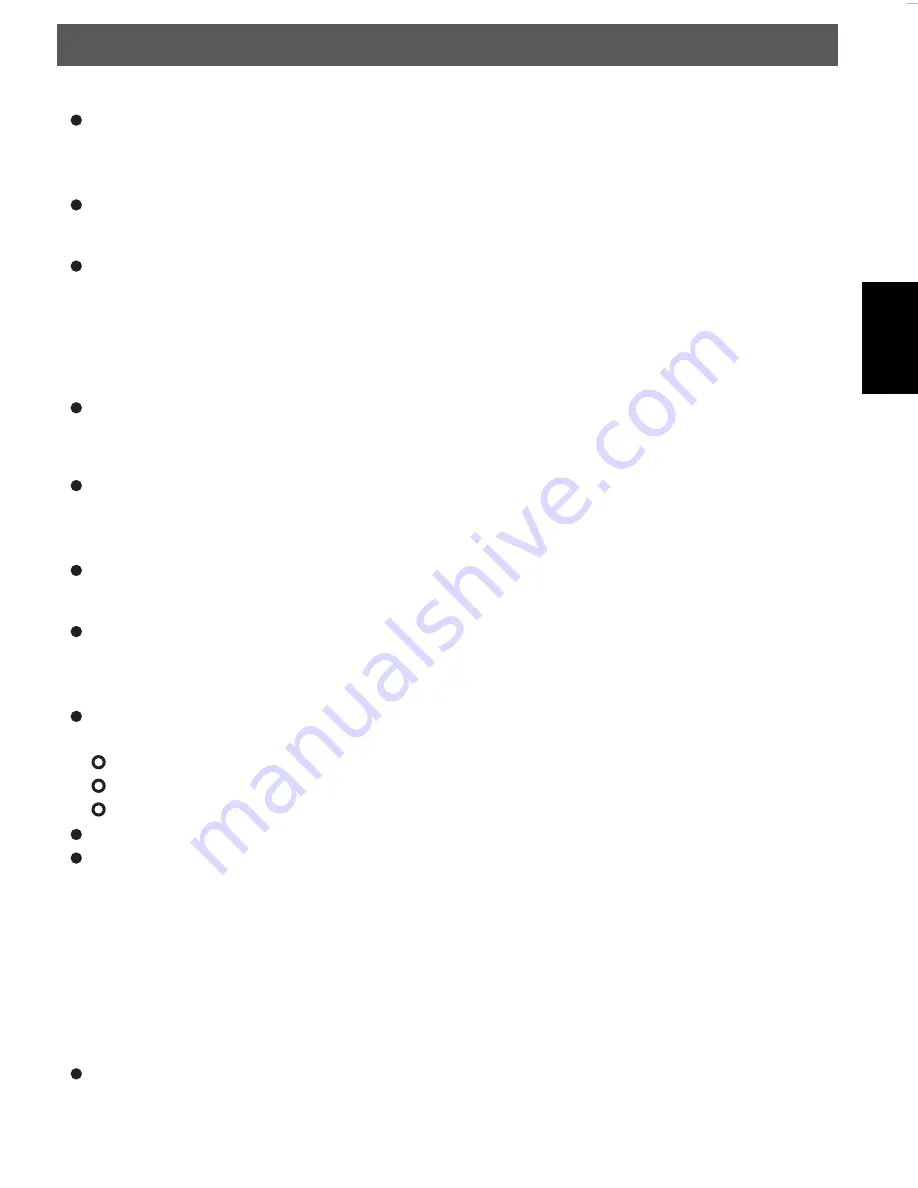
- 43 -
English
another building where you want to use.
Once the radio has established a certain type of connection to the network, then this type of connection
will remain in use while the radio is on.
<Version>
Displays the versions numbers of the various parts of software the hardware on you Internet radio.
<Firmware Upgrade>
Use this option to download new fi rmware for the radio from the Reciva portal on the internet. If there is
new fi rmware available, the radio will prompt you if you want to download it or not. Note, at this stage,
you can press the radio’s BACK button to cancel the radio beginning a fi rmware upgrade. A fi rmware
upgrade may take several minutes, so do no switch off the power to the radio until the operation is
complete otherwise the radio may become permanently damaged.
<Language>
Allows you to change the display language.
<Factory Reset>
Puts all the setting back to their default as they were when they left the factory. If you perform a factory
reset on your radio you will loss all you presets and your wireless network connection.
<Register>
This will display a key that can be used to register the radio on the Reciva Customer portal.
<Clock>
Use this option to set the time, see’’ Setting the clock’’.
<Backlight>
Selecting this option will alter the internet radio’s backlight values.
After select the ‘Backlight’ menu item, the radio will display its list of three menu modes: ‘Inactive’, ‘Active’
and ‘Standby’. These three states are explained below:
The radio gets into its ‘inactive’ state when there is no user activity for 30 seconds.
The ‘active’ state is when there is user activity.
‘Standby’ is the state when the radio has been turned off
Rotate the dial to highlight the desired menu mode and press SELECT.
The radio will now display the current backlight value for the menu mode. You can alter this value by
rotating the dial to increase or decrease it.
<WiFi Strength>
Selecting this option will see the WiFi strength of Receiver;
After select the ‘WiFi Strength ’ menu item, the radio will display its the WiFi strength of Receiver in percent .
Confi guring ‘My Stuff’
Registering an account on Reciva’s website
Open the website, http://www.reciva.com, from your internet browser.
Using the product
IPdiotuneDEFN.indd 43
IPdiotuneDEFN.indd 43
30.03.2010 11:59:05
30.03.2010 11:59:05
Содержание IPdio Tune
Страница 1: ...IPdio Tune Bedienungsanleitung User manual mode d emploi gebruiksaanwijzing ...
Страница 27: ... 27 Deutsch ...
Страница 75: ...Français 75 ...
Страница 101: ... 101 Nederlands ...
















































