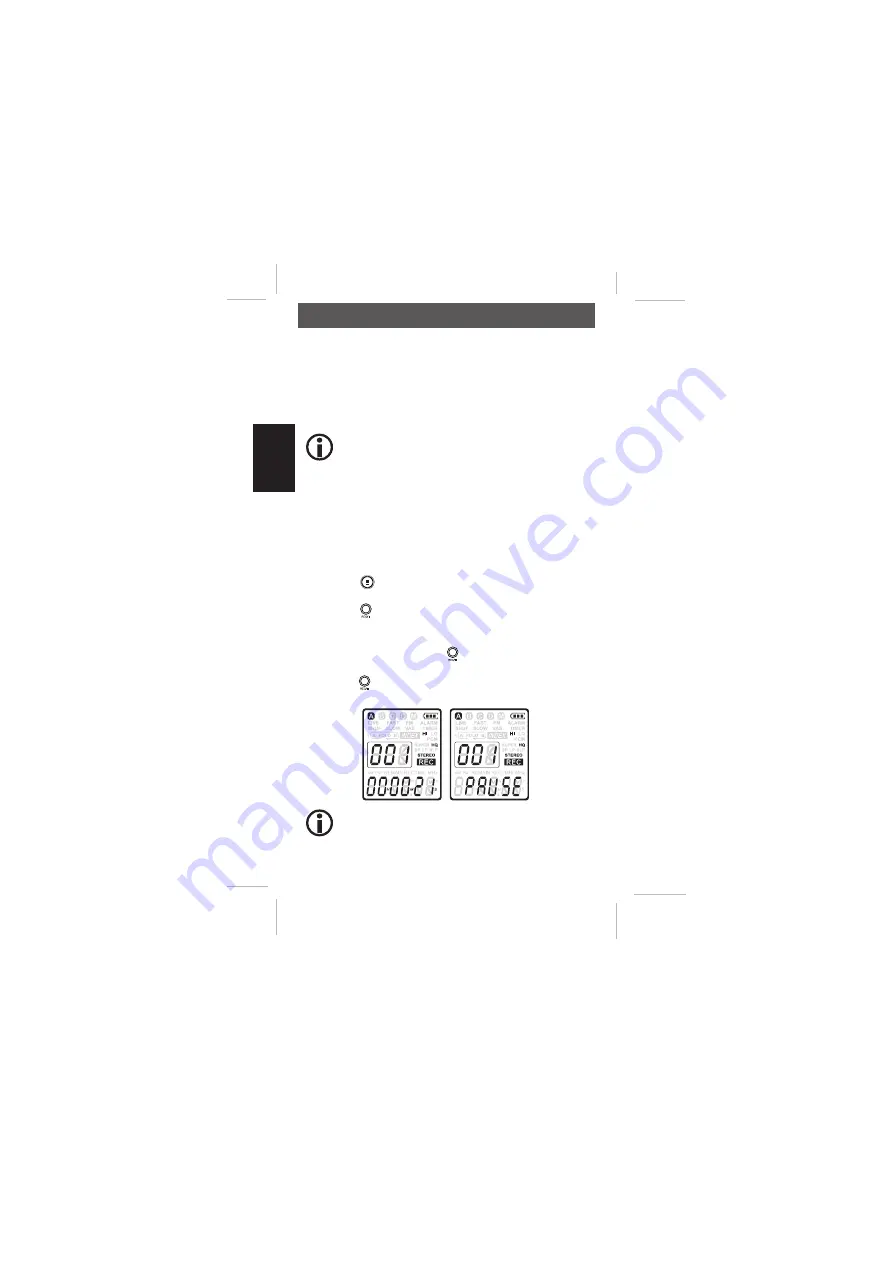
- 42 -
English
Use the HSQ2010 Recorder with a computer
As a USB mass storage device, the HSQ2010 Recorder offers a
convenient way to save, back up and move fi les. The HSQ2010
Recorder connects to a computer using a USB connection and
does not require special software to be installed. The HSQ2010
Recorder is automatically displayed as a removable drive, allowing
you to simply drag and drop fi les to and from the unit.
Do not disconnect the HSQ2010 Recorder while fi les
are transferred from or to the device. Data is still being
transferred while the record/play indicator light is blin-
king in orange.
Do not format the drive of the HSQ2010 Recorder on a
computer.
Record
Record with the built-in microphone
• Press the
button while the recorder is stopped to select the
desired folder .
• Press the button to start recording. The record/play indicator
light will be red. Point the built-in microphone toward the sound
source.
• To pause recording, press the
button . The record/play indica-
tor will blink , and
PAUSE
will fl ash on the display
• Press the , button again to resume recording.
• To stop recording, press the
STOP/DEL
button.
• Set the desired voice activation function and recording
mode before starting recording (see Customize settings
on page 56 for details).
Record






























