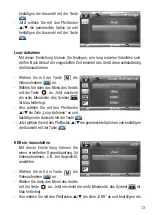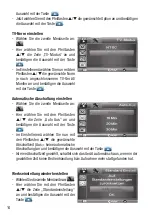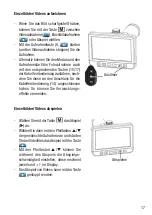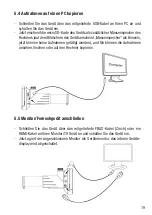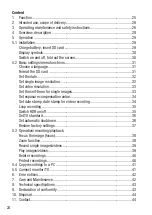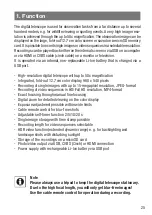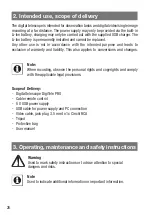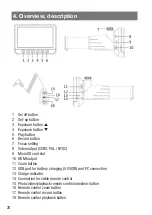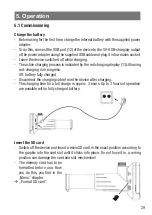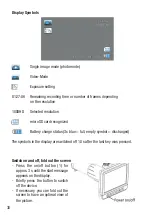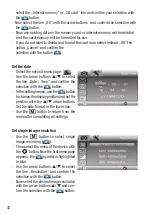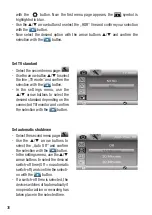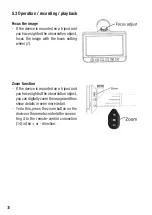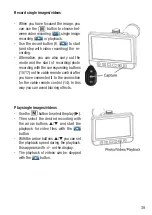26
27
- Do not leave packaging material lying around carelessly! Plastic films/bags, polys-
tyrene parts etc. can become a dangerous toy for children.
- The devices are no toys. They must not be kept or operated in the access area of
children.
- Avoid heavy mechanical stress such as shock, pressure or vibration.
- The device may only be used in a dry environment at ambient temperatures between
-5 and +50 ° C, it is not protected against the ingress of water. It must also not be
used and stored in rooms with high air humidity.
- After a quick change in the ambient temperature, e.g. when used in a cold en-
vironment and changing to a warm interior, condensation may form in the device.
Therefore, always transport it in the protective bag and only switch it on after such
a temperature change when it has reached the ambient temperature.
- Do not point the lens at the sun or other strong light sources for a long time. Lenses
and recording electronics could be damaged.
- Do not touch the lenses. When you are not using the device, always put the protective
cap on the lens.
- Only clean the device with a dry linen cloth, which may be slightly dampened if it is
very dirty. Do not use cleaning agents containing solvents for cleaning. Make sure
that no moisture gets inside the device.
- To clean the objective lens, use special lens cleaning tools such as cleaning brushes
and special cleaning cloths.
- The device may only be operated with the power supply specified in the technical
data.
We accept no liability for damage to property or personal injury caused by
improper handling or failure to observe the safety instructions and operating
instructions. In such cases, all warranty claims expire! For further damages
we do not accept liability.
Do not open the device, do not attempt to repair it, make any modifications
or changes – this will invalidate the warranty. For further damages we do not
accept liability.