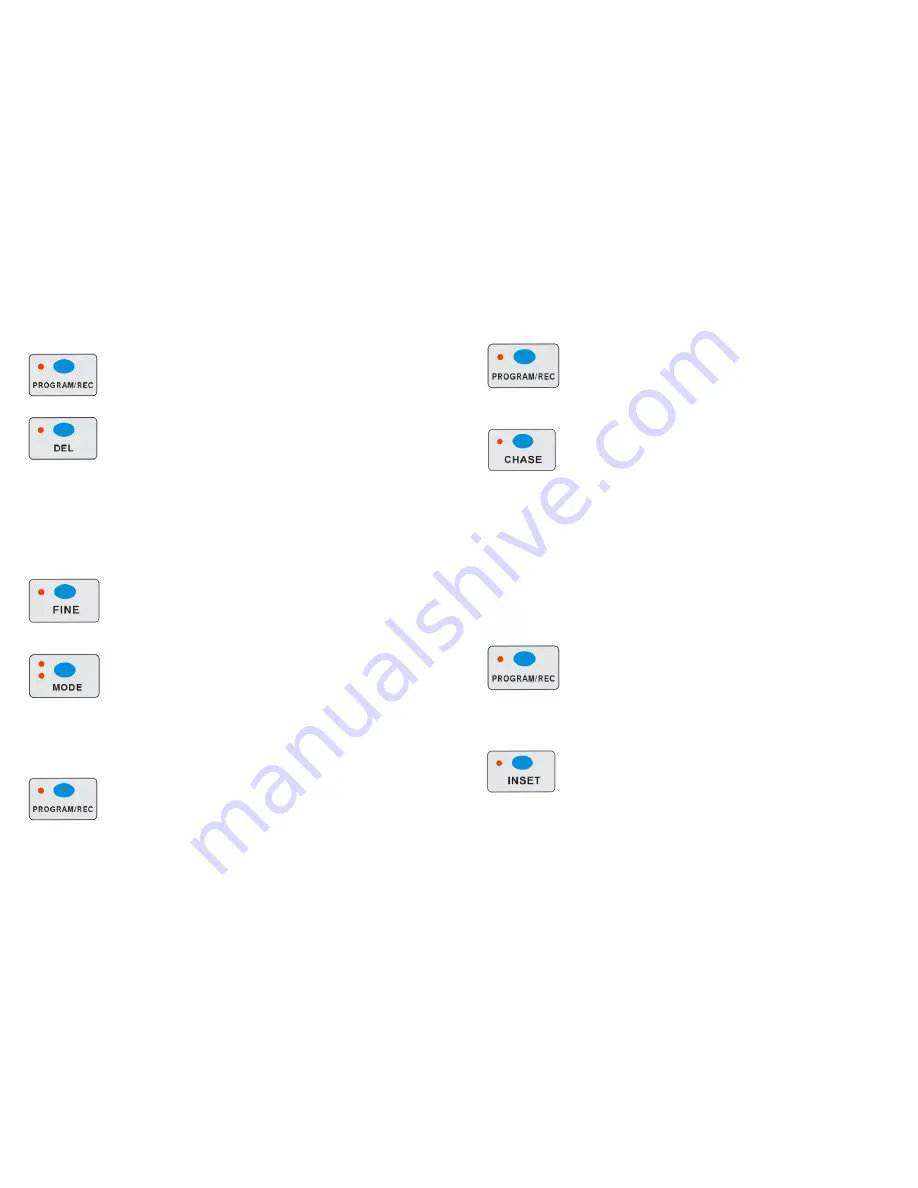
11 A
4-4.3 Delete a fixture of DMX channels
1. Press PROGRAM/REC button to enter program mode.
2. Hold the FINE and MODE button at the same time till to enter into Assign or Reverse mode
3. Tap the fixture1-16 to select the fixture you wish to delete.
4. Press the DEL and MODE buttons at a time, all LEDS should flash three times briefly; indicating the
DMX channels of the fixture (scanner) is all deleted.
Note: After finishing the current programming operation, you can hold RELEASE/CLEAR button to
clear all the output before next step operation.
4-4.4 Display DMX channel
1. Press PROGRAM/REC button to enter program mode
2. Press the FINE and MODE buttons at a time, the Assign LED lights.
3. Press the FINE and MODE buttons a second time, the Assign LED goes out and the Inversion LED
lights.
4. Tap the fixture button that holds the Pan and Tilt channel, the LCD shows the Pan and Tilt.
4-4.5 Auto Address
1. Press PROGRAM/REC button for 3 seconds to enter program mode.
8 A
set).
1. Press PROGRAM/REC button to enter program mode.
2.
Press the CHASE button to enter chase programming mode, the LED indicator above it will light up.
The fixture1-16 flashing, that means there is chase stored in it, then press the 1-16 chase buttons, all
the Led indicator will quench out.
3. Then press the No button 1-16 to select the fixture you want to program. Push the fader to get your
desired effect.
4. Tap the PROGRAM/REC button to store, the related LED indicators will flash three times, which means
one step has stored successfully.
5. If you want to change the chase, you can press the CHASE button again, then the LED indicator of the
chase you have stored will flash, the one just light up but not flash means that is the current selection.
You can press any chase button to program the chase you like. Then the Chase and step will show on
the LCD display.
6. Repeat steps 2-5 until you've reached your desired chase effect.
You may record up to 750 steps into a chase.
7. Hold PROGRAM/REC button 3 seconds to exit the program mode.
Note: After finishing the current programming operation, you can hold RELEASE/CLEAR button to
clear all the output before next step operation.
4-3.1 Insert a Step
1. Press PROGRAM/REC button to enter program mode.
2. Press chase button, the LED indicator will light up, and the fixture 2 will flash. Then hold the fixture 2
button for 2 seconds, the fixture 2 and chase LED indicator will quench out, and the FIXTURE/SCENE
button LED indicator will light up.
3. Press the INSERT button, the LED indicator near it will light up.
4. Press the No. button 1-16 to select the fixture and then push the fader to get your desired effect.
5. Use the UP/DOWN button to choose the step which you want to insert to. That will show on the LCD
display.
6. Press PROGRAM/REC to store the scene inserted. The related LED indicators will flash three times.
Содержание CA-3216W
Страница 2: ...1 A 18 A ...










