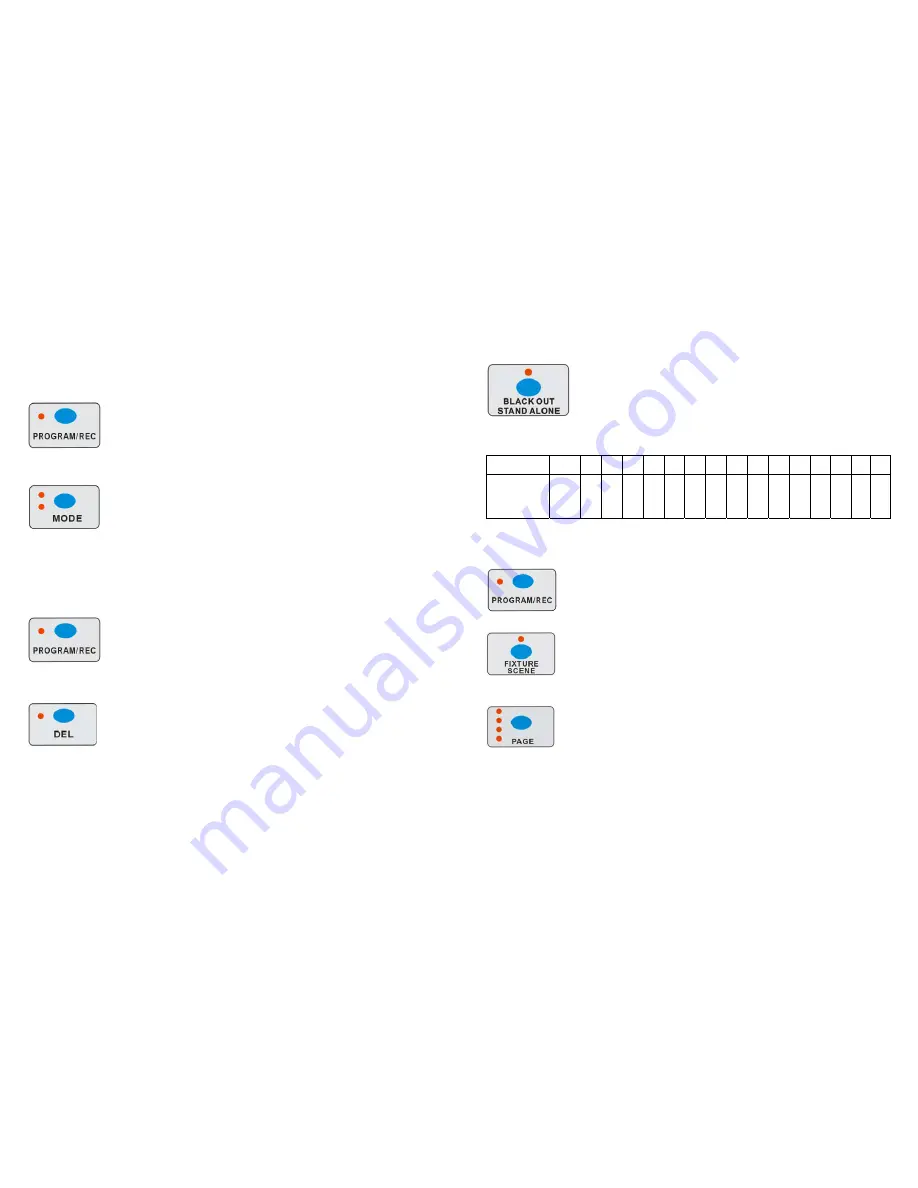
7 A
Note: After finishing the current programming operation, you can hold RELEASE/CLEAR button to
clear all the output before next step operation.
4-2.2 Scanner Copy
This function allows you to copy the settings of one scanner to another.
1. Press PROGRAM/REC button to enter program mode.
2. Press the fixture(scanner) button you want to copy
3. Hold the MODE button, tap the Fixture (Scanner) button you want to copy to. The corresponding LED
indicators will flash three times fast. Then the copy is successful.
Note: After finishing the current programming operation, you can hold RELEASE/CLEAR button to
clear all the output before next step operation.
4-2.3 Delete a Scene
1.Press PROGRAM/REC button to enter program mode.
2. Press the FIXTURE/SCENE button, then the LED indicator above it will flash.
3. Press PAGE button to select page that the scene which you desire to delete is in.
4.
5.Hold the DEL button and the Scene button to delete the scene that you’ve stored (When selecting the
page, the related LED indicators will show you whether there is a scene stored). The LED indicators on the
panel will flash three times fast, which means delete the scene successfully.
Note: After finishing the current programming operation, you can hold RELEASE/CLEAR button to
clear all the output before next step operation.
4-3 Programming Chase
This function will allow you to store up to 750 steps into one chase (The max. steps is 750 for the whole
12 A
2. Hold BLACK OUT button for 3 seconds till the BLACK OUT /STAND ALONE button light up.
3. Hold down the fixture 1 button and then press for 3 seconds to enter Stand-Alone mode. The LCD
display will show “STAND ALONE” on it.
4. You can use the UP/DOWN button to choose the fixture which you want to address. That will show on
the LCD display.
3. The DMX address of the fixtures will be set automatically after you choose the fixture and press the 1-16
button to match the
Fixture
No.
1
2 3 4 5 6 7 8 9 10
11
12 13
14
15
16
DMX Address For
Press
Fixture 1~16
button
1
33 65 97 129 161 193 225 257 289 321 353 385 417 449 481
Note: After finishing the current programming operation, you can hold RELEASE/CLEAR button to
clear all the output before next step operation.
4-5 Running Scenes
1. Press the FIXTURE/SCENE button to enter scene mode (The related LED indicator will be flashing)
2.The scene button1-8 light up means there is scene stored in it. You can open the scene by press them
directly or by the faders.
3.You can choose the page which your scene stored in by press PAGE button.
Note: After finishing the current programming operation, you can hold RELEASE/CLEAR button to
clear all the output before next step operation.
4-6 Running Movement
Содержание CA-3216W
Страница 2: ...1 A 18 A ...










