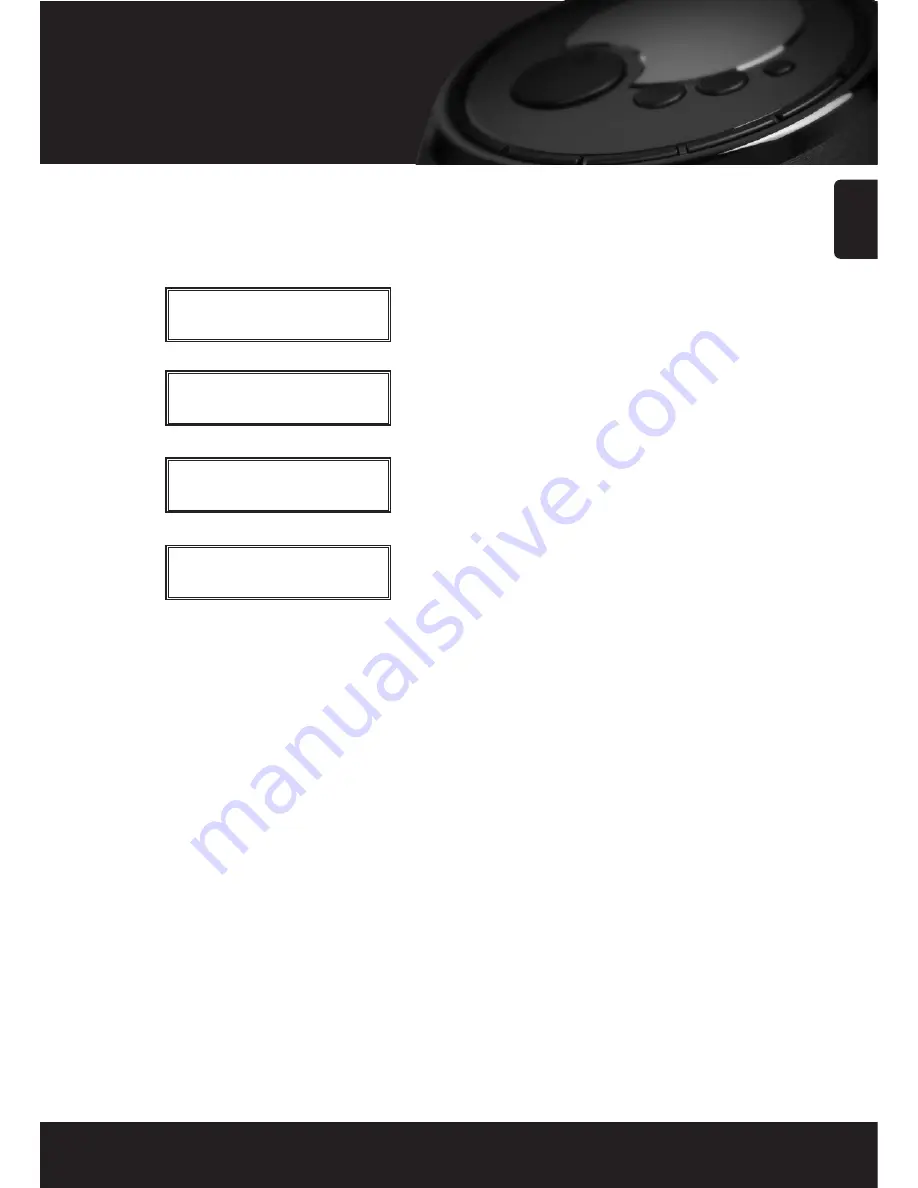
English
9
Getting started
Step 3
Connect to the wireless network
When the ESSID for the access point you want to connect
to is displayed on the screen, press the
SELECT
button.
If your network is not configured to need an encryption
code, the screen should say:
Then:
If the screen displays either:
Or
Then the network is using one of the encryption systems:
Wired Equivalent Privacy (WEP) or Wi-Fi Protected
Access (WPA). You therefore need to enter the correct
WEP or WPA code into the radio to get it to
communicate with your network.
Only the person who set up the network in the first place
knows this code; if that person is not you then you need
to find out what it is.
After 3 seconds, the display goes into the code entry
mode. To enter the code, use the knob to select each
character of the code in turn, pressing the
SELECT
button after each character.
Note that WEP and WPA codes are sensitive to upper and
lower case characters so you must enter them exactly.
Make sure the character you want is shown in the center
of the display before you press
SELECT
.
After the final character, use the knob to select the [END]
character and press the
SELECT
button.
The radio should now be able to connect to the network.
Note. Before using the Internet Radio, You need to
setup the language in advance.
You can select the language in the following
menu. (Configure > Language)
• Using the Wired LAN function
(optional)
This product supports the Wired LAN function using the
external “USB to Ethernet dongle” optionally. The user
should use the external “USB to Ethernet dongle” that
provided with your the Internet Radio.
The user has to plug “USB to Ethernet dongle” in USB
HOST jack before powering the unit.
If you use the the external “USB to Ethernet dongle”, You
can select the network in the following menu. (Configure
> Network Config> Wired/Wireless) depending on your
network conditions.
There are three selections in the network options as ‘Auto’,
‘Wired Only’, ‘Wireless Only’.
Connecting to
network
Network OK
Enter WEP Key
Enter WPA Key

























