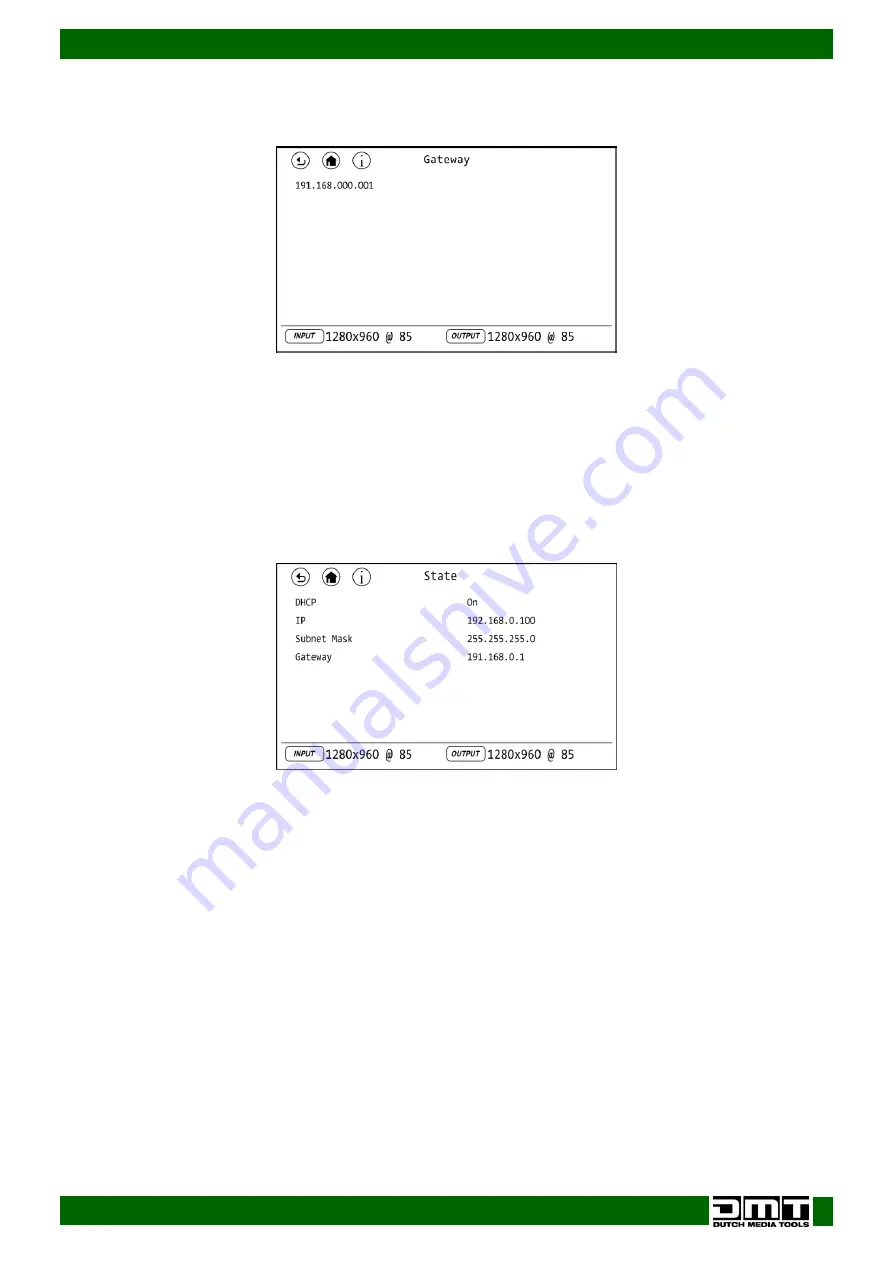
25
Ordercode: 101281
D1 Videomixer
14.3.3. Gateway
In this menu you can set the gateway.
01)
The display will show:
02)
Turn the menu control (05) until the current gateway lights up.
03)
Press the menu control (05) to be able to edit the gateway.
04)
Turn the menu control (05) to edit the currently selected section of the gateway (the currently
selected section will be underlined).
05)
Press the menu control (05) to save changes.
06)
Repeat steps 4–5 to edit the remaining sections of the gateway.
14.3.4. State
In this menu you can view the current Ethernet status. It is not possible to adjust settings in this menu.
01)
The display will show:
14.4. T-Bar Correction
In this menu you can calibrate the T-bar.
01)
Move the T-bar to the top.
02)
Select STEP2: CHOOSE ON and set it to ON.
03)
Move the T-bar to the bottom.
04)
Select STEP4: CHOOSE ON and set it to ON.
05)
The display will read “Calibration successed!” which means that the calibration is complete.
14.5. Fader Correction
In this menu you can calibrate the source and master faders.
01)
Move the source and master faders to the top.
02)
Select STEP2: CHOOSE ON and set it to ON.
03)
Move the source and master faders to the bottom.
04)
Select STEP4: CHOOSE ON and set it to ON.
05)
The display will read “Calibration successed!” which means that the calibration is complete.
Содержание D1 Videomixer
Страница 11: ...10 Ordercode 101281 D1 Videomixer Menu Overview ...
Страница 12: ...11 Ordercode 101281 D1 Videomixer ...
Страница 13: ...12 Ordercode 101281 D1 Videomixer ...
Страница 34: ...33 Ordercode 101281 D1 Videomixer Dimensions ...
Страница 35: ...34 Ordercode 101281 D1 Videomixer ...
Страница 36: ... 2020 DMT ...

























