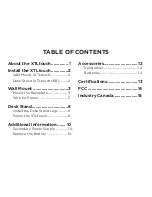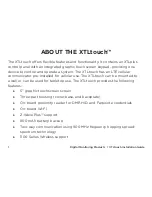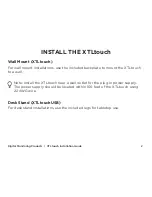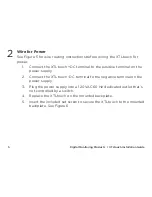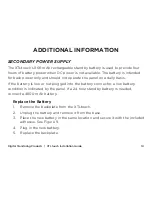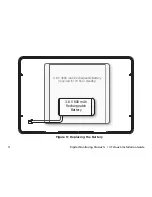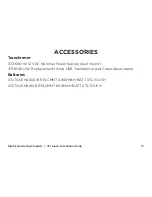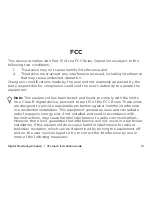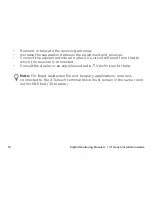Отзывы:
Нет отзывов
Похожие инструкции для XTLtouch Series

LE2000
Бренд: Bematech Страницы: 18

TwinPeak 2S Mono 72 Series
Бренд: REC Страницы: 19

MTLC
Бренд: Terasic Страницы: 39

32PW8751
Бренд: Philips Страницы: 2

32PW6006 - annexe 1
Бренд: Philips Страницы: 4

32PFL9705H
Бренд: Philips Страницы: 3

32PFL9613D
Бренд: Philips Страницы: 3

32PFL7962D - annexe 1
Бренд: Philips Страницы: 3

32PFL7932
Бренд: Philips Страницы: 3

32PFL7862D
Бренд: Philips Страницы: 3

32PFL7772D
Бренд: Philips Страницы: 3

32PFL7762D - annexe 1
Бренд: Philips Страницы: 3

32PFL7762D - annexe 1
Бренд: Philips Страницы: 3

32PFL7605C/05
Бренд: Philips Страницы: 2

32PFL7605H/05
Бренд: Philips Страницы: 2

32PFL7605C/05
Бренд: Philips Страницы: 3

32PFL7605H/05
Бренд: Philips Страницы: 3

32PFL7862D
Бренд: Philips Страницы: 46