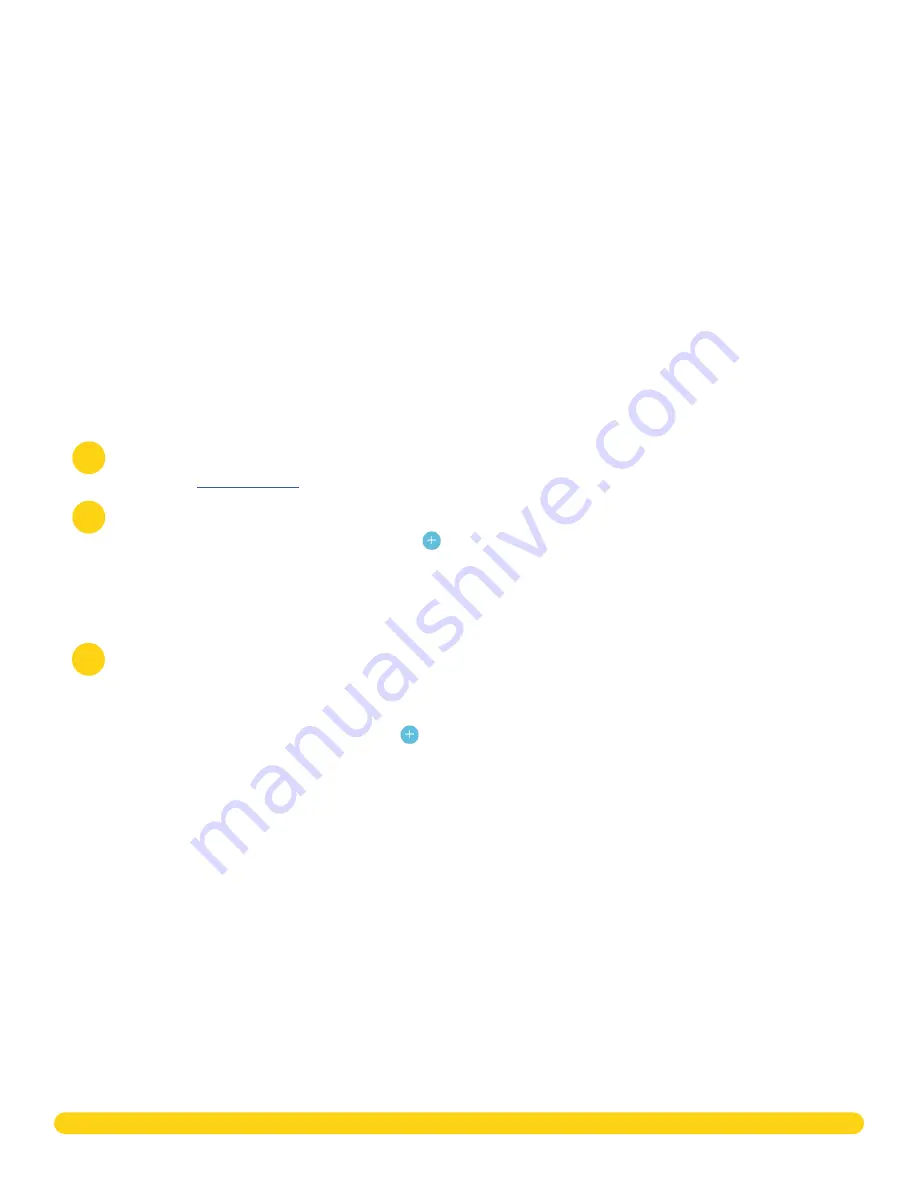
X1 SERIES ELEVATOR CONTROLLER INSTALLATION & PROGRAMMING GUIDE | DIGITAL MONITORING PRODUCTS
11
STEP 8: PROGRAM IN DEALER ADMIN
After you’ve installed the X1 Series Elevator Controller and configured basic communication settings, follow
the steps in each of the following sections to program an elevator controller in Dealer Admin:
1� Sign In to Dealer Admin
2� Add a Customer
3� Add the X1 Elevator Controller to the Customer
4� Program the X1 Elevator Controller and Floors
5� Add Additional Floors
6� Add Card Formats
7� Enable Video Services
8� Add an App User
9� Log in as Customer
If you are adding an X1 Elevator Controller to an already existing X1 Door Controller site, skip to
Program the
X1 Elevator Controller and Floors
�
Sign In to Dealer Admin
Go to the
login page� Enter your
and
Password
, then press
Sign In
�
Add a Customer
1� At
Customers
, press the Add icon �
2� Enter the customer’s name and email�
3� Enter the customer’s contact information if desired�
4� Press
Save
�
Add the X1 Elevator Controller to the Customer
1� Go to
Customers
�
2� Select a customer to open the
Customer Summary
�
3� In
Systems
, press the Add icon �
4� Enter a name for the elevator controller�
5� In
System Type
, select
X1
�
6� Configure billing address and time options as needed�
7� Enter the elevator controller’s serial number�
8� Press
Save
�
1
2
3


















