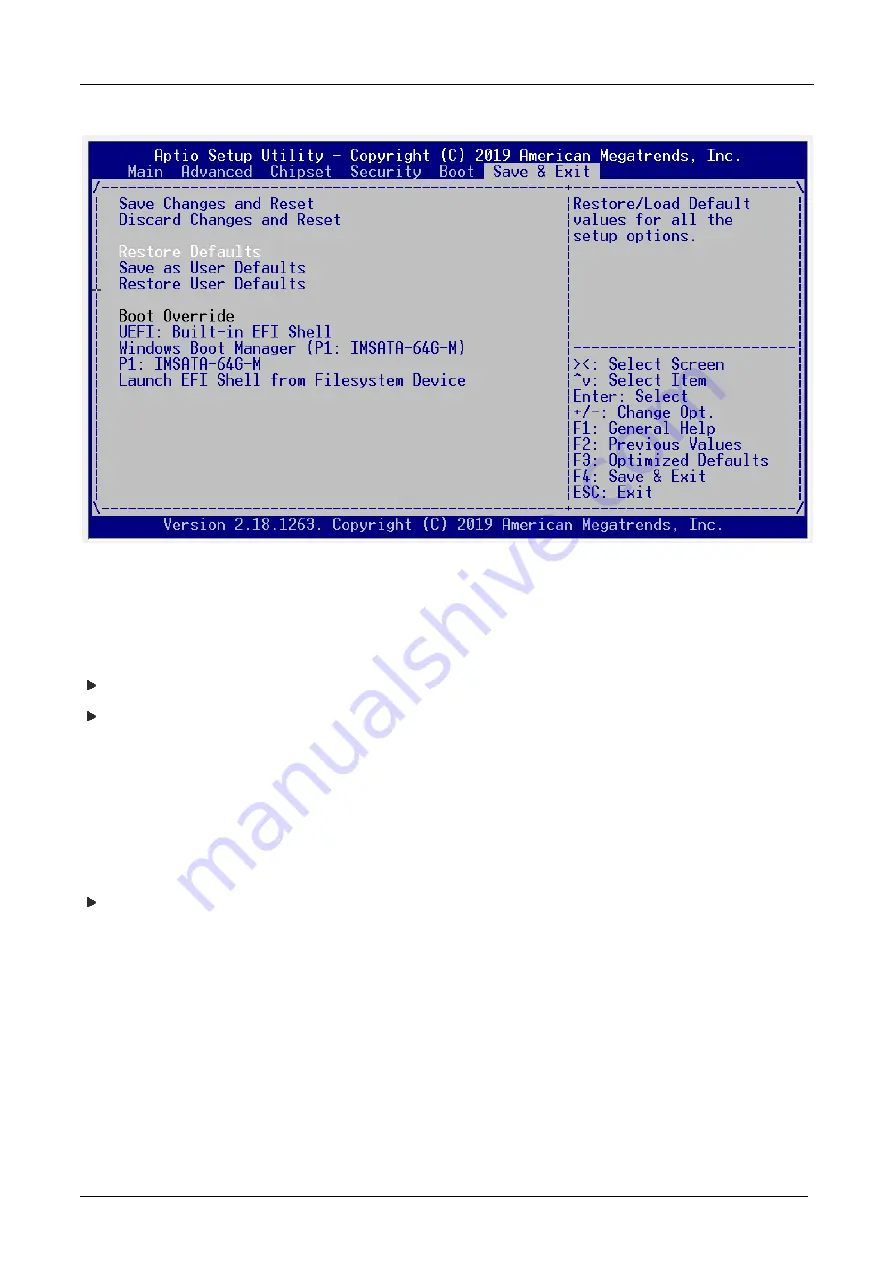
EBOX-ALN3350
User Manual
DMP Electronics Inc.
41
(BIOS Setup menu “Save & Exit”)
C. “Operating System Not Found” –
A message indicating “Operating system not found” appear when unit starts (Windows won’t start)
Enter BIOS setup main menu by pressing <DEL> key, be sure that the C: drive is enable.
If Windows still does not start, follow these steps to initialize the BIOS:
1.
Turn off EBOX unit.
2.
Remove any peripheral devices connected to EBOX unit.
3.
Restart EBOX unit.
4.
Press <Del> or <Esc> to enter BIOS Setup main menu window.
5.
Follow the steps as written in item
B. BIOS
error message.
If EBOX unit connected to a CD/ DVD or USB Drivers, remove all peripherals. And restart to check if
Windows operating system starts properly. If EBOX unit continues to display the message “Operating
system not found,” and Windows does not start, please contact nearest dealer for servicing.
Содержание EBOX-ALN3350
Страница 1: ...EBOX ALN3350 User s Guide...
Страница 6: ...EBOX ALN3350 User Manual DMP Electronics Inc 6 Chapter1...
Страница 9: ...EBOX ALN3350 User Manual DMP Electronics Inc 9 Chapter2...
Страница 12: ...EBOX ALN3350 User Manual DMP Electronics Inc 12 Appearance Diagram...
Страница 16: ...EBOX ALN3350 User Manual DMP Electronics Inc 16 Chapter3...
Страница 31: ...EBOX ALN3350 User Manual DMP Electronics Inc 31 Chapter4...
Страница 37: ...EBOX ALN3350 User Manual DMP Electronics Inc 37 Chapter5...
Страница 42: ...EBOX ALN3350 User Manual DMP Electronics Inc 42 Chapter6...

















