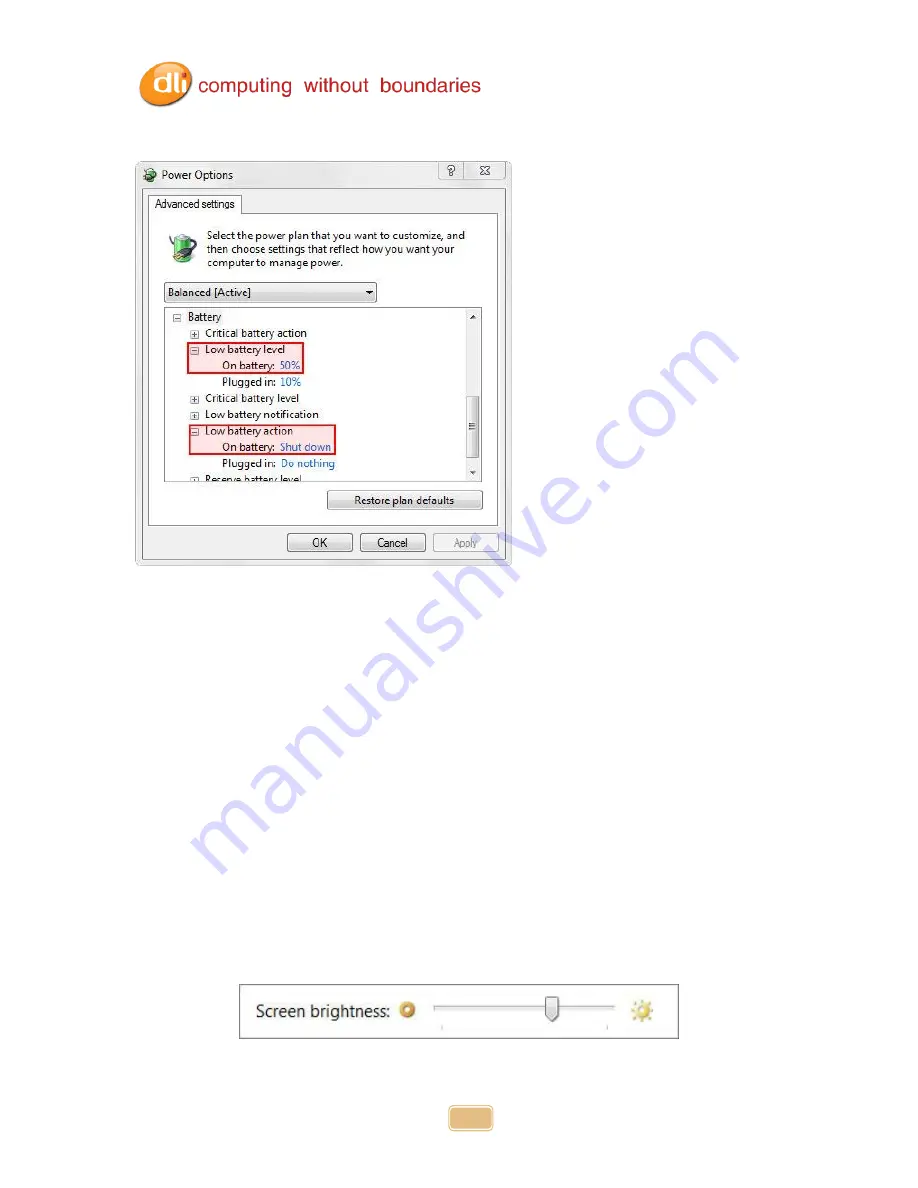
DLI 7200 Product Manual
Rev. 1
12
Select Battery to expand the options (shown below).
Select
Low battery level
and give the
On battery
a percentage. 50% is what is shown; this
number can be changed to better fit the needed requirements.
After selecting a low battery level, now select a
Low battery action
. Select
Shut down
for
On
Battery
. Select Apply and OK.
Once external power is removed (ie. a forklift or a vehicle is turned off) the device will run off the
internal battery until it reaches the Low battery level set above and perform the set action.
Adjusting the Backlight
Brightness levels of the liquid crystal display (LCD) are adjustable based on the lighting conditions
by using the Windows Screen Brightness Bar. The DLI 7200 has a built-in Ambient Light Sensor
which will auto dim or increase brightness pending the ambient light. Example: if moving into a
dark area, the display will dim to help the eyes view the display. This feature can be
enabled/disabled via the BIOS. Please contact DLI Technical Support, 800.526.1299 x774
Adjusting the brightness with the Ambient Light Sensor disabled can be done via Windows in
Control Panel. Select Start > Control Panel > Power Options. At the bottom of this window is
your Screen Brightness Bar. Slide bar to the left to dim and slide to the right to increase
brightness.
Содержание 7200
Страница 1: ...Rev 1 ...
Страница 45: ...DLI 7200 Product Manual Rev 1 45 ...












































