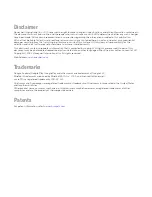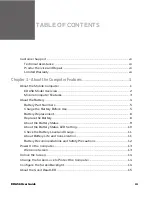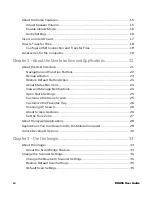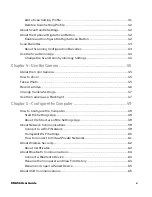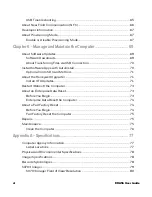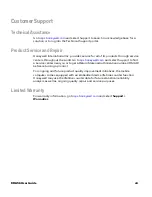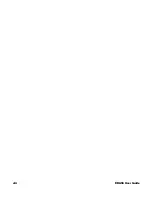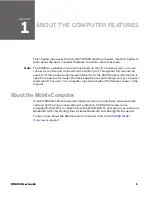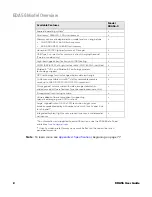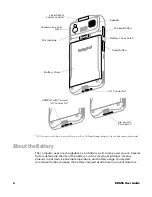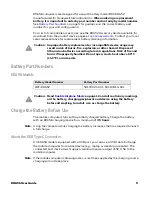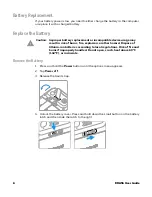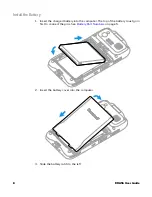Содержание ScanPal EDA56
Страница 1: ...User Guide ScanPal EDA56 Mobile Computer powered by Android ...
Страница 8: ...viii EDA56 User Guide ...
Страница 40: ...32 EDA56 User Guide ...
Страница 56: ...48 EDA56 User Guide ...
Страница 76: ...68 EDA56 User Guide ...
Страница 89: ......
Страница 90: ... Honeywell 855 S Mint St Charlotte NC 28202 sps honeywell com EDA56 A EN UG 01 Rev A 5 22 ...