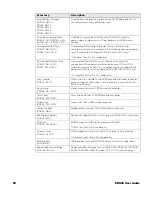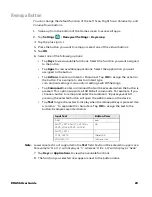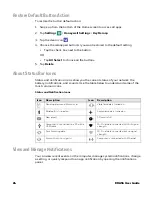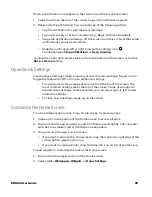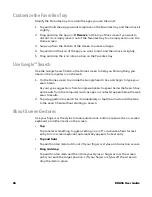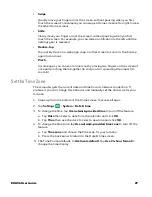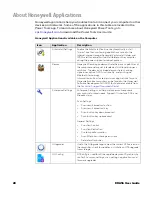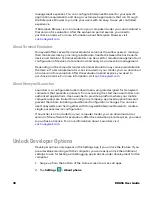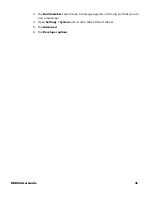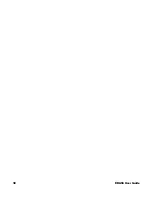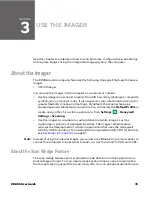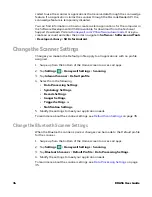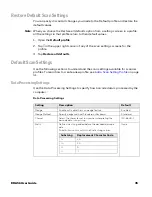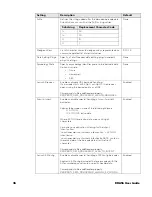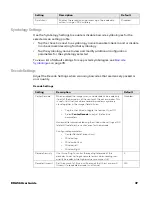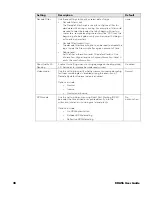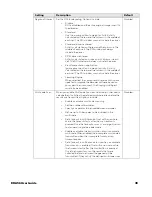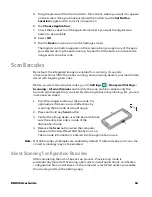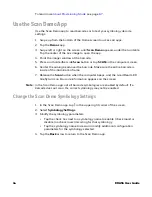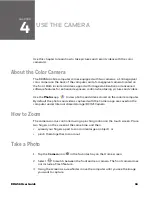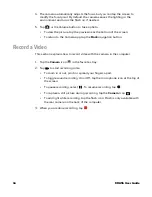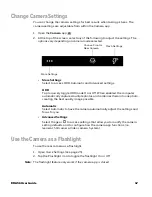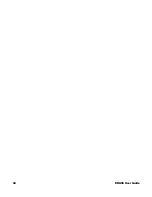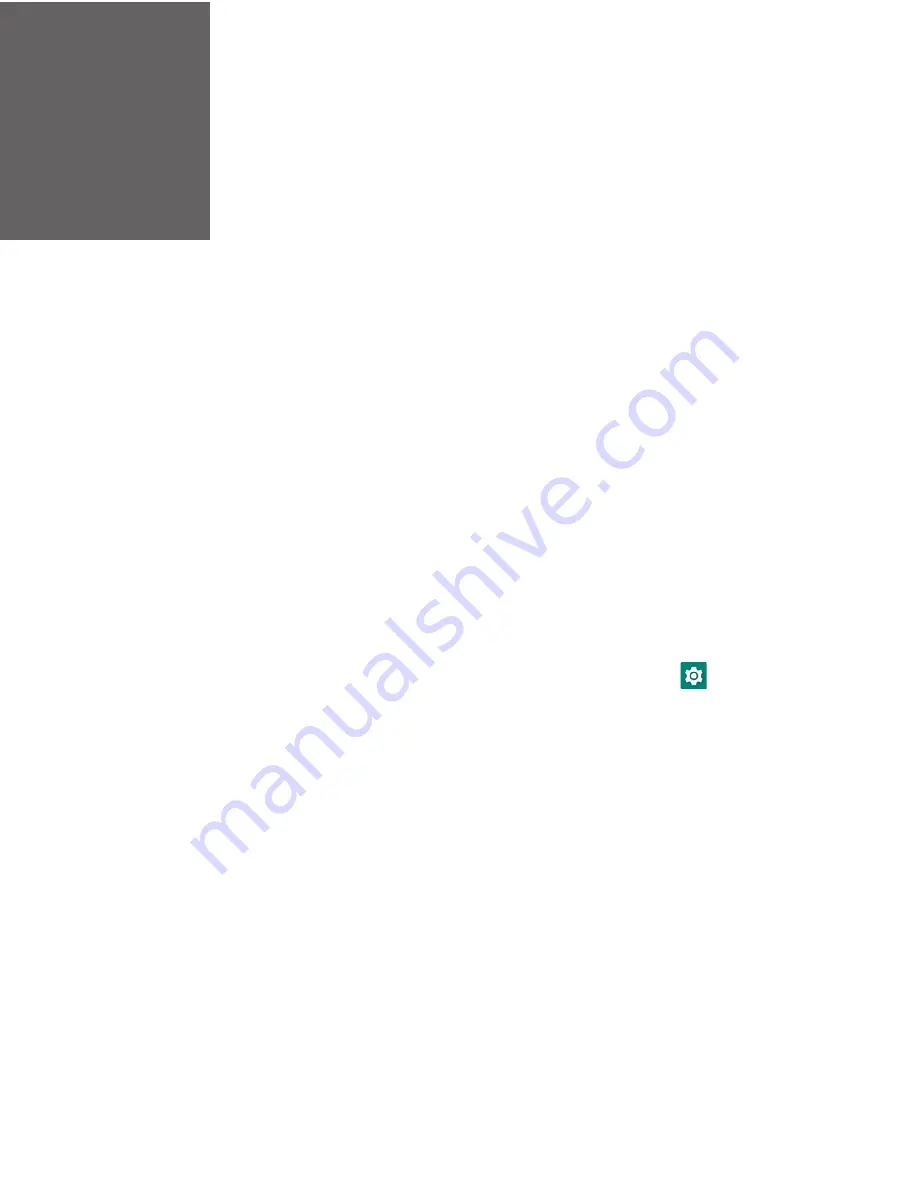
CHAPTER
3
EDA56 User Guide
33
USE THE IMAGER
Use this chapter to understand how to scan barcodes, configure the scan settings,
and capture images using the integrated image engine in the computer.
About the Imager
The EDA56 mobile computer features the following Honeywell high-performance
imager:
•
S0703 Imager
You can use the imager in the computer as a scanner or camera.
•
Use the imager as a scanner to read 1D and 2D barcode symbologies, composite
symbologies, and postal codes. It also supports omni-directional scanning for
greater flexibility in real-world settings. By default, the scanner feature is
enabled and uses the default scan profile. You can modify the
Default Profile
or
create new profiles for custom applications from
Settings
>
Honeywell
Settings
>
Scanning
.
•
Use the imager as a camera to capture black and white images, such as
signatures or pictures of damaged inventory. The imager camera feature
requires the development of a custom application that uses the Honeywell
Mobility SDK for Android. To download the Honeywell Mobility SDK for Android,
see
Note:
Instead of using the internal imager, you can also use Bluetooth communications to
connect the computer to an external scanner, such as the Granit™ 1990i and 1991i.
About the Scan Wedge Feature
The scan wedge feature sends scanned barcode data to an active application as
Android keypad input. To scan a barcode as keyboard input, open an application
that accepts text input and then scan a barcode. You can use applications that are
Содержание ScanPal EDA56
Страница 1: ...User Guide ScanPal EDA56 Mobile Computer powered by Android ...
Страница 8: ...viii EDA56 User Guide ...
Страница 40: ...32 EDA56 User Guide ...
Страница 56: ...48 EDA56 User Guide ...
Страница 76: ...68 EDA56 User Guide ...
Страница 89: ......
Страница 90: ... Honeywell 855 S Mint St Charlotte NC 28202 sps honeywell com EDA56 A EN UG 01 Rev A 5 22 ...