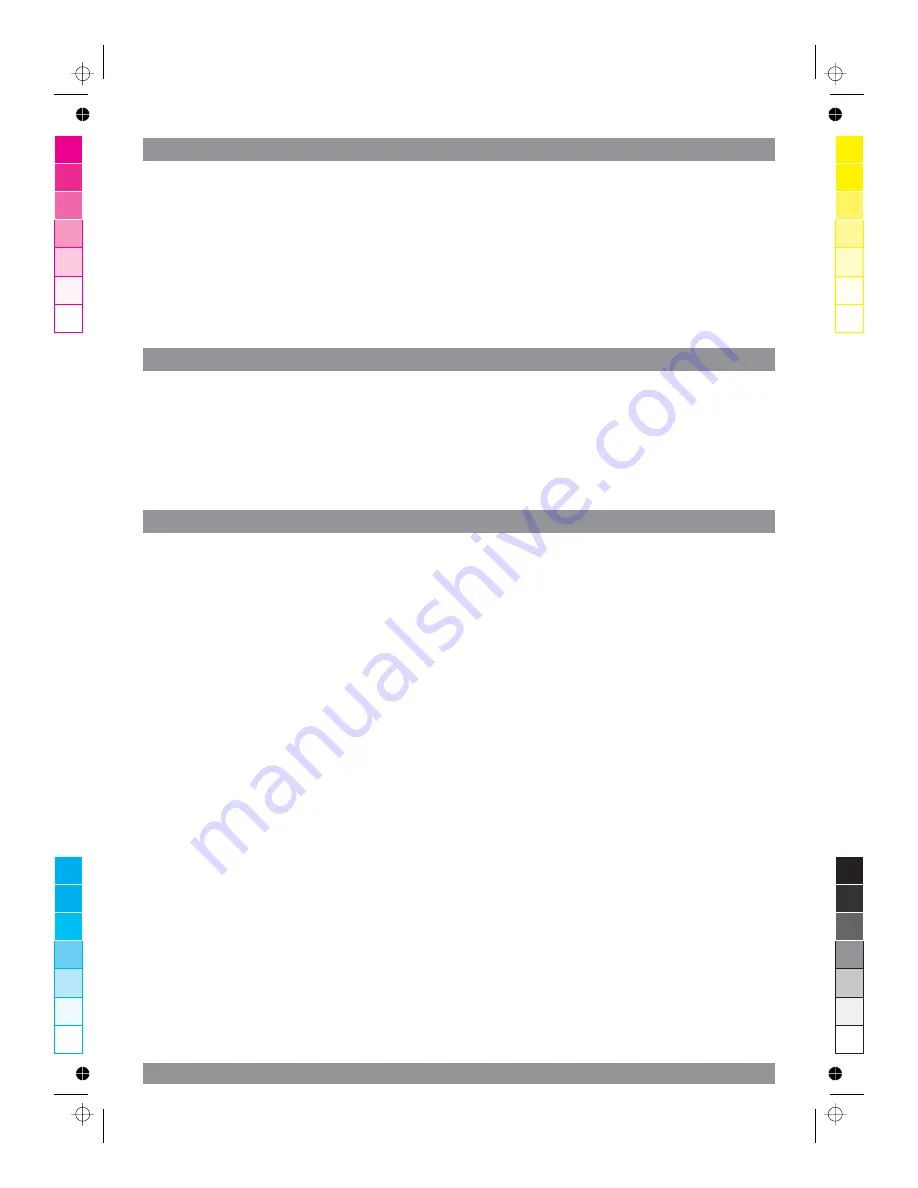
AF - Alternative frequencies
(for RDS stations only)
TA / TP - Minimum volume for traffic announcements
PTY - Search for programme contents
NEWS
News service
Finance
Economy
AFFAIRS
Politics and current affairs
Children
Children programmes
INFO
Service programme
Social
Social issues
SPORT
Sports
Religion
Religion
EDUCATE
Learning and education
Phone In
Phone-in programmes
DRAMA
Radio plays and literature
Travel
Travel information
CULTURE
Church and Society
Leisure
Leisure time & hobby
SCIENCE
Science
Jazz
Jazz
VARIED
Entertainment (spoken)
Country
Country music
POP M
Pop music
Nation M
National music
ROCK M
Rock music
Oldies
Oldies music
EASY M
Easy listening
Folk M
Folk music
LIGHT M
Easy classical music
Document
Documentaries
13
13
0
5
25
75
95
100
0
5
25
75
95
100
0
5
25
75
95
100
0
5
25
75
95
100
Press the AF button to turn ON/OFF alternative frequencies.
When AF/REG switching mode is selected, the radio checks the signal strength of the AF
all the time. When pressed long, it is activated as regional mode ON/OFF.
– Regional mode
ON:
AF switching or PI SEEK is implemented to the station which have all PI codes same
as current station. REG segment is turned on, in LCD display.
– Regional mode
OFF:
The regional code in the format of PI code is ignored when AF switching or PI SEEK
is implemented.
Press the TA button to turn ON/OFF traffic announcements.
When TA mode is on and traffic announcement is transmitted.
– When the unit is in CD/MP3 mode, it will switch to radiomode temporarily.
– If the volume level was under the threshold point, it will be raised to the threshold
point.
– When TP station is received, TP segment is turned on in LCD display.
Press and hold the PTY button to turn ON/OFF Program type feature.
Turning VOL knob (right/left) to choose different Program Types.
Press PTY button again to start tuning to the selected program as below.
NEWS--AFFAIRS--INFO--SPORT--EDUCATE--DRAMA--CULTURE--SCIENCE-
-VARIED--POP--ROCK--EASY M--LIGHT M--CLASSIC--OTHER M--WEATHER--FINANCE-
-CHILDREN--SOCIAL--RELIGION--PHONE IN--TRAVEL--LEISURE--JAZZ--COUNTRY-
-NATION. M--OLDIES--FOLK M--DOCUMENT--TEST--ALARM.
CLASSIC
Serious classical music
Test
Alarm test
OTHER M
Special music
Alarm
Alarm!
Weather
Weather










































