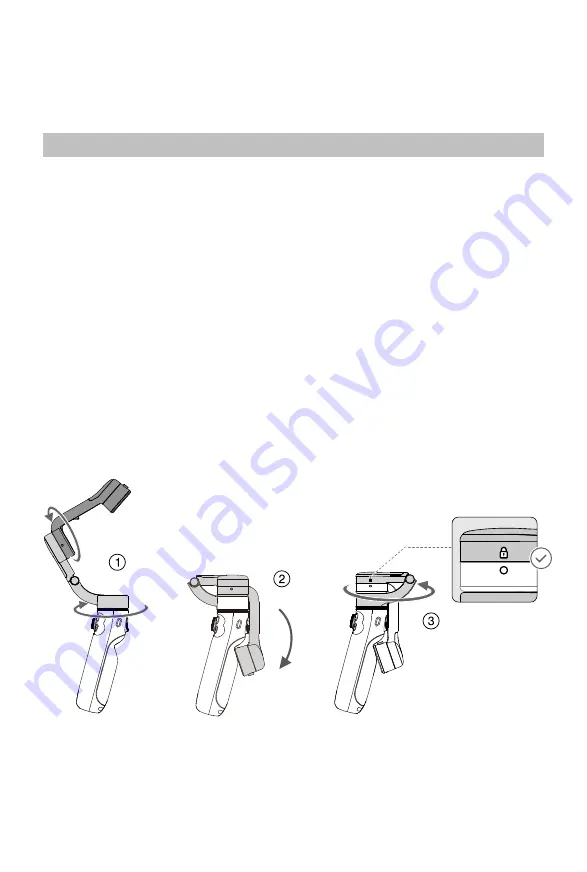
© 2021 DJI OSMO All Rights Reserved.
17
Firmware Update
Use DJI Mimo to update the DJI OM 5 firmware. It takes approximately three minutes to
complete an update.
How to Update
Before starting an update, make sure that the battery level is at least 15% (at least two battery
level indicators illuminated). Connect DJI OM 5 to your mobile device and launch DJI Mimo.
You will be prompted if a new firmware update is available. To start updating, connect the
mobile device to the internet and follow the on-screen instructions.
Do not exit DJI Mimo while updating the firmware. Pay attention to on-screen prompts. The
system status indicator will blink green and red alternatively and become solid green once
the firmware update has completed successfully.
If an update is unsuccessful, restart DJI OM 5 and DJI Mimo, reconnect the Bluetooth, and
retry.
Storage
DJI OM 5 is designed to be folded for easier storage and transportation. Make sure to fully
retract the built-in extension rod and fold the OM 5 after powering off. Rotate the pan and tilt
axis as shown and fold the gimbal. The mark of the axis arm should slot into the hole on the
handle. Rotate the pan axis as shown.
Содержание OE100
Страница 1: ...User Manual 2021 09 v1 0...

















