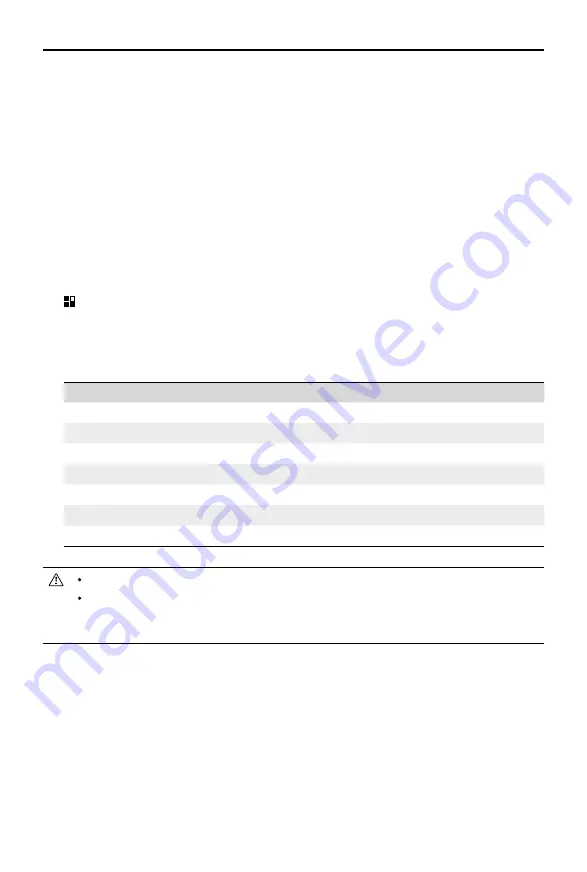
16
© 2021 DJI OSMO All Rights Reserved.
DJI OM 5
User Manual
gimbal to be controlled in a horizontal or vertical direction.
Invert Pan Control: after enabling this feature, the pan axis movement direction is the
reverse of the previous direction.
Invert Tilt Control: after enabling this feature, the tilt axis movement direction is the reverse
of the previous direction.
Press M Button: switch between photo and video mode or enter/exit the quick menu. The
function can be set by the user.
Gimbal Auto Calibration: reduces drift caused by nearby magnetic interference or human
error. Before calibrating, place DJI OM 5 on a flat surface using a tripod. Do not touch the
gimbal during calibration.
Horizontal Gimbal Adjustment: make sure the magnetic phone clamp is level before
adjusting the gimbal.
General Settings
Includes information such as Device Management, Device Name, Firmware Version, and
Serial Number.
16. Shooting Parameters Settings
Shooting Modes
Settings
Hyperlapse
Resolution and FPS, Speed, ISO, Shutter, and EV
Timelapse
Resolution and FPS, Video Frame Rate, ISO, Shutter, and EV
Dynamic Zoom
Glamour Effects, Video Frame Rate, ISO, Shutter, and EV
Slow Motion
ISO, Shutter, and EV
Video
Glamour Effects, Video Frame Rate, ISO, Shutter, and EV
Photos
Glamour Effects, Count Down, ISO, Shutter, and EV
Pano
3×3, 240°, and CloneMe Pano, Count Down, ISO, Shutter, and EV
When enabling Glamour Effects, the max video resolution is 1080p.
Shooting parameter settings vary depending on the model of the mobile phone.
Refer to the Mobile Phone Compatibility List (www.dji.com/om-5/downloads) for
more information.
Содержание OE100
Страница 1: ...User Manual 2021 09 v1 0...




































