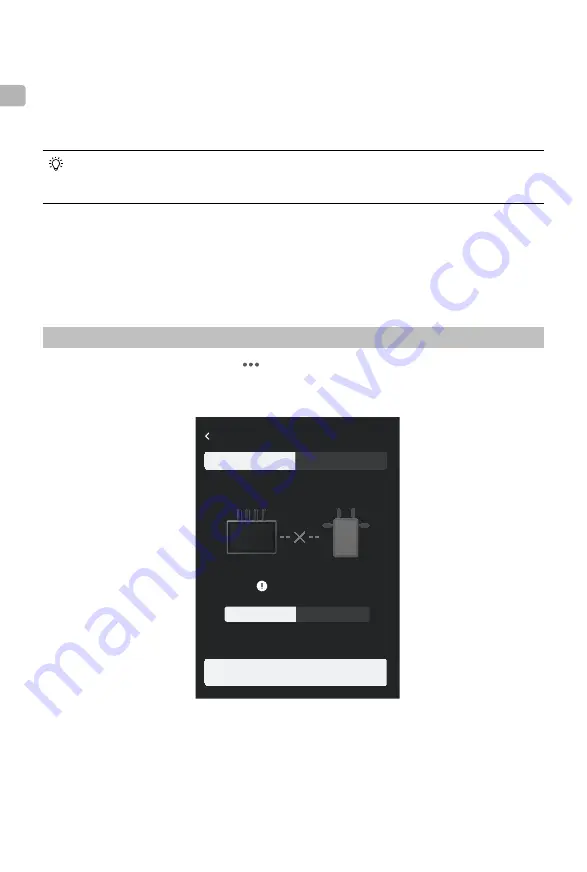
4
©
2022 DJI All Rights Reserved.
EN
Activation
Activation is required when using the remote monitor for the first time. Power on the monitor and
connect it to the computer. Launch DJI Assistant 2 (Ronin Series), click the corresponding device
icon, and follow the instructions onscreen to activate the device. Download the software from:
https://www.dji.com/downloads/softwares/dji-assistant-2-ronin-series
Make sure to connect the device to the DJI Assistant 2 software and log in with your DJI account to
make sure it is correctly recognized when the device is used in a country or region that is different
from where it was activated.
Linking
The monitor and video transmitter must be linked before use. Make sure that the video transmitter
is mounted to a compatible device before linking. The video transmission system of the remote
monitor offers Control mode and Broadcast mode, which use different linking methods.
Control Mode
1. Power on the remote monitor. Tap to enter System Menu and then Connection Settings.
Select Control Mode, set the monitor as Control Monitor A or Control Monitor B, and tap Link
to Control Monitor A/B to enter linking status.
2. Using Ronin 4D: to start linking, hold the link button on the Ronin 4D Video Transmitter or go
to menus on the Ronin 4D High-Bright Main Monitor, tap Transmission, and Link Device. The
linking status indicator on the video transmitter blinks red and green alternately, indicating the
device is linking.
Using DJI Video Transmitter: power on the DJI Video Transmitter. Press and hold the menu
dial on the video transmitter until the linking status indicator blinks red and green alternately,
indicating the device is linking.
Control Monitor A
Control Monitor B
Link to Control Monitor A
Disconnected
Control Mode
Connection Settings
Broadcast Mode





















