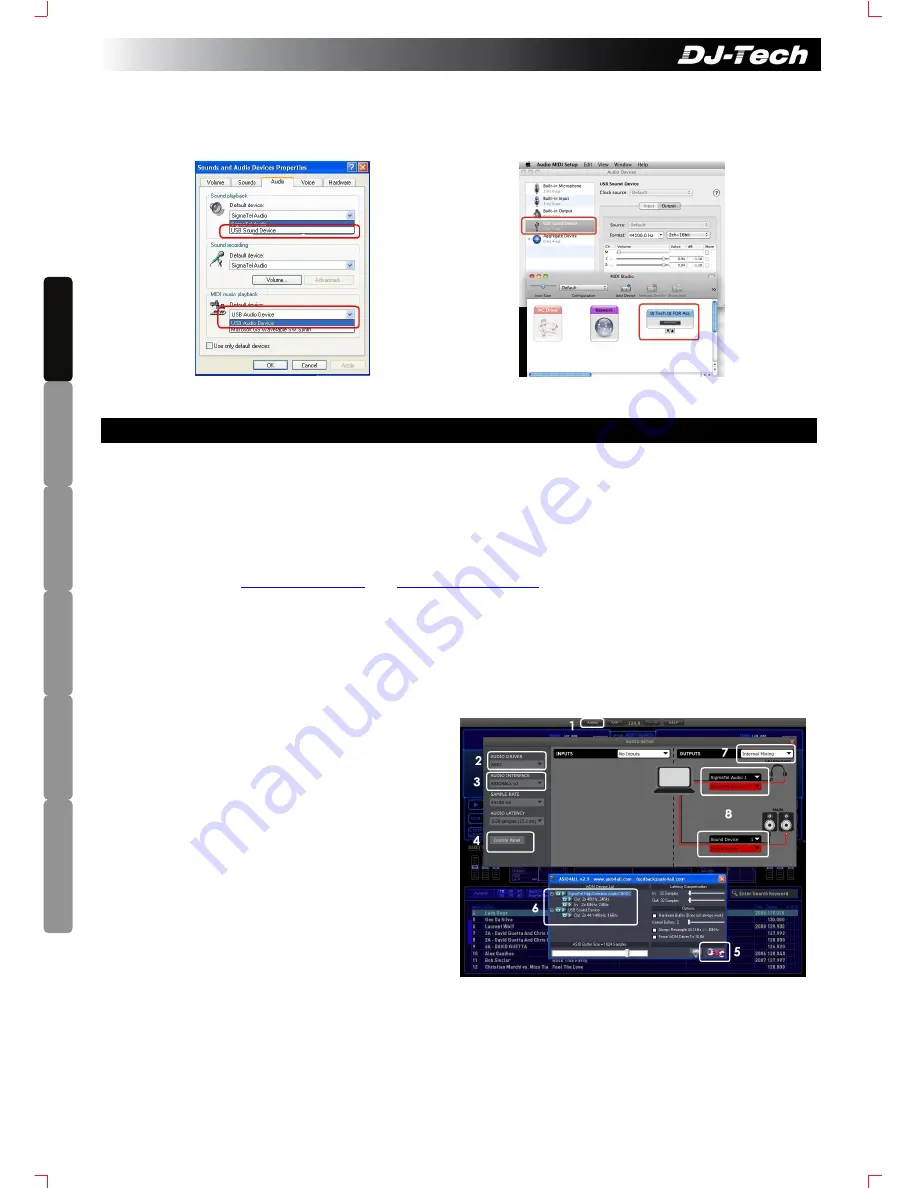
ENG
LIS
H
DEUTSCH
FRAN
ÇAIS
ESP
AÑOL
DU
TC
H
IT
ALI
AN
O
Windows XP: Control Panel -> Sound and Audio
Mac OSX 10.6: Application -> Utilities -> Audio MIDI Setup
1. Insert the Deckadance LE Setup CD into computer CD-ROM.
i) For PC, click “
INSTALL DECKADANCE”
in the Autorun menu screen or double click the
“Menu.exe”
in
the CD content to launch the menu.
ii) For Mac, double click the
“Install Deckadance.mpkg”
to install.
Please follow the on screen instructions to finish the installation. You will be asked to enter the serial number
of the software. The serial number can be found on the paper pocket of the Setup CD. For Windows, please
install also ASIO4ALL audio driver, it is available in the Deckadance LE installation option.
Please refer to
www.djtechpro.com
and
www.deckadance.com
for latest software update.
2. Connect the DJ FOR ALL, Amplink USB Audio Cable, speaker system and DJH-100 as in Section B. Turn on
DJ For All and your speakers.
Note: If you are using a USB Hub for connection, it is recommended to use a Powered USB hub to ensure
the stability of the setup.
3. Audio Configuration (For PC) (Shown below in Windows XP)
1. Open Deckadance LE and Click “
AUDIO
”
2. Select “
ASIO
” for Audio Driver
3. Select “
ASIO4ALL
” for Audio Interface
4. Click “
Control Panel
” to bring the
AISO4ALL panel.
5. Click the button to switch to
“Advance
Options
”
6. Turn on the Amplink (“
USB Audio Device
”)
and you computer soundcard (SigmaTel
Audio in this example). Close the
ASIO4ALL panel and restart Deckadance
LE software.
7. Open again Deckadance LE AUDIO
SETUP. Select
“Internal Mixing”
in the
OUTPUTS.
8. Select the Amplink (Sound Device 1 & 2) for
MAIN
, and Computer Soundcard (SigmaTel Audio 1 & 2
in this example) for
Headphones
output. Audio configuration done! Please refer to ASIO4ALL Manual
and Deckadance Manual for more information.
4. Audio Configuration (For MAC) (Shown below in Mac OSX 10.6): Go to “
Applications”
→
“
Utilities
”
→
“
Audio Midi Setup
”:
(For other versions of Mac OS please refer to the Help of Audio MIDI setup to perform
C. Start using DJ For All
3
2. When the DJ For All is connected to computer, the red SAMPLE LEDs on the unit will turn on. And,
when Amplink USB Audio Cable is connected to computer USB ports, the LED in the middle box of the
cable will turn on. Driver will be installed automatically. No extra driver is needed.
You should find 2 USB Audio Devices connected to your computer as below:



















