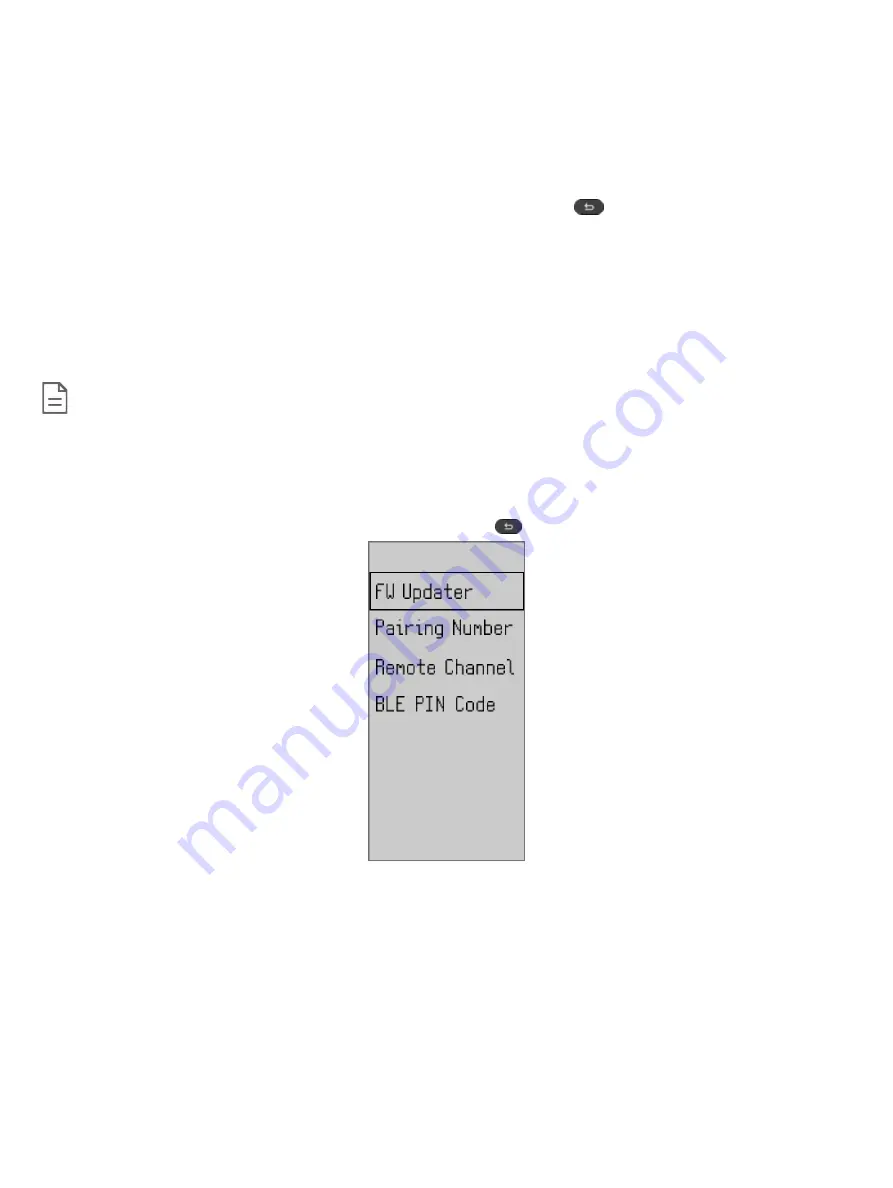
6 / 9
Pairing the Device
Before using the UNIWAVE device, it must be paired with the corresponding EC-Multi-Sensor-BLE. To begin the pairing process, you must know the 4-
digit pairing number that has been assigned to the EC-Multi-Sensor-BLE. If the EC-Multi-Sensor-BLE is in Private Connection mode, you must also know
the 6-digit BLE PIN code that is assigned.
Each EC-Multi-Sensor-BLE can be paired with up to two (2) UNIWAVE devices. If two devices are being used, the must each be set to separate chan-
nels.
1. First Connection: Out of the box, the device is in stand-by mode (white screen). Push any button to enter the technician menu.
2. Enter technician mode after first connection: While on the home page, hold down the back button
for three seconds.
3. Using the down arrow, navigate to Pairing number, and press
OK
.
4. Use the navigation buttons to set the 4-digit pairing number that corresponds to the EC-Multi-Sensor-BLE and press
OK
.
5. From the technician mode screen, navigate down to Remote channel, and press
OK
.
6. Choose either channel A or channel B for the UNIWAVE device and press
OK
.
7. Navigate to BLE PIN Code, and press
OK
.
8. If using Private Connection mode, enter the assigned BLE PIN Code and press
OK
.
If using Open Connection mode, you must enter the default PIN Code of 000000 and press
OK
.
Once the pairing process is complete, it may take up to a minute for the device to make the connection and retrieve the BLE configuration for the space.
Once the connection is established, the Room Name associated with the EC-Multi-Sensor-BLE will display at the top of the UNIWAVE device’s screen.
Up to two (2) UNIWAVE Series products plus one (1) mobile phone using the
my
PERSONIFY mobile application can be connected at the
same time on the same EC-Multi-Sensor-BLE
Technician Menu
The Technician Menu contains programming and connectivity settings such as Firmware updates, setting the pairing number, the remote channel and
BLE PIN Code. This menu must only be used by a qualified technician.
To access the Technician Menu, return to the Home Screen and hold the back button
for three (3) seconds.









