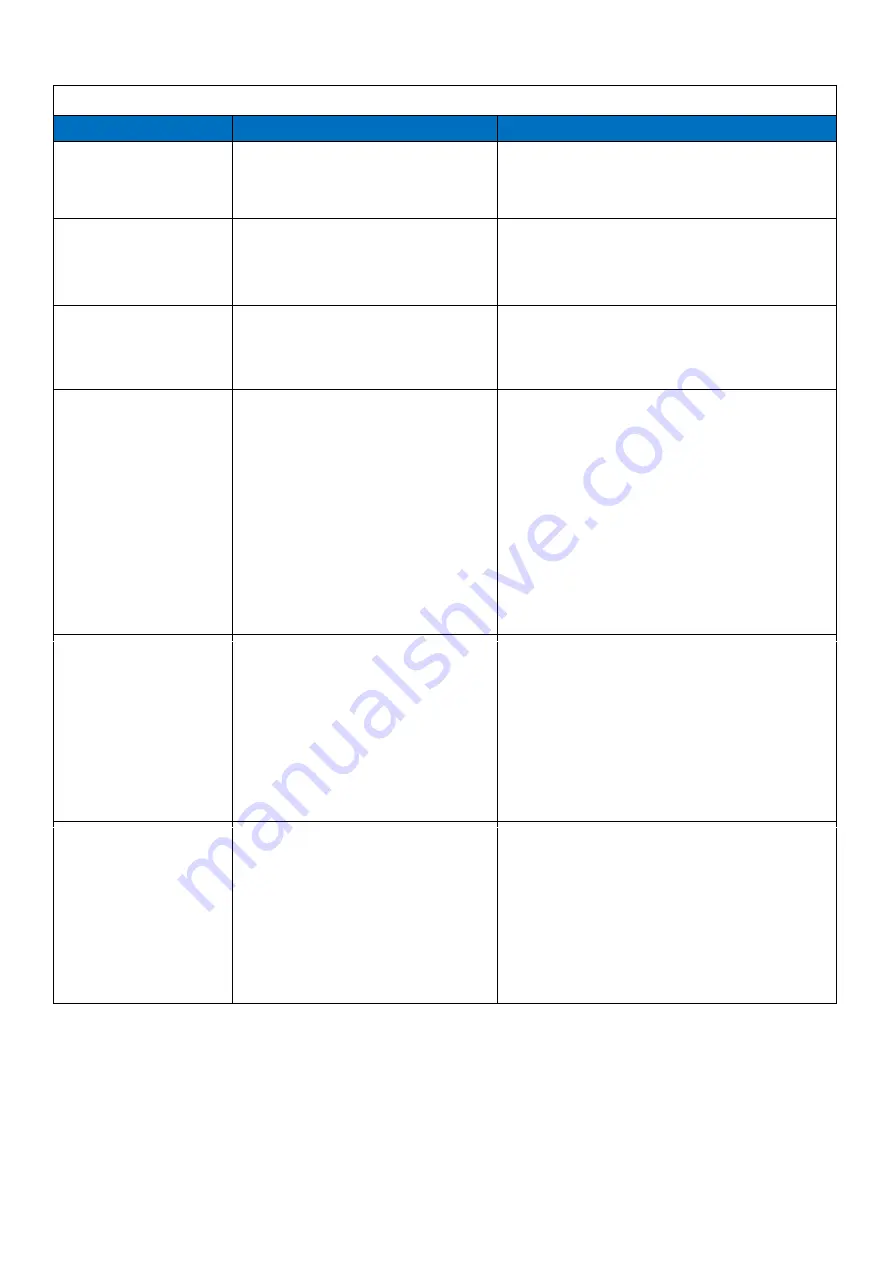
39
Troubleshooting the Digital Signs
-
DGODSSNT55, DGODSSNT65, DGODSSNT75
Issue
Probable Cause
Solutions
⚫
Internal Physical
Damage
➢
Damage incurred during
installation
❖
C
ontact a
tech support
representative.
❖
Email: [email protected]
❖
Phone: 1-844-221-3393
⚫
No sound (but
picture is working)
➢
Volume not adjusted on the
remote control.
➢
Content/Video does not have
sound.
➢
Content format is not
compatible.
➢
Speakers do not work.
➢
Internal speakers damaged or
defective.
□
Adjust volume using the remote control
□
Confirm content is one of the following
compatible formats: AVI, MPEG4, WMV,
MKV, flv, MP3, MP4, MOV.
□
If unit is connected to Wi
-
Fi, go to YouTube
and play video that has sound
□
Unplug unit, wait 20 seconds, plug unit back
into outlet and try again.
□
Try playing the content on a different device
(smart phone, computer or tablet)
❖
If all of the above have been checked and
the issue is not resolved, contact a customer
service representative.
⚫
No picture (but
sound is working)
➢
Content file damaged.
➢
Content format is not compatible.
➢
Screen damaged or defective.
□
Confirm content is one of the following
compatible formats: AVI, MPEG4, WMV,
□
MKV, flv, MP3, MP4, MOV.
□
Try playing the content on a different device
(smart phone, computer or tablet)
□
Unplug unit, wait 20 seconds, plug unit back
into outlet and try again.
❖
If all of the above have been checked and
the issue is not resolved, contact a customer
service representative.
⚫
Remote control not
working
➢
Batteries not inserted properly.
➢
Batteries are dead.
➢
Standing too close or too far from
the unit.
➢
Remote control damaged or
defective.
□
Check that battery is inserted properly with
positive and negative orientation.
□
Insert new batteries.
□
Stand within 1 foot of the front of the unit
and point the remote directly at the sensor
(
blue
dot)
❖
If all of the above have been checked and
the issue is not resolved, contact a customer
service representative.
❖
C
ontact a
tech support
representative.
❖
Email: [email protected]
❖
Phone: 1-844-221-3393
⚫
No picture or sound
➢
Unit not powered o
n
➢
Leakage switch not turned on
(Page 14)
⚫
External
Physical
Damage
➢
Damage incurred during
installation
❖
C
ontact a
tech support
representative.
❖
Email: [email protected]
❖
Phone: 1-844-221-3393
➢
Damage incurred during
shipping
➢
Damage incurred during
shipping
Содержание DGODSSNT55
Страница 3: ......
Страница 4: ......
Страница 5: ......
Страница 6: ......
Страница 7: ......
Страница 8: ......
Страница 9: ......
Страница 10: ......
Страница 11: ......
Страница 12: ......
Страница 14: ......
Страница 15: ......
Страница 16: ......
Страница 17: ......
Страница 18: ......
Страница 19: ......
Страница 20: ......
Страница 21: ......
Страница 22: ...Description Of Basic Operation Android 11 operating system RK3399 22...
Страница 23: ......
Страница 24: ......
Страница 25: ......
Страница 26: ......
Страница 27: ......
Страница 28: ......
Страница 29: ......
Страница 30: ......
Страница 31: ......
Страница 32: ......
Страница 33: ......
Страница 34: ......
Страница 35: ......
Страница 36: ......
Страница 37: ......
Страница 38: ......





































