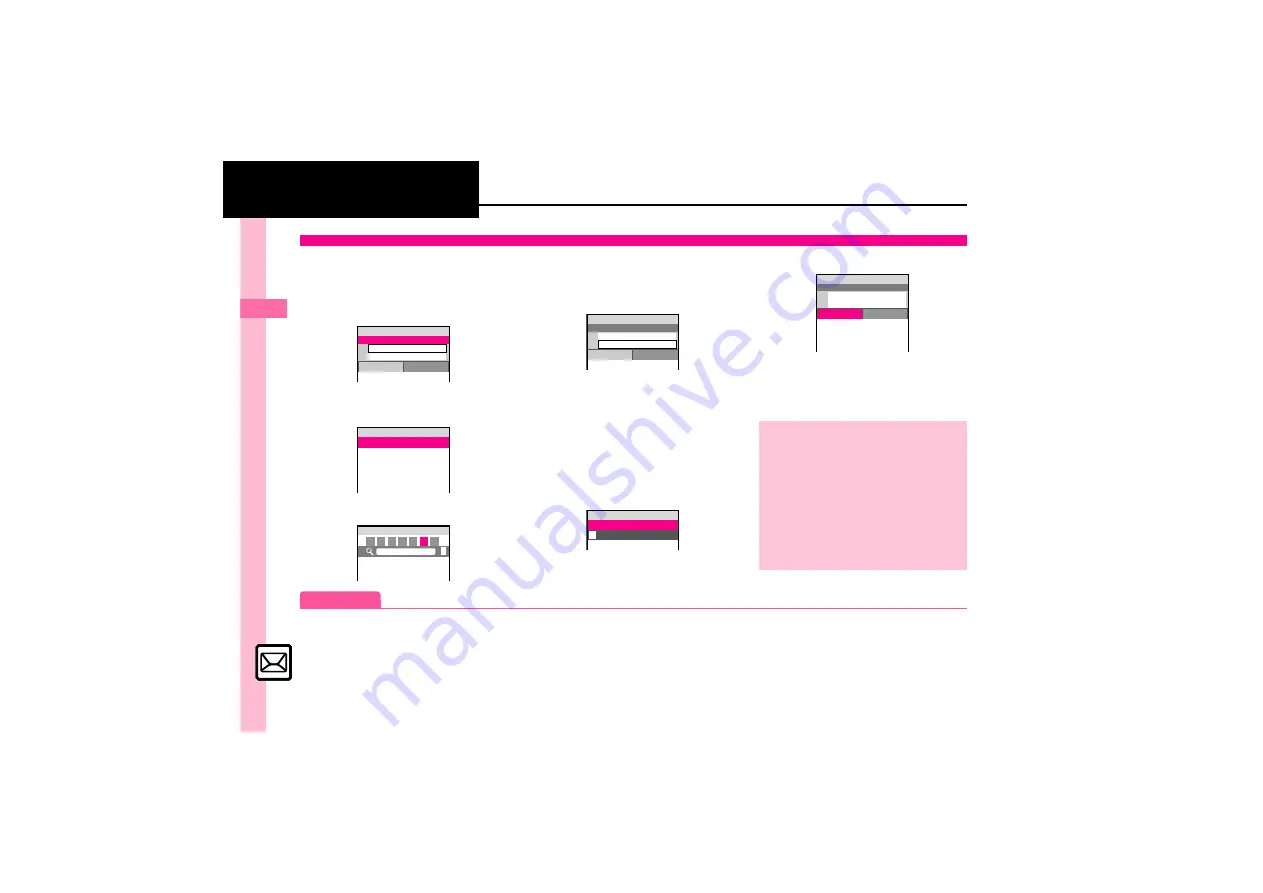
Mess
ag
in
g
4
4-
4
Sending Messages
Follow these steps to send E Mail to a
number/address saved in Phone Book.
1
B
S
e
Create Message
S
%
E Mail Composition Window
2
e
Select recipient field
S
%
3
e
Phone Book
S
%
4
g
Select recipient
S
%
5
e
Select number or mail
address
S
%
.
Omit
5
if only one number or
address is saved.
.
When a mail address is entered, do
not use single-byte katakana in
message text or subject.
6
e
Select subject field
S
%
S
Enter subject
S
%
7
e
C
Text
S
%
Text Entry Window
8
Enter message
S
%
E Mail Composition Window
9
A
S
Transmission starts
.
To cancel, press
A
during
transmission.
Sending E Mail
<Enter Text>
g
E Mail
Size XB
B
Add Recipient
C
Enter Subject
C
Text
k
Attach
{
1w
^^^^^^^^^^^^^^^^^^^^^
^^^^^^^^^^^^^^^^^^^^^
^^^^^^^^^^^^^^^^^^^^^
^^^^^^^^^^^^^^^^^^^^^
V
Phone Book
X
Select Group
W
Speed Mail List
N
Enter Number
Select Recipient
{
1w
^^^^^^^^^^^^^^^^^^^^^
^^^^^^^^^^^^^^^^^^^^^
^^^^^^^^^^^^^^^^^^^^^
a
My Details
B
Ito Jun
N
{
1w
HA MA YA RA WA Ab *
p
P
<Enter Text>
g
E Mail
Size XXXB
B
Ueda Mikio
C
Enter Subject
C
Text
k
Attach
{
1w
^
^^^^^^^^^^^^^^^^^^^^^
^^^^^^^^^^^^^^^^^^^^^^
G
X/XXK
Message:
{
1w
Incoming Calls while Creating Message
.
Content is saved temporarily. End the call
to return.
Previewing Outgoing Message
After
8
,
B
S
e
Preview Message
S
%
Checking Cross-Carrier Disney Pictograms
After
7
,
B
S
e
Pict Setting
S
%
S
e
Select carrier
S
%
,
Pictogram appearance may differ by
carrier.
Please bring a camera a
nd a tripod to Mr. Yama
moto and Miss Kawahashi
's wedding next Sunday.
g
E Mail
Size XXXB
B
Ueda Mikio
C
Wedding
C
Text
k
Attach
{
1w
Advanced
0
Using Other Recipient Entry Methods
Inserting Signature Automatically
)
1






























