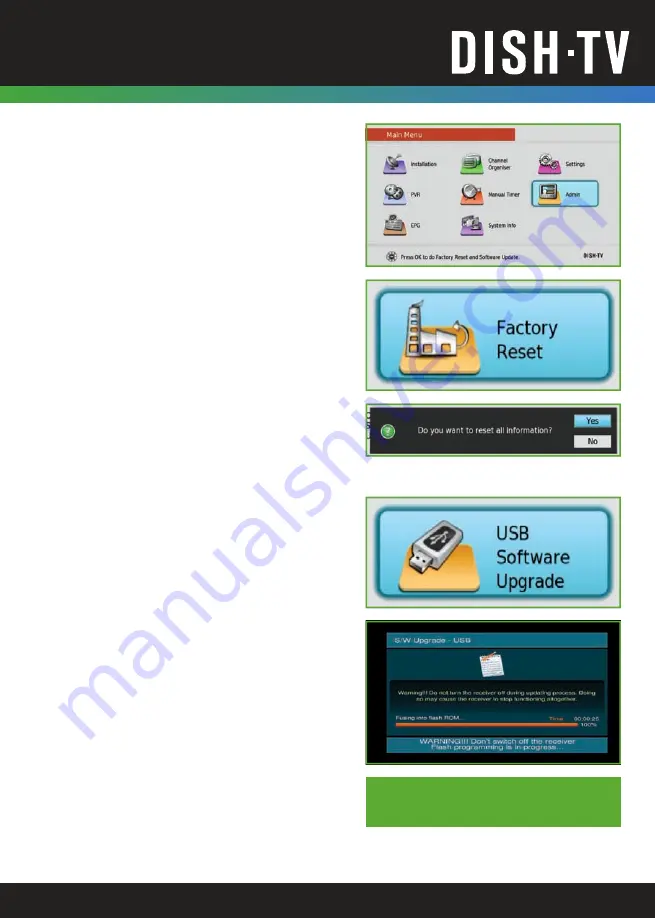
Main Menu - Admin
• 28 •
Admin
Factory Reset
Performing a Factory Reset will reset all the
user settings, including channel information.
Content on any USB Device will be safe.
1. Select Factory Reset and press
OK
.
2.
You will receive a prompt to confirm that
you wish to do the Factory Reset. Select
YES and press
OK
.
Enter the PIN Code
(Default is 0000).
3. Please allow a moment for the SNT7070
to return to the default settings. Once it’s
completed the Factory Reset, you will be
taken to the First Time Installation screen
to setup your SNT7070.
Page 10 and 11
.
USB Software Upgrade
You will first need a PC or Mac and a USB
Device to perform a USB Software Upgrade.
1. Visit our Website,
www.dishtv.co.nz
2. Download the latest available software for
the SNT7070, ensuring the software has
been loaded on the USB Device correctly.
2. Insert the USB Device with software into
the USB Port on the SNT7070.
3. Select USB Software Upgrade and press
OK
.
3. Y
ou will receive a prompt to e
nter the PIN
Code (Default is 0000).
4. The SNT7070 will search the USB Device,
updating to the software version found.
‘File Not Available’
If the software was loaded incorrectly, you
will receive the ‘File Not Available’ message.
Содержание SNT7070
Страница 1: ...WORKS WITH A Satellite Dish USER MANUAL SNT7070 SATELLITE TERRESTRIAL RECEIVER WORKS WITH A UHF AERIAL...
Страница 35: ...35...
Страница 36: ...Version 1 1 JULY 2018 www dishtv co nz...









































