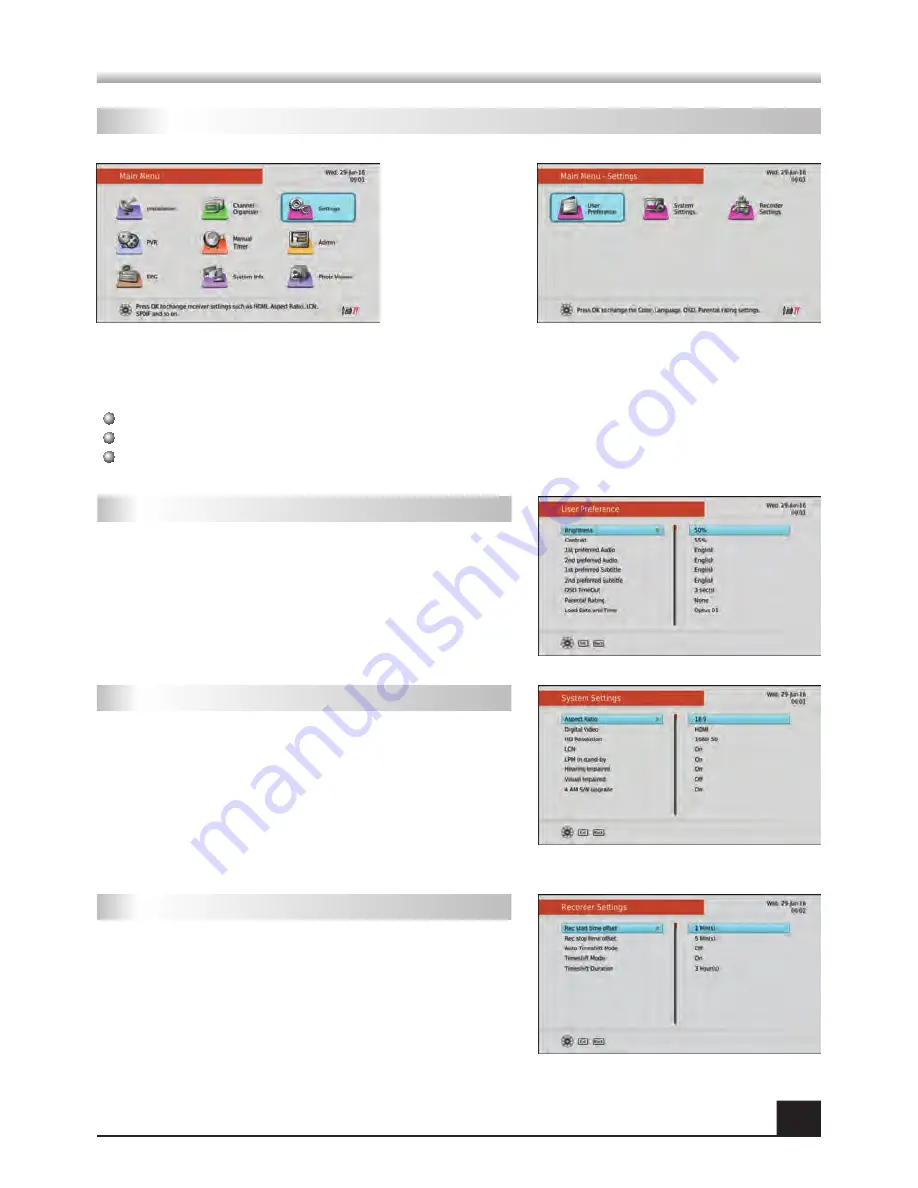
10
3. Settings
This Menu allows you to change general user settings, from Video settings to your preferred
Language options. It consists of three sub-menus, as follows:
User Preference
System Settings
Recorder Settings
Timeshift and Recording Offset settings can be found
in this sub-menu. By changing your Offsets, you can
adjust how long before and after scheduled bookings
the unit will keep recording. With Timeshift, settings
such as Auto or Duration can be changed (Durations
ranging from 30 minutes to 12 hours). You can also
just simply turn Timeshift Mode ON/OFF if you wish.
In this sub-menu you will find system related settings.
Like Aspect Ratio (Auto, 4:3, 16:9), LCN (Preferred
Setting is ON), Hearing/Visual Impaired and 4am SW
Upgrade. With 4am SW Upgrade ON, the unit will run
a check each night at 4am to look for an update. If
there is a software update broadcasting, it will perform
the update itself. Unit will need to be in run or standby
mode for updates to occur.
In this sub-menu, you will be able to adjust settings such
as the unit’s Brightness, Contrast, the preferred Audio and
Subtitle Languages (Default - English), OSD (On-Screen
Display) Timeout and Parental Rating. Note, from
Parental Rating on top of setting what Rating (G, PGR,
etc.) requires the use of a password. You can also
change your password. Default Password is 0000.
3.1 User Preference
3.2 System Settings
3.3 Recorder Settings
MENU INFORMATION
MENU INFORMATION
Содержание satBox S7070rHD-XM
Страница 1: ...USER MANUAL S7070rHD XM...




































