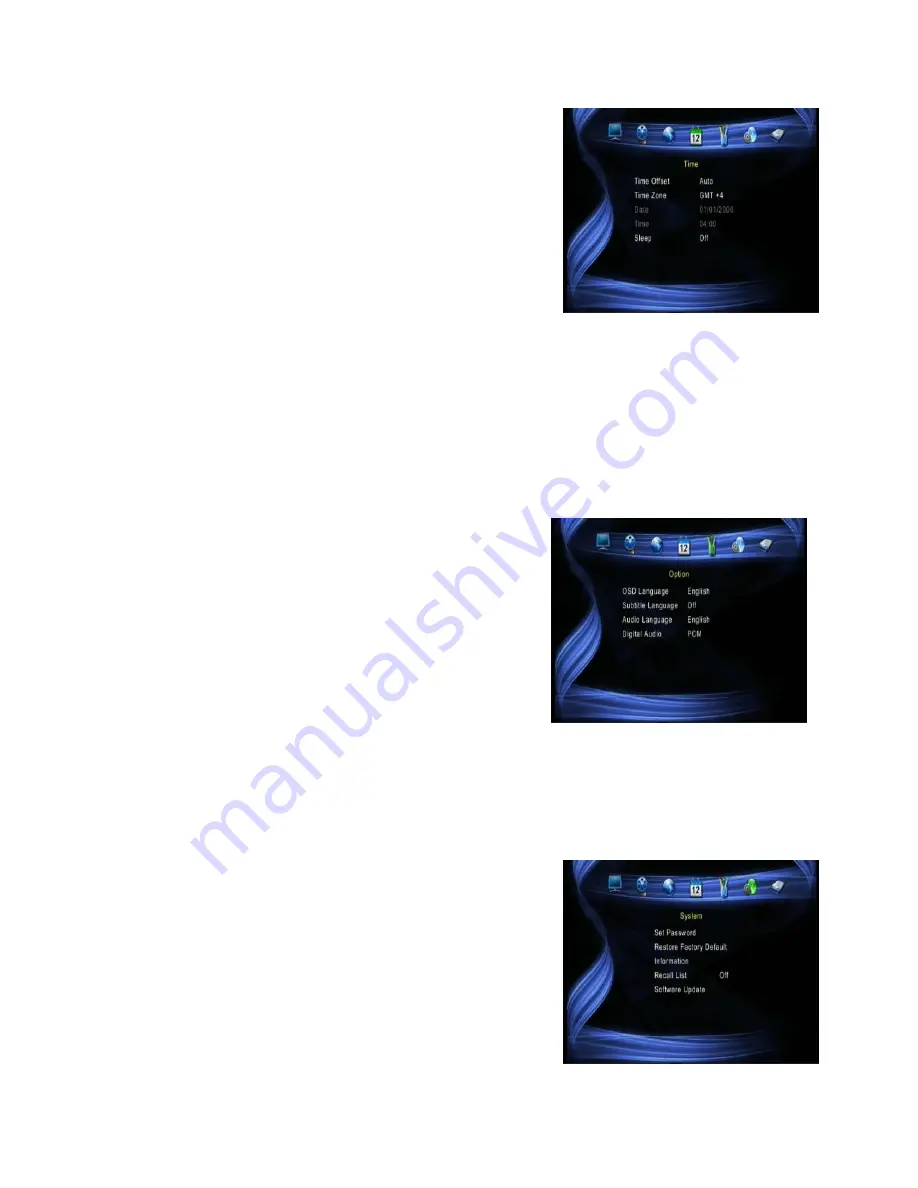
11
4.4 Time Setting
To access this Menu, press MENU then select
[Time]. The Menu provides options to adjust the
time settings. Press UP/DOWN to select an option
and press RIGHT/LEFT to adjust the settings.
Press EXIT to exit the menu.
(1) Time Auto:
updates the time automatically
from satellite
(2) Time Zone:
Select the Time Zone Offset.
(3) Date:
show and set the system date.
(4) Time:
show and set the system time.
(5) Sleep:
If this setting is off, this function does not work. If this setting is not off,
a message will pop up after your preferred time to inform you, that the device will
go in to sleep mode. This message will appear after the selected duration if no
buttons have been pushed. Auto-off function can be set in a time period at 0-12
hours. Standard setting is off. Press STANDBY button to exit sleep/auto-off
mode.
4.5 Option
To access this Menu, press MENU and select
[Option]. The menu provides options to adjust
the OSD Language, Subtitle Language and
Audio Language. Select an option and press
RIGHT/LEFT to adjust the setting. Press EXIT
to exit the Menu.
(1) OSD Language:
Select an OSD language.
(2) Audio Language:
Select the preferred
audio language for watching TV channels. If the
language is not available, the default program language will be used.
(3) Subtitle Language:
Select the preferred subtitle language.
(4) Digital Audio:
set output mode of Digital Audio
(5) Banner Time:
set the period of banner auto disappearing
4.6 System
To access this Menu, press MENU and select
[System].The menu provides options to adjust the
system settings. Press the UP/DOWN key to
select an option and press RIGHT/LEFT to adjust
the setting. Press EXIT to exit the Menu.
4.6.1 Set Password
Set or change the password for locked programs.
Enter your old password or the default password '000000'. You will then be asked
to enter your new password. To confirm re-enter your new password. Once it is
Содержание satBox-mini S7030PVR
Страница 1: ...S7030PVR User Manual...
Страница 19: ...16...





































