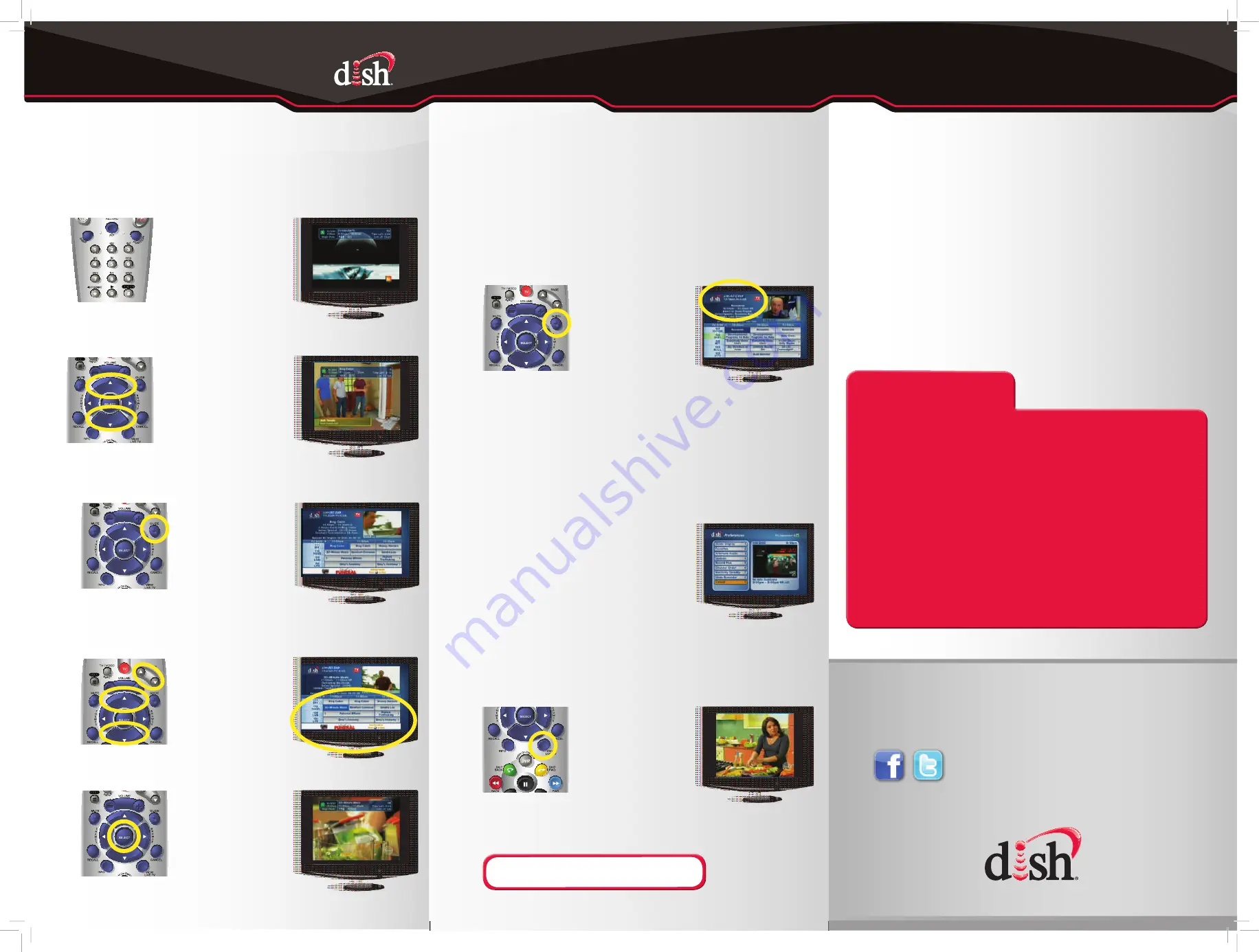
*See the User’s Guide for details on creating timers.
- OR -
- OR -
5. Changing Channels
There are three ways to change channels on your receiver.
Type a channel number using the
number buttons on the keypad.
Press and release the
CHANNEL UP/DOWN buttons.
Use the Program Guide.
a. Press and release the GUIDE button.
b. Press and release the CHANNEL UP/
DOWN or the PAGE UP/DOWN
buttons to highlight the channel you
want to watch.
c. Press and release the
SELECT button.
The TV changes to the
highlighted channel.
The TV channel changes.
The Program Guide appears.
The TV channel changes.
INFO
RECALL
MUTE
VOLUME
GUIDE
CANCEL
VIEW
LIVE TV
"
2
/
7
3
%
4
(
%
-
%
3
SELECT
INPUT
D
IS
H
On Dema
n
INFO
RECALL
MUTE
VOLUME
GUIDE
CANCEL
VIEW
LIVE TV
"
2
/
7
3
%
4
(
%
-
%
3
SELECT
INPUT
D
IS
H
On Dema
n
The Program Guide
moves up or down.
RECALL
MUTE
TV / VIDEO
PAGE
VOLUME
GUIDE
CANCEL
"
2
/
7
3
%
4
(
%
-
%
3
SELECT
INPUT
INFO
RECALL
MUTE
VOLUME
GUIDE
CANCEL
VIEW
LIVE TV
"
2
/
7
3
%
4
(
%
-
%
3
SELECT
INPUT
D
IS
H
On Dema
n
PIP
RECORD
abc
def
jkl
mno
tuv
wxyz
ghi
pqrs
POSIT
IO
N
S
W
A P
Additional Tips
Setting Parental Controls:
a. Press and release the MENU button and then select “Locks.”
s4OLOCKALLADULTCHANNELSSELECTh(IDE!DULTv
s4OLOCKALL006CHANNELSSELECTh,OCK006v
s4OLOCKSPECIlCCHANNELSSELECTh#HANNEL,OCKSv
s4OLOCKACHANNELBASEDONRATINGSELECTh2ATINGS,OCKSv
s
Note that if you lock channels with an NR/AO rating, you may
inadvertently lock certain news or other programs that are not rated.
b. When you are done, press “Lock System” and set/use a password
for any of the above locks to take effect.
Troubleshooting:
75% of all technical problems that an agent can help you with
can be solved by following these five easy steps:
1. Make sure your DISH remote is in SAT mode.
2. Make sure your TV is on the correct input/channel.
3. Make sure you’re on the correct Favorites List.
4. Check for anything obstructing the signal to your satellite
dish, such as tree branches, severe rain, or snow build-up.
If it is safe to do so, remove the obstruction or wait for it
to pass.
5. Reset your receiver by unplugging it from the wall for 10
seconds. Plug it back in and turn it back on.
Where to go for additional information:
sDISHCOMSUPPORT
s#HANNEL
s
6. Selecting a Favorites List
to Display on Your Program Guide
For your convenience, two Favorites Lists have been pre-programmed:
All Chan
– Displays all DISH channels
All Sub
– Displays all channels you subscribe to
a. Press and release the GUIDE button to bring
up the onscreen TV Guide. Press and release
the GUIDE button to cycle through favorite lists.
7. Exiting On-Screen Menus
When you’re in an on-screen menu, it’s easy
to exit the on-screen menu and return to the
program you were watching.
a. To exit an on-screen menu, press and
release the VIEW LIVE TV button
The TV is on a menu screen.
The menu screen is exited
and a TV picture appears.
The Program Guide indicates
which list you are on. If you
are on the All Chan list,
channels shown in red or
green are not included in
your subscription.
INFO
SKIP
BACK
SKIP
FWD
FWD
BACK
RECALL
CANCEL
VIEW
LIVE TV
"
2
/
7
3
%
4
(
%
-
%
3
SELECT
D
IS
H
On Dema
nd
RECALL
MUTE
TV / VIDEO
PAGE
VOLUME
GUIDE
CANCEL
"
2
/
7
3
%
4
(
%
-
%
3
SELECT
INPUT
TIP
:
The Cancel button on your DISH remote is another
option for exiting one on-screen menu at a time.
P
N 1
82
74
5




















