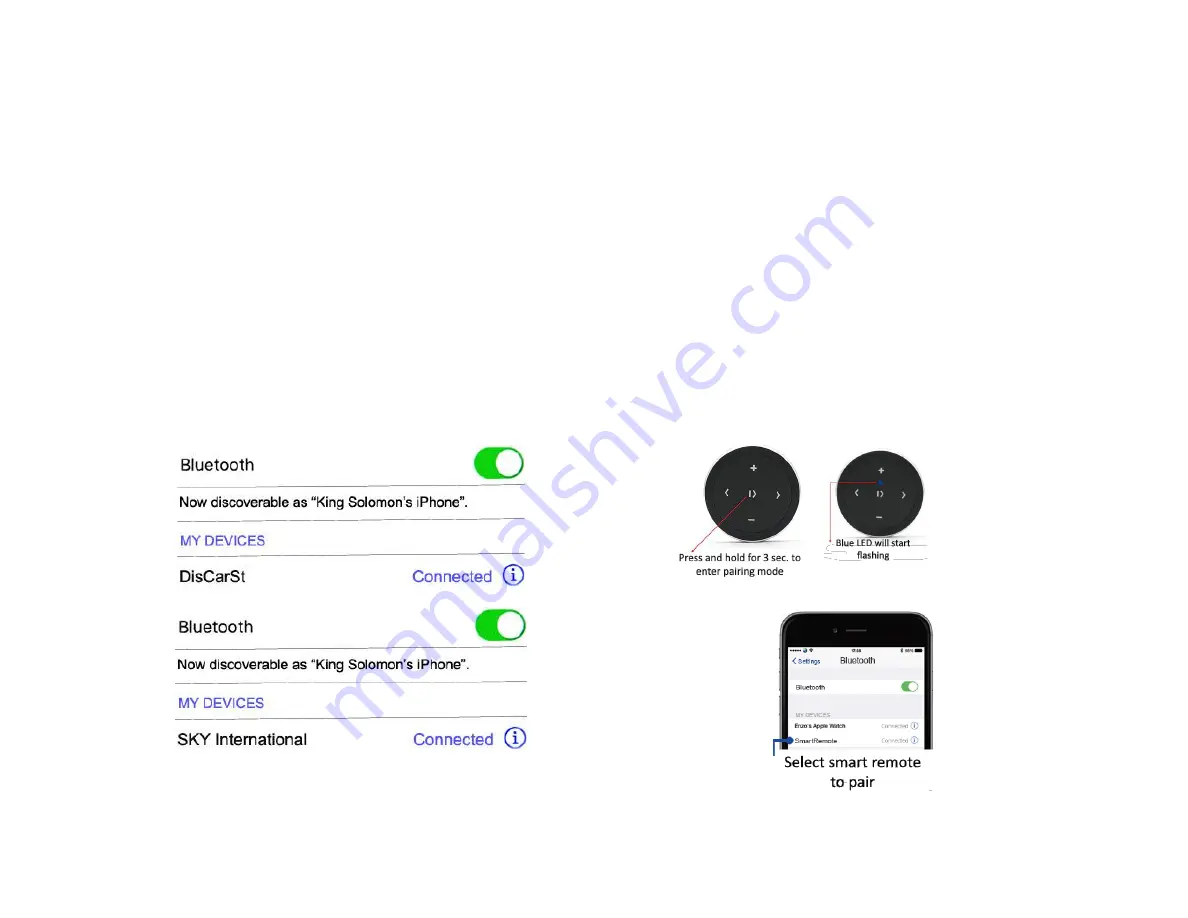
Pairing:
Pairing process varies among devices but basic steps are the same. This
process is done upon initial install and will not have to be repeated.
1.
Turn Ignition and Radio “ON”
LED inside module peephole will flash (pairing mode)
2.
On A2DP device: Go to
Settings, Wireless & Networks, Bluetooth
Settings
3.
Select
Bluetooth
and turn on.
4.
Select Bluetooth settings
5.
Tap
Scan (Search) for devices
.
6.
Wait for Bluetooth device name to appear and select it
Retaining XM (DisCarSt),
Not retaining XM (SKY International).
LED inside module peephole will glow steady (paired)
Optional Smart Remote:
Smart remote not required for adapter to function; however instead of
fumbling audio device to change tracks etc., you simply press the familiar
buttons while also keeping your eyes on the road.
Optional smart remote allows users to:
1.
Control music wirelessly
2.
Activate VR commands (Google play only)
3.
Track up/down
4.
Volume up/down
Pairing Bluetooth remote:























