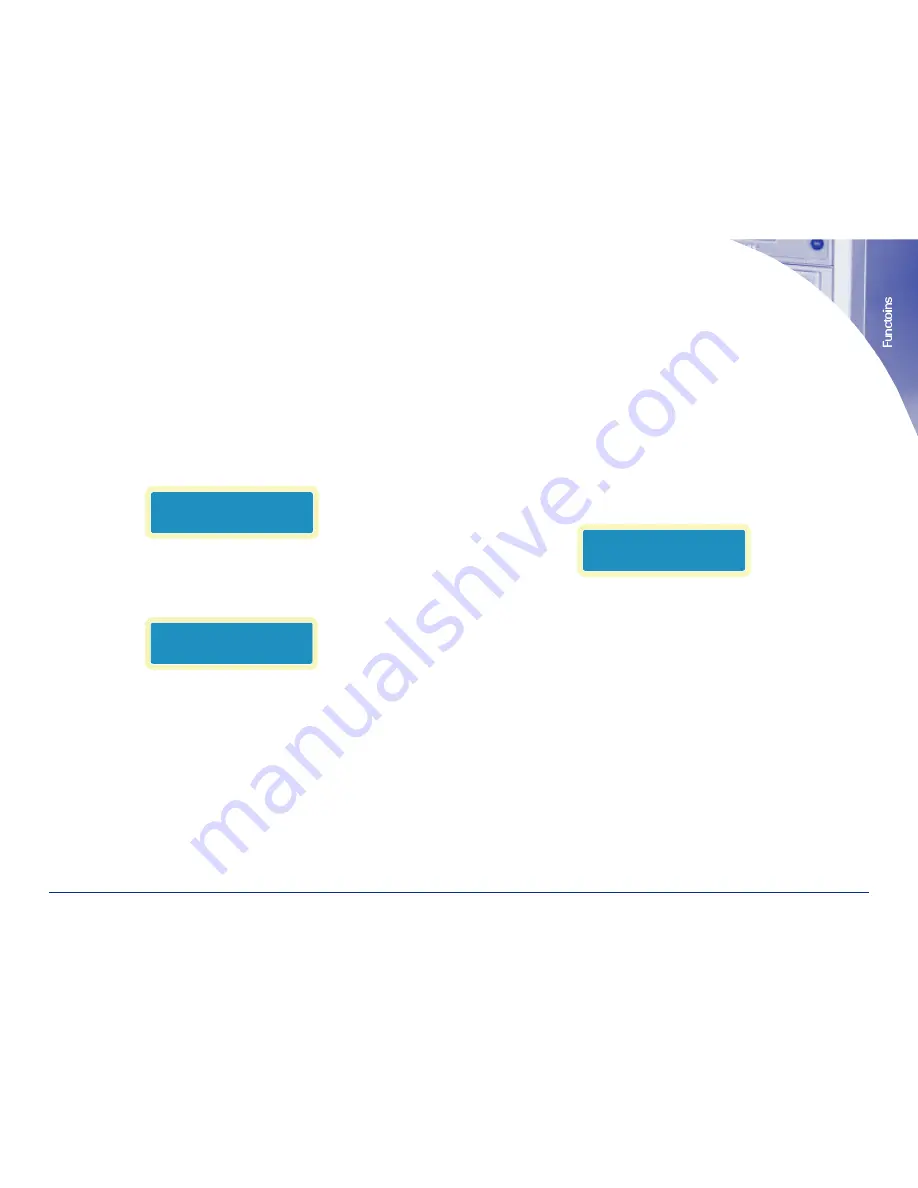
and pressing ‘ENT’ button.
To start a new job, place a new master disc in the top drive, the SRC drive.
Then load as many recorders as needed.
F
UNCTIONS
1. C
OPY
The copy function is the primary place to duplicate optical media.
In the Hard drive to disc mode (the default setting) the LCD will display:
The copy is being made from the hard drive and specifically from partition A.
In the Disc to disc mode the LCD will display:
Notice there will be nothing to the right of “1. Copy.”
Pressing the ‘ENT’ button will initiate a copy operation.
2. T
EST
The test function is used to check whether a disc will successfully copy. It sim-
ulates the copying process, when concluded no data will be written to the
writer drives. This function operates in both hard drive to disc and disc to disc
mode.
1. Select the function using the up and down arrows.
2. In the hard drive to disc mode: load the drives with high quality blank CD-R
media and press the ‘ENT’ button to start the process. The unit will
analyze the master on the hard drive, and then any disc in the recorder
drives. A message will be displayed regarding the results.
3. In the disc to disc mode: Load the top drive (Src) with the master disc and
load the recorder drives with high quality blank CD-R media. Press the ‘ENT’
button to start the process, the unit will analyze the master on the (Src)
drive, and then any disc in the recorder drives. A message will be displayed
regarding the results.
Upon successful testing the following will display on the LCD. In this example
three discs were successfully tested. Also, any disc that passed the test will
be ejected from the drives.
If the target disc has already been written to, or is damaged and cannot be
written to, the disc will not be ejected. If the data on the master CD will not fit
on the target disc then the disc will not be ejected also.
3. T
EST AND
C
OPY
The test and copy function incorporates the first two functions into one opera-
tion. It is used to check whether a disc will successfully copy and then goes on
to do the copy. First, the copy process is simulated and then the data is actual-
ly copied to the blank media.
1. Select the function using the up and down arrows.
2. In the hard drive to disc mode: load the drives with high quality blank CD-R
media and press the ‘ENT’ button to start the process. The unit will analyze
the master on the hard drive, and then any disc in the recorder drives. The
LCD will display number of discs that passed the test and then go directly to
doing the copy.
3. In the disc to disc mode: Load the top drive (Src) with the master disc and
1-800-237-6666
www.discmakers.com
T
07
1. Copy
P:A
1. Copy
2. Test
OK: 03















