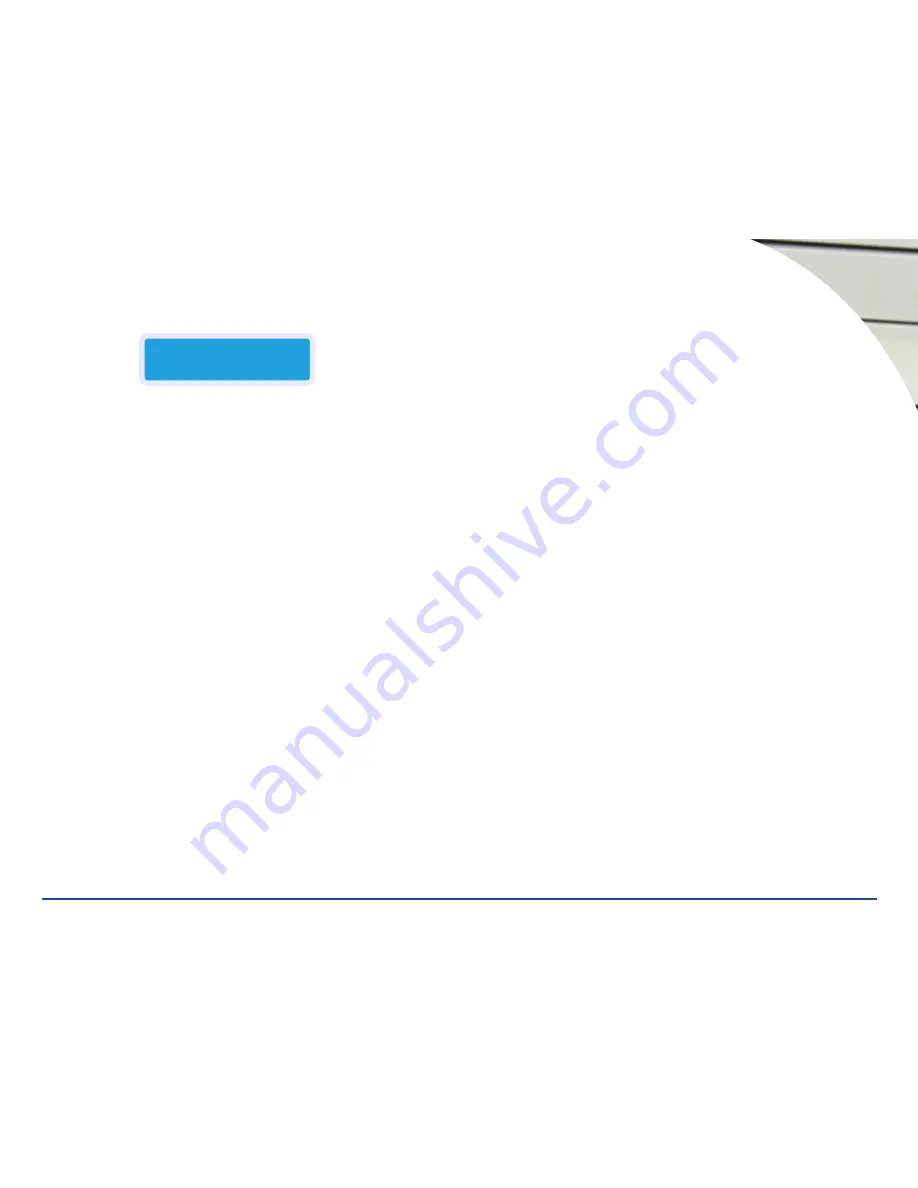
Upon completion of this test the following will display on the LCD.
In this example, three discs compared successfully and one was different.
The successful disc will be ejected.
Pressing the
ENT
button will identify the source for the comparison and the
size of the source in MB. Pressing
ENT
again will display the first (topmost
recorder) drive and the condition of the comparison,
Identical
is any passed
disc. Pressing the
ENT
button will cycle through all the recorder drives and
report the condition.
Press the
ESC
key to return to the main menu.
The failed conditions are:
TOC not match
,
Cannot read TOC
, or
Read disc
error
.
6. P
RESCAN
The
Prescan
function only looks at the master CD. If the ReflexMax is in
Hard-
Drive-to-Disc
mode, the data in the partition is examined. If the
Disc-to-Disc
mode is current, any disc in the source
Src
drive will be examined. This is used
to verify that the master can be read correctly without errors
In the
Hard-Drive-to-Disc
mode: Select the loaded master to analyze and press
the
ENT
button. The unit will analyze the master on the hard drive and a mes-
sage will be displayed
Prescan OK!
In the
Disc-to-Disc
mode: Load the top drive
Src
with the master disc. Press
the
ENT
button to start the process. The unit will analyze the master on the
Src
drive, and then a message will be displayed regarding the results.
7. D
ISC
I
NFO
The
Disc Info
function only looks at the master CD. To use this function, it is
necessary to change to the
Disc-to-Disc
mode. See Step 8
Select Source
. It will
display the session and tracks on the CD, total time of the CD, and size of
the CD.
1. Select the
Disc Info
function using the
Up and Down
arrows.
2. Load the
Src
drive with the master disc.
3. Press the
ENT
button to start the process. Pressing the
Up and Down
arrow
will scan through the information.
8. S
ELECT
S
OURCE
The
Select Source
function is used to select the mode the ReflexMax will oper-
ate under. When the
Hard Drive
is chosen as the source
Src
the unit will be in
Hard-Drive-to-Disc
mode. Choosing any recorder drive as the source
Src
will
cause the unit to copy in
Disc-to-Disc
mode.
1. Select the function using the
Up and Down
arrows.
2. Press the
Up and Down
arrow to cycle through the available sources.
Typically the sources are
Src: hard drive ØØ IDEØ Master
and
Src: CD-RW
Ø1 IDE1 Slave.
The CD-RW drives are numbered from Ø1 to Ø7 with the top
drive being Ø1 and the bottom drive being Ø7.
3. Press the
ENT
button to select the source in view on the LCD. The display will
say the source and
... selected!
4. Press the arrow keys to move to another function.
9. I
MAGE
The
Image
function is used to manipulate images on the hard drive. There are
six sub functions that can be utilized.
9.01 Load:
use this sub-function to load an image of the CD master onto the
hard drive
1. Press the
Down
arrow until you see
9. Image
then press the
ENT
button, you
should see
9-01. Image P: A Load
.
2. Load the top drive with the master disc and press the
ENT
button. The mas-
ter disc will copy to the hard drive and the display will read
Image Load OK
.
9.02 Delete Image:
use this sub-function to delete an image from the hard
drive
1-888-800-4041
www.discmakers.com
T
09
Funct
io
n
s
Compare
OK:3
Fail:1
Diff:1













