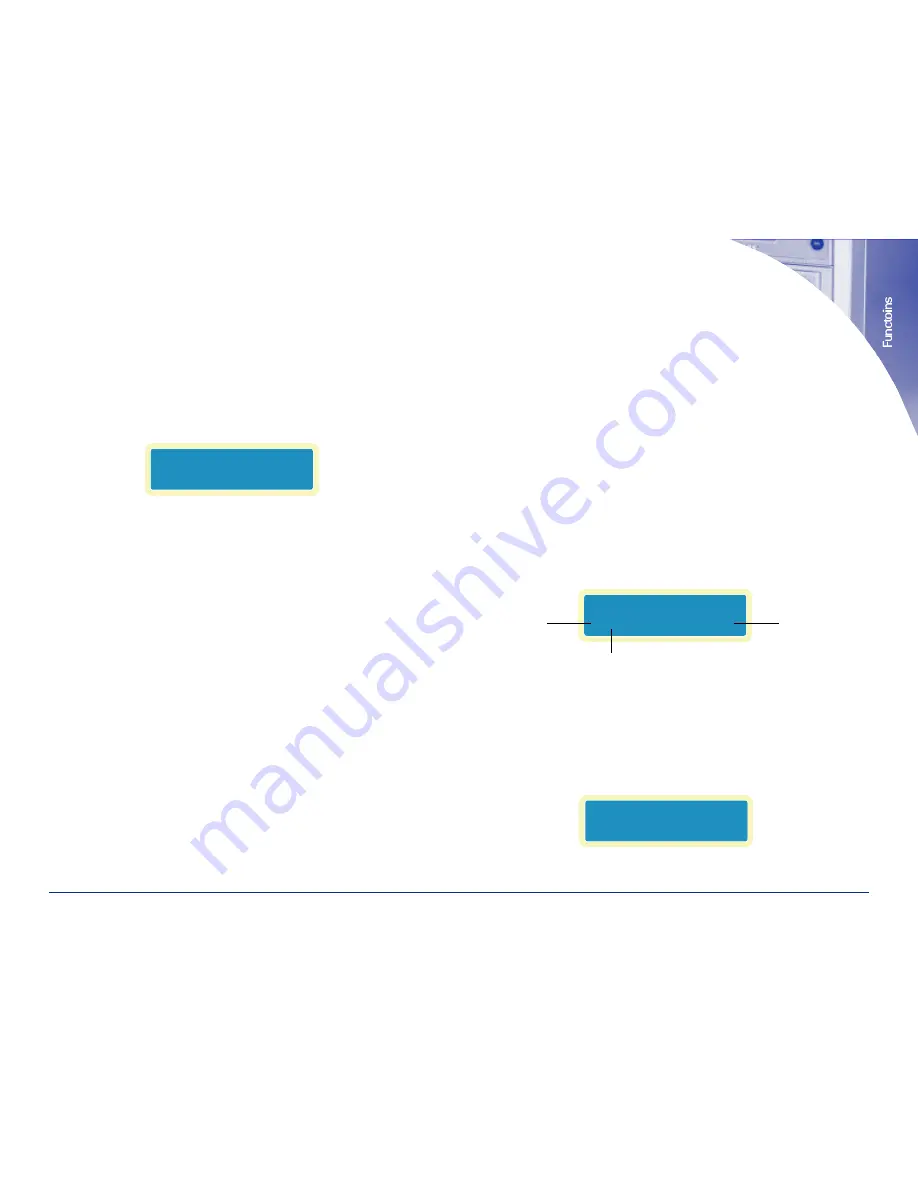
1. Select the function using the up and down arrows.
2. Load the top drive (reader) with the master disc and load the lower drive
(writer) with high quality blank DVD-R, DVD+R, or CD-R media..
3. Press the “ENT” button to start the process. The unit will make the compari-
son and display whether the target comparison was OK or failed.
Upon successful testing the following will display on the LCD.
Pressing the up arrow will display whether the copied (Tgt) disc is identical or
not, pressing the down button will show the size of the master (Src) disc. The
“ENT” key will display information about master(Src) first then the copied disc
(Tgt). Press the “ESC” key to return to the main menu.
6. P
RESCAN
The prescan function only looks at the master disc. This is used to verify that
the master can be read correctly without errors
1. Select the function using the up and down arrows.
2. Load the top drive (reader) with the master disc.
3. Press the “ENT” button to start the process. The unit will make the scan and
display “PreScan OK!”
7. D
ISC
I
NFO
The disc info function only looks at the master disc. It will display the session
and tracks (if any) on the disc, total time of the disc and size of the disc.
1. Select the function using the up and down arrows.
2. Load the top drive (reader) with the master disc.
3. Press the “ENT” button to start the process. Pressing the up and down arrow
will scan through the information.
8. S
ELECT
S
OURCE
This function is used to select which drive will be the writer drive and which
will be the reader drive, changing this may render your unit inoperable.
9. I
MAGE
This option is not used in the Reflex 1.
10. E
DIT
T
RACK
The Reflex 1 can be used to create custom audio CDs. This function allows the
user to take audio tracks from different CDs and compile them to a single CD.
1. Select the function using the up and down arrows.
2. Load the top drive (reader) with the master disc and load the lower drive
(writer) with high quality blank CD-R media.
3. Press the “ENT” button once to see the main screen for this function, “10-01
Edit Track CD to CD Edit.” Press the ENT button again to see the following
screen:
4. Press the up or down arrow to change the track in view. To select a track to
copy to the blank disc press the ENT key, a + will appear next to the track in
view. In the following example track 3 is in view and is selected for copying.
More than one track can be choosen from a CD but they will be recorded
tothe destination CD in the order in which they are on the original CD. To
change the order of play record each track individually.
1-800-237-6666
www.discmakers.com
T
06
Compare
OK: 01
Fail: 0
Diff: 0
Select Track:
1/31
3:18
TRACK IN VIEW
TOTALTRA CKS ON DISC
TIME OF TRACK
1
Select Track:
+5/31
2:41









