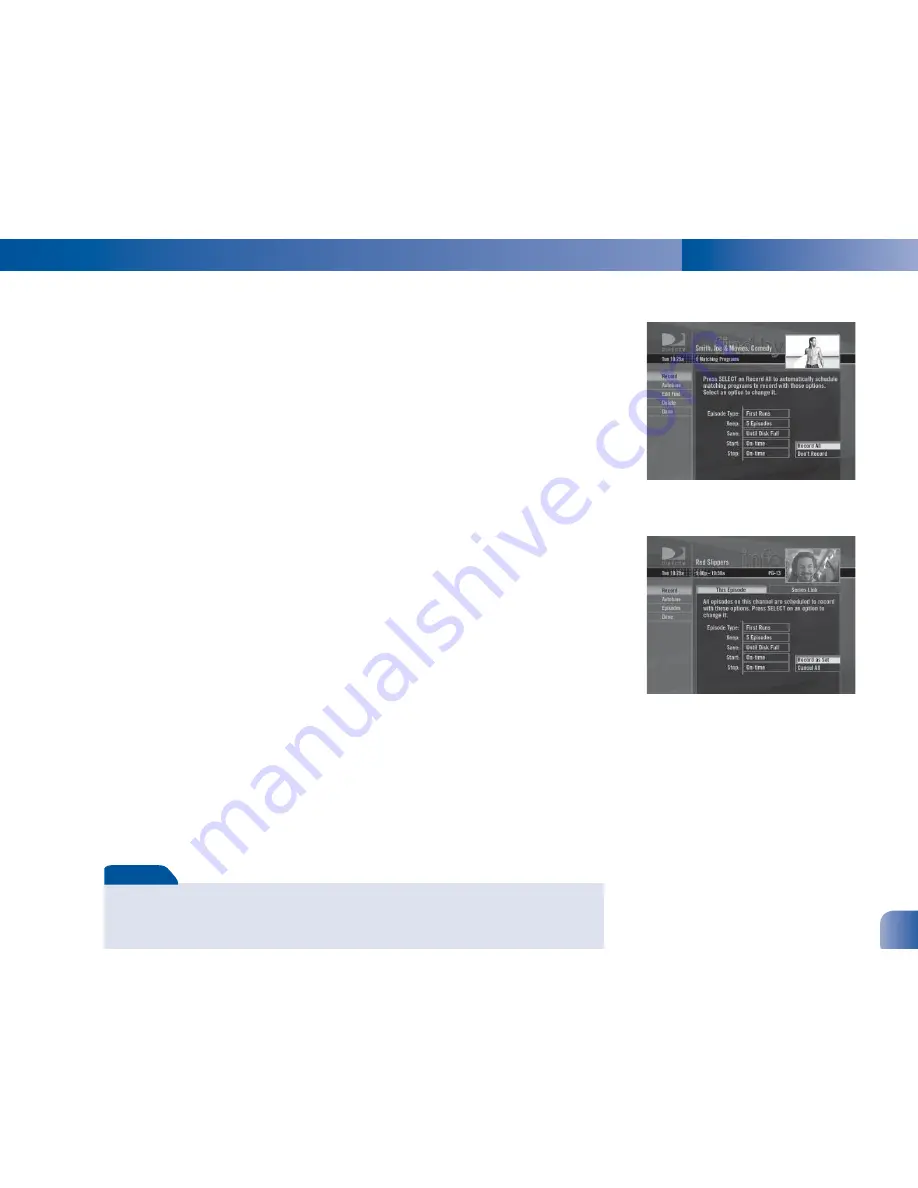
DIRECTV Plus
®
- User Guide
Chapter 2
27
Autorecord a Find
Programs that match a fi nd (see Find by, page 36) can be scheduled to autorecord. When the
fi nd results are displayed, simply select Autorecord from the left menu, then follow the on-
screen instructions to set the record options.
Changing Record Options/Canceling a Record
Once you have scheduled a program to record, you can change the record options or cancel
the recording by selecting the program in the Guide or the To Do List (press LIST, then YEL-
LOW); then, select the Record item in the left menu, and follow the onscreen instructions to
change the program’s options or cancel recording completely.
You can change the following record options:
• For all programs, you can extend recording start and stop times (for example, start 1
minute before the program; stop 5 minutes after the scheduled end of the program).
• For programs with multiple episodes, you can select whether to record fi rst run programs
and repeats or just fi rst runs, how many episodes to keep, and how long to save the
recorded program.
Recording to VCR
To record a program on your VCR, make sure you’ve connected your VCR properly to your
DIRECTV Plus Receiver, then select a recorded program from the MyVOD tab in the Playlist,
set your VCR to record, and play the selected program. See your VCR User’s Guide for infor-
mation on how to set it up for scheduled or manual recording.
To obtain optimum picture quality, make sure the receiver is connected directly to the TV. Connecting the receiver to the TV
through a VCR or DVD recorder is known to yield less than optimum picture quality, particularly when viewing copy-protected
programming.
Important
Содержание R15
Страница 1: ...User Guide DIRECTV Plus Receiver ...
Страница 6: ......
Страница 7: ...Welcome to the DIRECTV Family ...
Страница 67: ...DIRECTV Plus User Guide Chapter 4 59 ...
Страница 69: ......






























