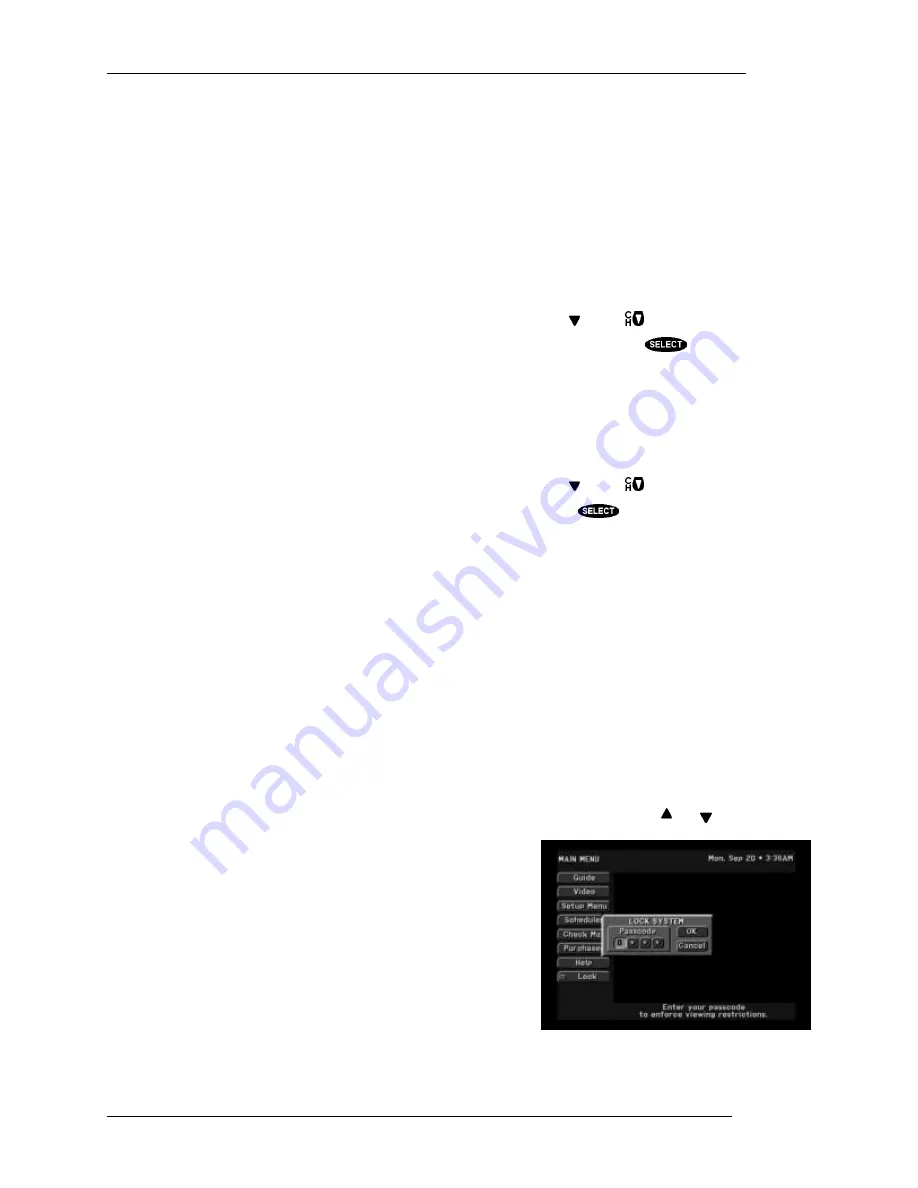
DIRECTV PARA TODOS™ SYSTEM FROM HUGHES - OWNER’S MANUAL
P
AGE
7-6
Things to do on the PURCHASES screen
Purchase History
The Purchase History displays recently viewed pay per view events that will be or have been charged
to you. You will not see events you purchased but later canceled, or cancelable events that were
purchased but which the digital satellite receiver never tuned to, will not appear. Events that were
ordered by directly calling DIRECTV will also not appear on this list. You cannot remove events from
this list. Reported events will disappear from this list as the digital satellite receiver needs space to log
more recent purchases.
You will see the event channel, title, the start date and time, and the cost for each purchase. There may
be more events than can fit on the screen. You can access these by using the key or
key.
If you need to discuss an event with DIRECTV, highlight the questioned event and press
.
Additional information will be displayed.
Upcoming Purchases
The Upcoming Purchases screen displays PPV events you have purchased but not yet viewed, or
purchased but never viewed. Events that were ordered by calling DIRECTV will not appear on this list.
You will see the event channel, title, the start date and time, and the cost for each purchase. There may
be more events than can fit on the screen. You can access these by using the key or
key.
If you would like to cancel an event, highlight the event in question and press
. A pop-up panel
will be displayed where you may be given the opportunity to cancel your purchase. Be aware that
cancellation of some events may not be possible.
Lock/Unlock
When you first receive your satellite system, it will be unlocked; (i.e., no limits or restrictions are in
effect). To enforce the limits (spending, ratings, and “Family” favorite list), you must lock the system.
When the button on the
MAIN MENU
reads
Lock
, no lock symbol appears at the top of the menu
screen, indicating that the system is unlocked.
NOTE: Once the digital satellite receiver is locked, only existing
Family
list channels will be
accessible. If the
Family
list does not have channels on it, no channels can be viewed without first
unlocking the digital satellite receiver. To avoid this inconvenience, verify the contents of the
Family
list before locking the digital satellite receiver.
Locking Procedure
When the
Lock
button is selected, the
LOCK SYSTEM
pop-up panel is displayed. Use the and
keys or the remote control number keys to enter a four-digit
passcode of your choosing. If you enter the code using the number
keys, you will not see the numbers appear on the screen. After
entering a four-digit passcode, highlight and select
OK
to proceed.
Otherwise, choose
Cancel
to cancel the locking process.
If you continue, you will be asked to confirm the code by entering it
again in the same fashion as before. Once again, highlight and select
OK
to proceed. Otherwise, choose
Cancel
.
Once
OK
has been selected, the digital satellite receiver is locked.
You will need code whenever you wish to unlock or override the
lock. The button used to lock your system is now used to unlock
your receiver. A lock symbol appears at the top of every menu
screen to remind you that the digital satellite receiver is locked.
The LOCK pop-up panel
Содержание HIRD-E6
Страница 1: ...Model HIRD E61 Digital Satellite Receiver Owner s Manual P N 1028188 0001 REV B ...
Страница 26: ......
Страница 30: ......
Страница 40: ......






























