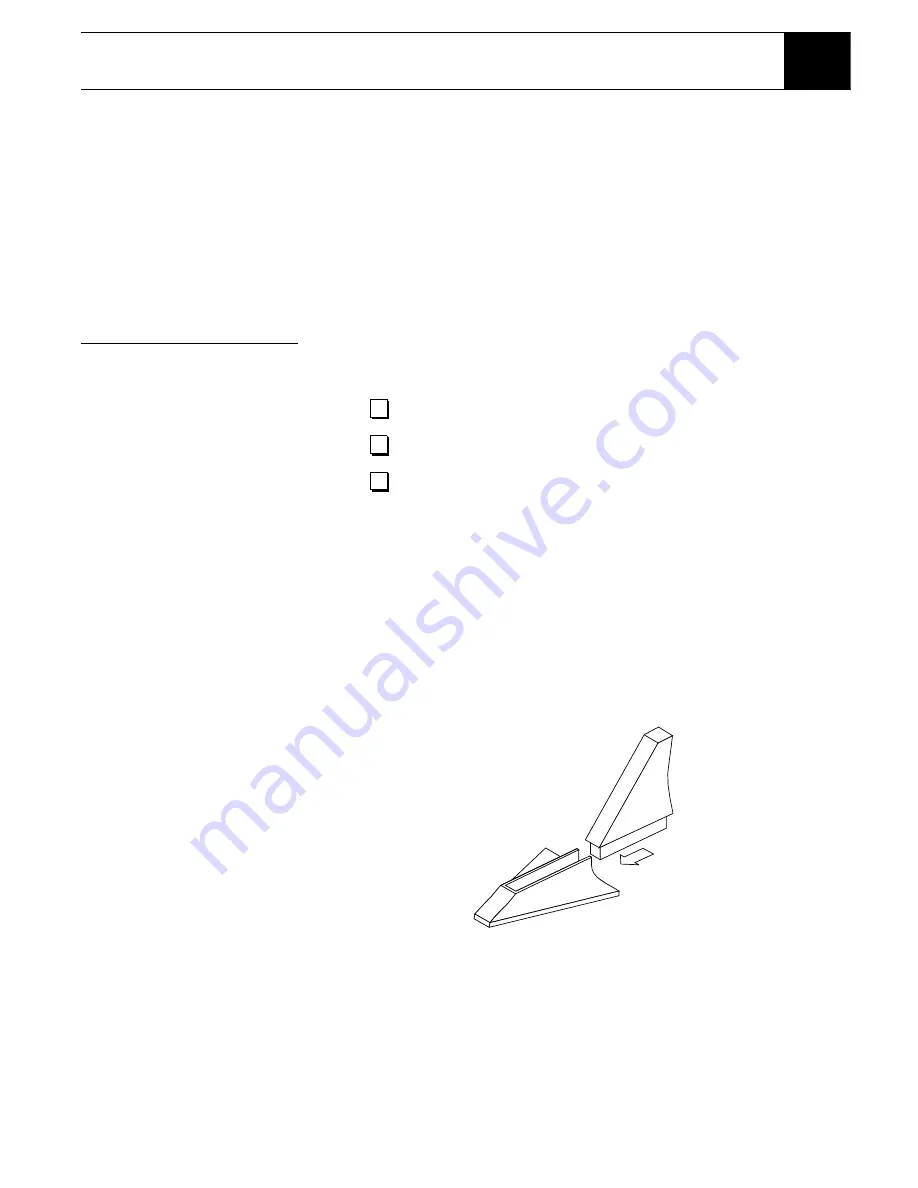
Adding system components
7
Adding system components
2
You can configure your DIRECTV
®
Receiver several ways depending on the
additional audio/video components you want to use.
This chapter explains how to:
•
Connect a terrestrial (broadcast) TV antenna (
this page
).
•
Connect the optional RF remote control antenna (
this page
).
•
Connect and set-up a VCR (
see
page 8
).
•
Integrate the DIRECTV Receiver into your existing audio or A/V system
(
see
page 10
).
Connecting
components
At this point, you should have:
Connect a terrestrial
antenna
You can connect a terrestrial (broadcast) TV antenna to your DIRECTV
Receiver by connecting it to the DIRECTV Receiver’s
TV
ANT/CABLE IN
jack
(refer to figures on page 2). The remote control
INPUT
button allows you to
switch between DIRECTV
®
programming and input from the terrestrial
antenna.
Connect the RF remote
control antenna
The DIRECTV Receiver uses an optional RF (radio frequency) remote control
antenna that allows you to control your receiver from other rooms in your house.
1. Slide the antenna into the base as shown. No tools are required.
2. Plug the RF remote control cable into the
RF REMOTE
connector on the
DIRECTV Receiver rear panel (refer to figures on page 2).
3. Extend the cable and place the antenna in the desired location.
To achieve the best operating range from the remote control, position the
antenna as high and as far away from metal objects as possible.
Verified that your system is operating properly.
Connected your DIRECTV Receiver to your TV.
Unplugged all components from electrical outlets.
Assembling the optional RF antenna
Содержание GAEB0A
Страница 1: ...1031941 0001 Rev A Models GAEB0A GCEB0A DIRECTV Digital Satellite Receiver Owner s Manual ...
Страница 8: ...viii Contents ...
Страница 24: ...16 Using the remote control ...
Страница 40: ...32 Using program guides ...
Страница 48: ...40 Using access controls ...
Страница 58: ...1031941 0001 Rev A April 15 2002 ...
















































