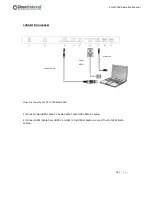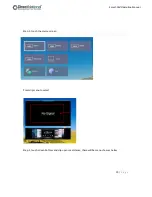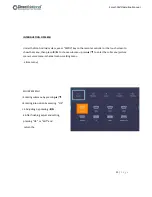Отзывы:
Нет отзывов
Похожие инструкции для Smart-Pad

QPC-DC Series
Бренд: I-Tech Страницы: 28

Display DSP10C
Бренд: DOMIQ Страницы: 4

VIPA TP 615LC
Бренд: YASKAWA Страницы: 76

TFTV812U
Бренд: Palsonic Страницы: 36

FOX-150
Бренд: Aaeon Страницы: 32

P12FS
Бренд: Cimon Touch Страницы: 17

42PFL3403
Бренд: Philips Страницы: 3

42PF9976/37
Бренд: Philips Страницы: 2

42PFL3322
Бренд: Philips Страницы: 3

42PFL3312
Бренд: Philips Страницы: 3

42PFL2302
Бренд: Philips Страницы: 3

42PF9952/12
Бренд: Philips Страницы: 2

42PF9967D
Бренд: Philips Страницы: 3

42PF9966/37
Бренд: Philips Страницы: 3

42PF9952
Бренд: Philips Страницы: 2

42PF9946/79
Бренд: Philips Страницы: 2

42PF9945 - annexe 1
Бренд: Philips Страницы: 2

42PF9936D/37
Бренд: Philips Страницы: 2