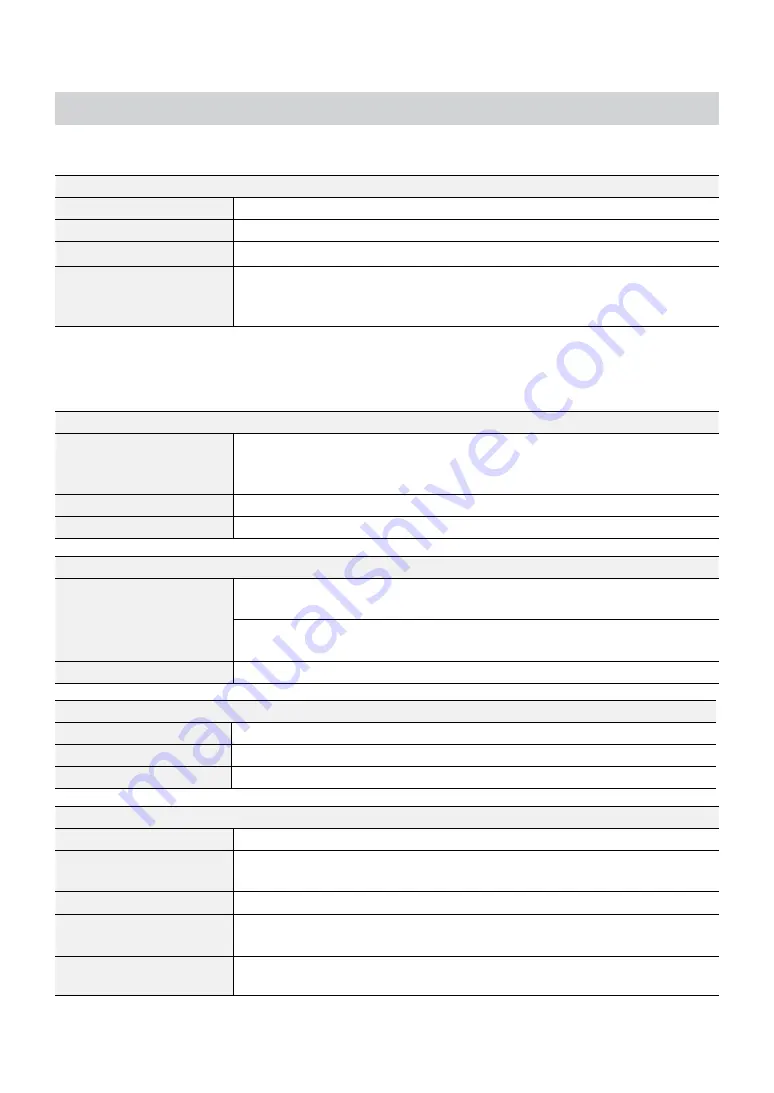
Part 2 - Appendix
27
Specifications
These product specifications may change without prior notice.
VIDEO
Video Inputs
8/16/ 32 IP channels (DR-6308P) / (DR-6316PS) / (DR-6332PS)
Video Outputs
1 HDMI, 1 VGA
Display Resolution
3840x2160, 1920 x 1200 , 1920 x 1080, 1680 x 1050, 1600 x 1200
Display Speed
Up to 960ips (DR-6332PS)
Up to 480ips (DR-6316PS)
Up to 240ips (DR-6308P)
* If more than 16 cameras from video encoders are registered on the NVR, video may not be displayed smoothly in a
remote program.
*
Recording speed may be slowed down during the RAID rebuild process.
RECORDING
Max. Throughput
230Mbps, 960ips @ UHD (DR-6332PS)
180Mbps, 480ips @ UHD (DR-6316PS)
140Mbps, 240ips @ UHD (DR-6308P)
Compression
H.264, H.265
Recording Mode
Time-Lapse, Event, Pre-Event, Panic
PLAYBACK
Performance
16ch Full HD synchronous playback
4ch 4K playback (DR-6332/6316PS)
8ch Full HD synchronous playback
4ch 4K playback (DR-6308P)
Search Mode
Time-lapse, Event log,Thumbnail, Motion, Text-in
STORAGE
HDD
SATA x6, eSATA x4,(Up to 8TB capacity for each disk), RAID 1 supported
Total Capacity
176TB=8TB x (6(Internal) + 4x4(External))
Data Export Device
USB HDD, USB Stick
NETWORK
Client Connection
Gigabit Ethernet(Client) x1
Video in Connection
Gigabit Ethernet(IP Camera) x16 +Gigabit Ethernet(Ext) x1 (DR-6332/6316PS)
Gigabit Ethernet(IP Camera) x8 +Gigabit Ethernet(Ext) x1 (DR-6308P)
Transmission Speed
50Mbps / 100Mbps(BRP Mode)
Camera Power
PoE(IEEE 802.3at class 4) supported 16 ports, 120W (DR-6332/6316PS)
PoE(IEEE 802.3at class 4) supported 8 ports, 120W (DR-6308P)
Event Notification
Email (attach clip (.cbf) .MP4), Callback to Remote S/W, Push notification (IDIS
Mobile)
Содержание IDIS DR-6308P
Страница 1: ...Powered by Network Video Recorder Installation Manual DR 6308P DR 6316PS DR 6332PS...
Страница 13: ...Part 1 Introduction 13 Dimensions Unit mm 88mm 3 46 94 5mm 3 72 420 5 16 55 413 8 16 29 430 16 92...
Страница 29: ...IDIS Co Ltd For more information please visit at www idisglobal com...



































