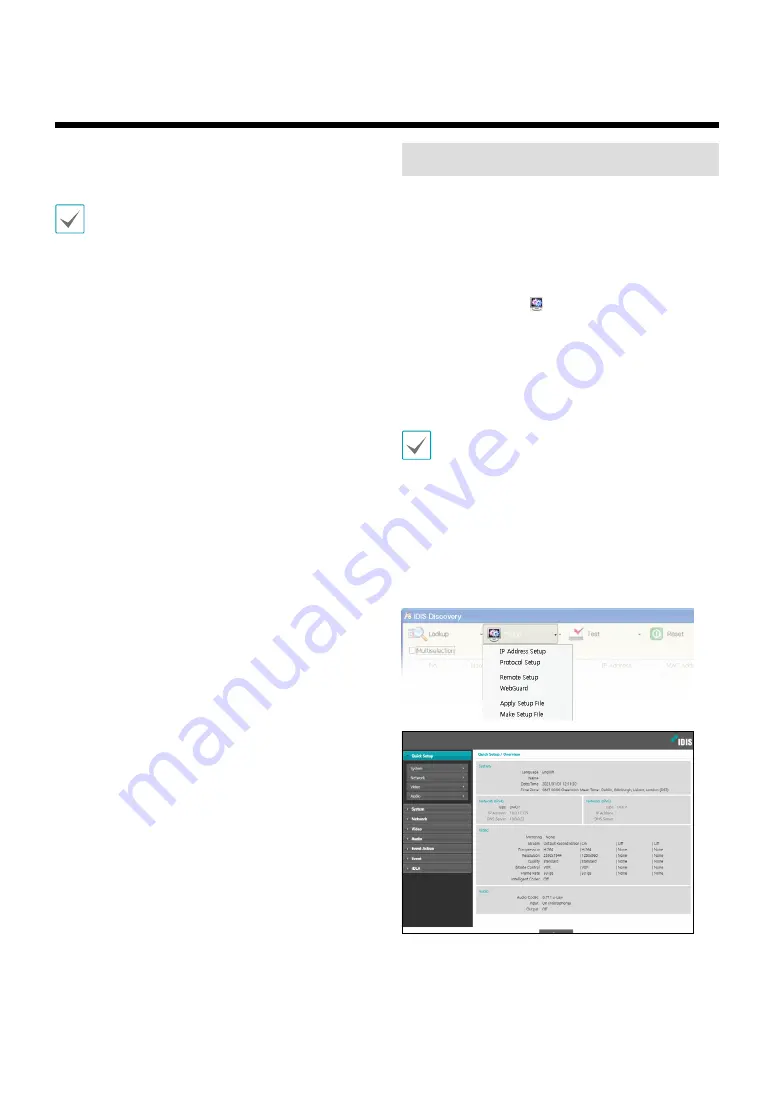
7
Configure basic network camera settings and all other
system settings.
Screen images may vary depending on the model.
Remote Setup
1
Launch the IDIS Discovery program and then from
the main screen, select a network camera whose
settings you wish to change.
2
Click on the
Setup
icon.
3
Select
Remote Setup
from the
Setup
menu to load
the
Remote Setup
screen. Alternatively, you can
select
Network Camera
from the main screen and
then right-click to access the
Remote Setup
screen.
• IDIS Discovery connects to the default browser
during remote setup, so please use a supported
browser as the default browser.
• System settings can also be changed using a remote
program.
• Remote Setup works with the following web
browsers when the web browsers support HTML5:
Google Chrome, Edge, Mozilla Firefox, or Apple
Safari. It is recommended that you update the web
browser to the latest version.
From the Remote Setup screen, select the
menu on the left to display the current settings.
Select an option under the menu to change the
corresponding settings. Once you have changed
the settings, click
Save
to apply the settings.
Part 1 - Remote Setup
Содержание IDIS DC-T4537HRXA
Страница 1: ...Powered by Network Camera Operation Manual DC T4537HRXA...
Страница 48: ......
Страница 49: ...IDIS Co Ltd For more information please visit at www idisglobal com...








































