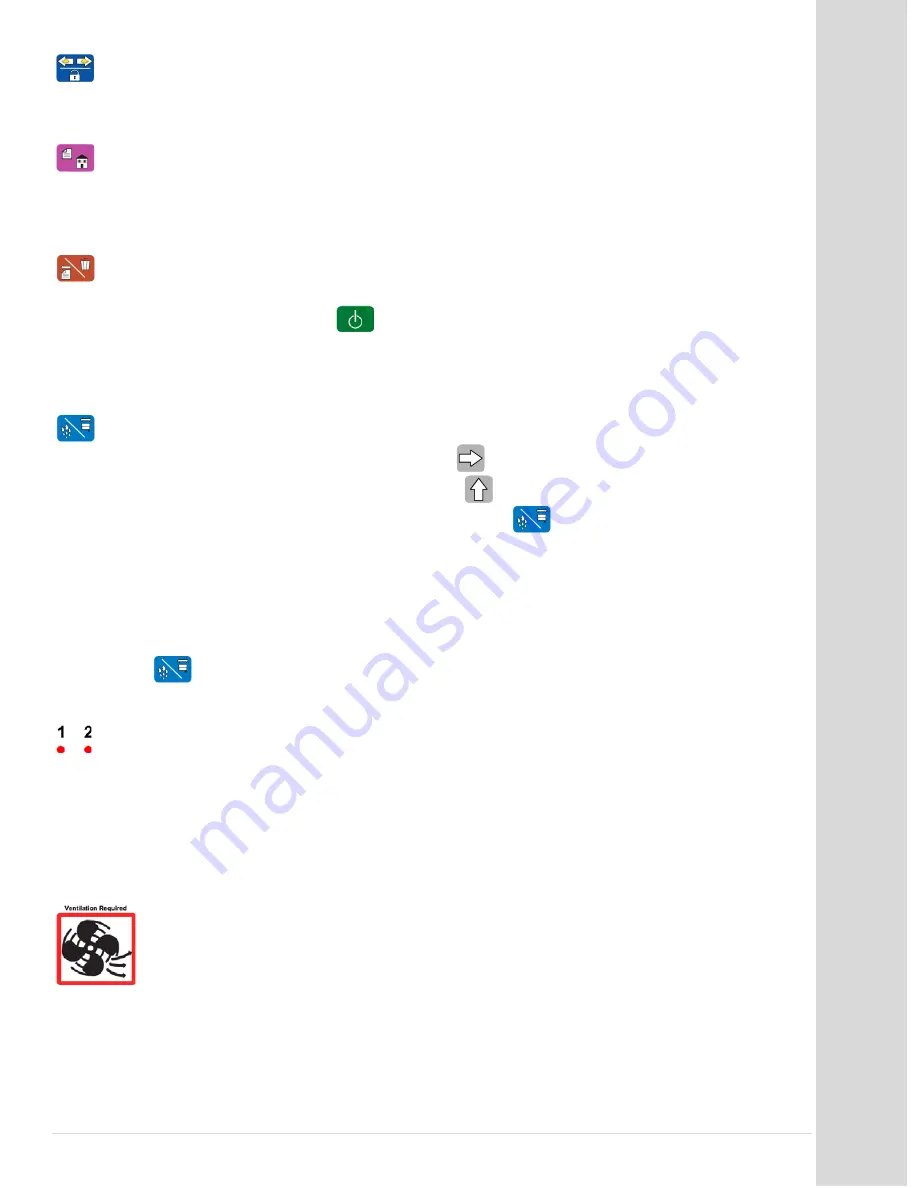
G
etti
ng
S
ta
rte
d w
ith
th
e H
ar
dw
ar
e
Go to table of contents
DCS_Direct_Jet_1024UV_1014UV_Getting_Started_Guide_2.1.docx
9 |
P a g e
Slow/Unlock.
Found with optional direct drive module only.
Press and hold this key
before using the left and right arrow keys in order to use the slow movement feature of
the table. To unlock after the table has been sent to the Print Home position, press this key.
Media Home. Pressing this button will move the table to the Media Home position which
is all the way to the far right of the printer unless the button is locked out (see
Home
). This position is clear of the printer and allows the user to position a substrate on
the table for printing.
Media Feed/Cancel. This should only be used when a print job has been sent to the printer and
the table wasn't in Print Home Position. When this occurs, the red light on Error Light #1 will be
solid and the green Data Light
will be blinking. Press the Print Home button. After the
table moves to the Print Home position, then press the Media Feed/Cancel button briefly to
allow the printer to restart the print process. By holding down the Media Feed/Cancel button for
five seconds or more, you will cancel or abort a print job.
Head Cleaning/Move Ink Cartridge Carriage.
This button is only active w hen the print
engine is pow ered on and ready.
Press the
right arrow button and make sure the
media table is all the way to the right. Press the
up arrow and raise Print Engine
approximately 1" above the table (substrate). Pressing
briefly will cause the Ink Cartridge
Carriage to move away from the home capping position approximately 2-3 inches. This is the
position from which cartridges should be installed or removed. Once cartridges are installed,
then press this button again briefly. The Carriage will then return to the home capping position
and the printer will automatically perform an ink cleaning/purging cycle.
To perform a head cleaning from the printer, move the table all the way to the right. Then
press
for 5 seconds or more, and the printer will perform a head cleaning cycle
automatically.
Error Light #1 & Error Light #2. These lights designate an error condition. Refer to the
Maintenance and Trouble Shooting Guide for more details.
Choosing a Location
Position the Direct Jet printer on a stable, level surface platform that doesn't move when the printer is
in operation. It is critical that the platform be stable. A way to test for this is to set a box of tissues on
the top of the printer (not the media table) with a tissue extended upward from the box. When the
printer is printing, the tissue should not move. An unstable platform will significantly
impact the graphic printing capability of the printer. The printer itself should also be level,
both lengthwise and widthwise. Make sure that it is in a well ventilated, dust-free room.
Provide enough room around the unit to provide access to the front, back, left and right
sides of the unit.





















