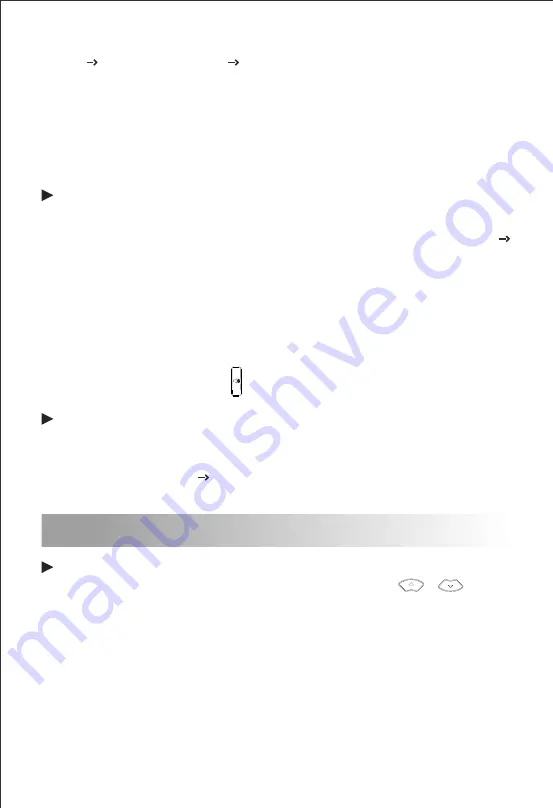
DND
To enable DND:
Hotline
To configure a hotline number:
(4) Press the
Save
soft key to accept the change.
To
use the hotline:
Press the speed dial key to dial out the preset number.
To
use the speed dial key:
Pick up the handset or press , and the call to the preset hotline will be dialed
out automatically.
Press the DND soft key when the phone is idle
,
or press the
Menu
soft key and
then select
Features DND Code
to enable DND and complete relevant
configurations.
Customize the IP Phone
7
Press the
Dial
soft key to place a call to this entry;
Press the
Delete
soft key to delete the entry from the list.
If you press the
Option
soft key, you can also do the following:
Call
History
(1) Press the
History
soft key when the phone is idle, press or to scroll
(2) Select an entry from the list, and you can do the following:
(4) Press the
Save
soft key to accept the change.
(2) Select the desired line key, and then press the
Enter
soft key.
(1) Press the
Menu
soft key when the phone is idle, and then select
Features
Programmable Keys Line Keys
.
through the call list.
Select
Detail
to view detailed information about the entry;
Select
Add to Contacts
to add the entry to the local phonebook;
Select
Add to Blacklist
to add the entry to the blacklist;
Select
Delete All
to delete all entries from the history call list.
Press the
Switch
soft key to select
Speed Dial
from the
Type
field, and then
enter the number for speed dial in the
Value
field.
(3)
Press the
Menu
soft key when the phone is idle, and then select
Features
Hotline
.
(1)
Press the
Switch
soft key to select
Enable
for the
Active
field, and then
enter the desired hotline number in the
Number
field.
(2)
Enter the hotline delay time in the
Timeout
field. The valid values range
from 0 to 5 and default value is 4.
(3)








