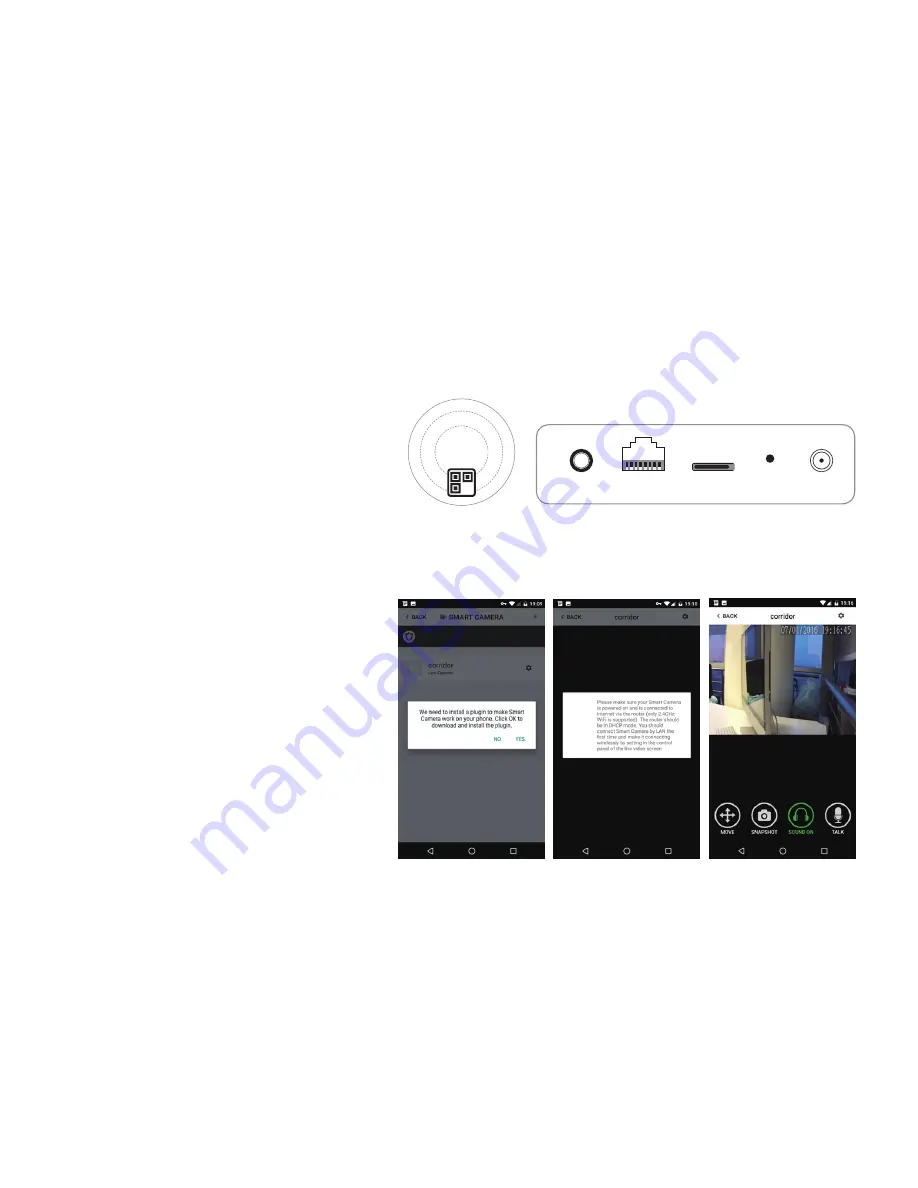
25
Appendix 2: Smart Camera Settings 1/3
Pairing with Main Panel
• Please use App to scan the QR code to pairing Smart Camera.
• The QR code is printed on the bottom of Smart Camera.
Insert LAN Cable and Power On
• Please always connect Smart Camera with LAN be-
fore powering up when you first using it.
• Make sure the the settings like DHCP Server and
UPNP are enabled on your router.
• Connect the power cable, the Smart Camera will run
some diagnostic processes like rolling the camera.
When it stops rolling, the startup is completed.
Watch Live Video by App
• Tap the Smart Camera Listed in App
• If the camera is online, you can watch live video and
• control it like rolling or taking snapshot.
Bottom
Back view of P-series
(Interface differs for each series)
Power
LAN
Audio Out
SD Card
Reset
Содержание DHW01O
Страница 2: ...Meet the New Great Smart Alarm System We make things different...
Страница 10: ...9 App User Manual Setting by smartphone...
Страница 41: ......
















































