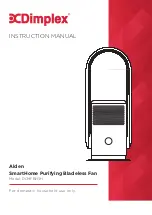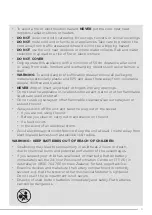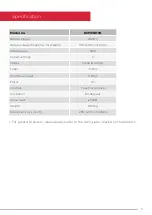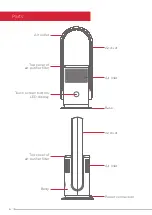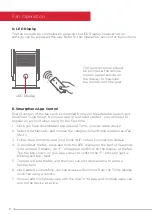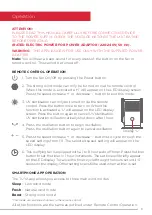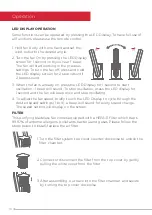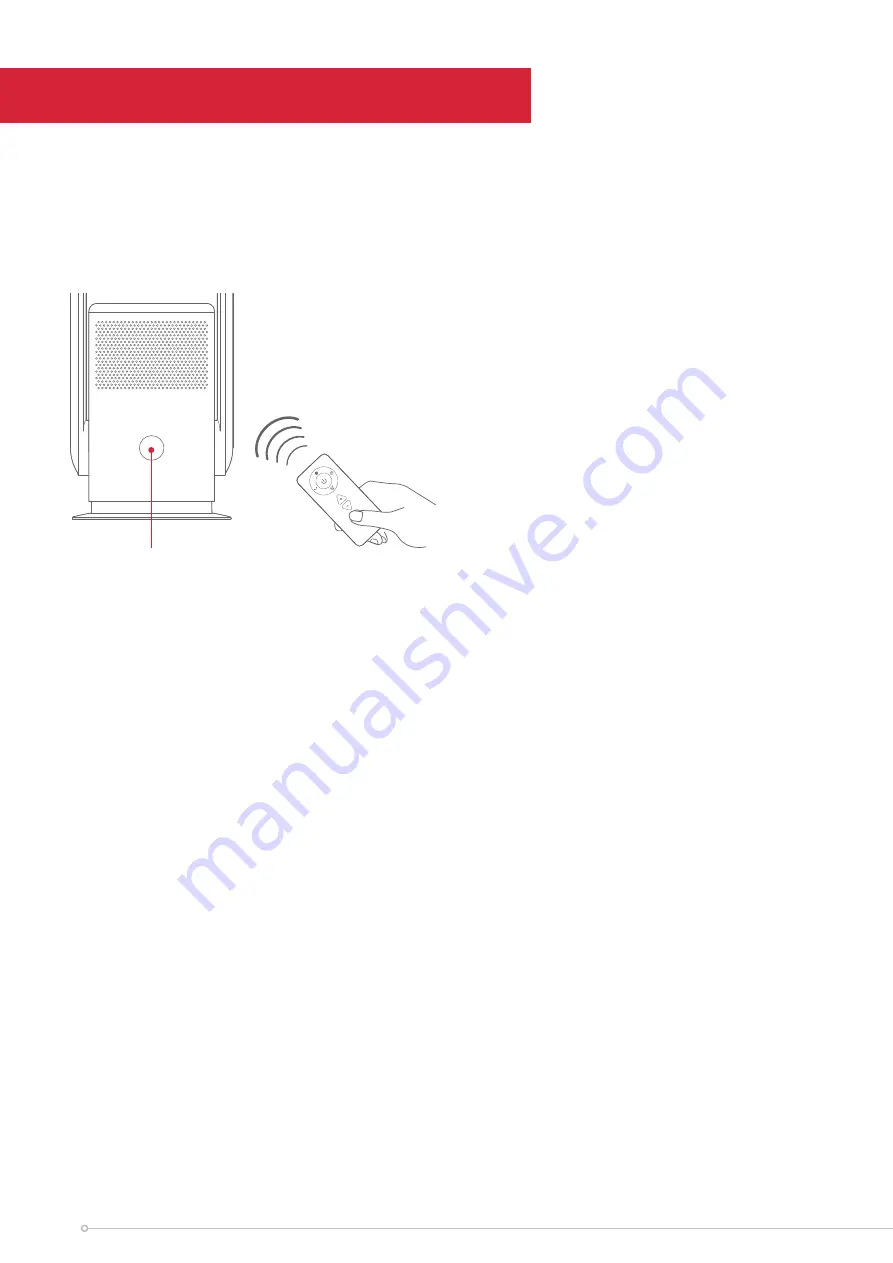
8
D. LED Display
The fan can also be controlled by pressing the LED Display, however not all
settings can be accessed this way. Refer to the ‘Operation’ section for instructions.
The remote control should
be pointed at the remote
control signal receiver on
the display to maximize
the remote control signal.
Fan Operation
LED Display
E. Smartphone App Control
Every function of the fan can be controlled from your Smartphone. Search and
download “Tuya Smart” from your App Store to get started - you will need to
register an account when using for the first time.
1. Once you have downloaded and opened TUYA, you can add a device.
2. Select ‘Add Manually’ and choose the category Small Home Appliances>Fan
(Wi-Fi)
3. Follow the prompts to add your home WiFi network connection details
4. To pair/reset the fan, press and hold the LED display on the fan for 5 seconds
(you will hear 3 beeps). An “F” will appear and blink on the display of the fan.
Tick the box shown on your app screen to confirm the “F” indicator light is
blinking and tap `Next’.
5. The app will add the fan and then you can edit device name to a more
familiar term.
6. Once added successfully, you can access all functions from the TUYA display,
much like using a remote.
7. You can add multiple devices with the one TUYA app, and multiple users can
control the device at a time.