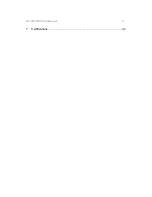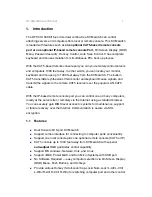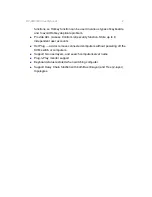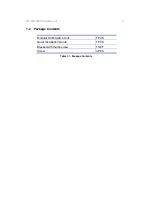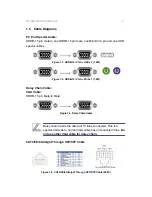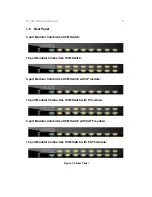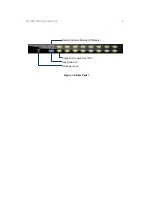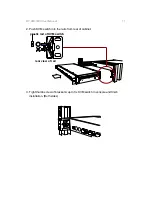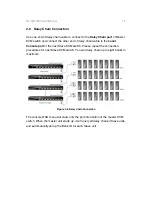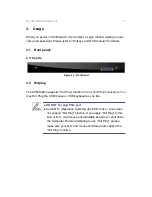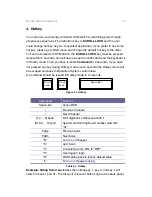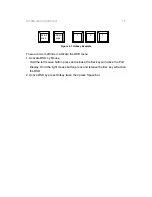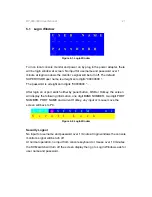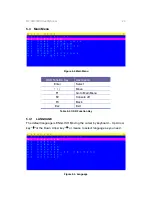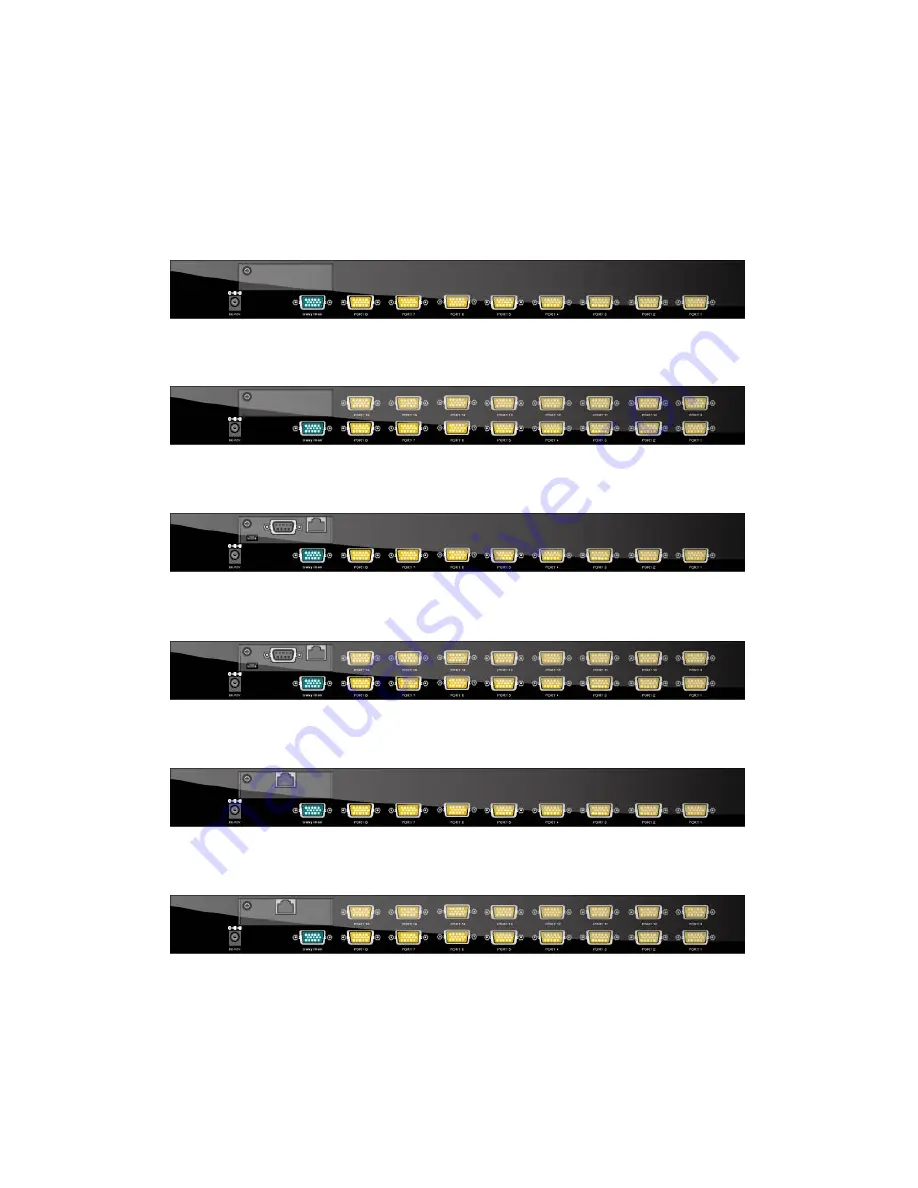
DF-800/1600 User Manual
8
1.6 Rear Panel
8 port Modular Combo-free KVM Switch:
16 port Modular Combo-free KVM Switch:
8 port Modular Combo-free KVM Switch with IP module:
16 port Modular Combo-free KVM Switch with IP module:
8 port Modular Combo-free KVM Switch with CAT5 module:
16 port Modular Combo-free KVM Switch with CAT5 module:
Figure 1-5. Rear Panel